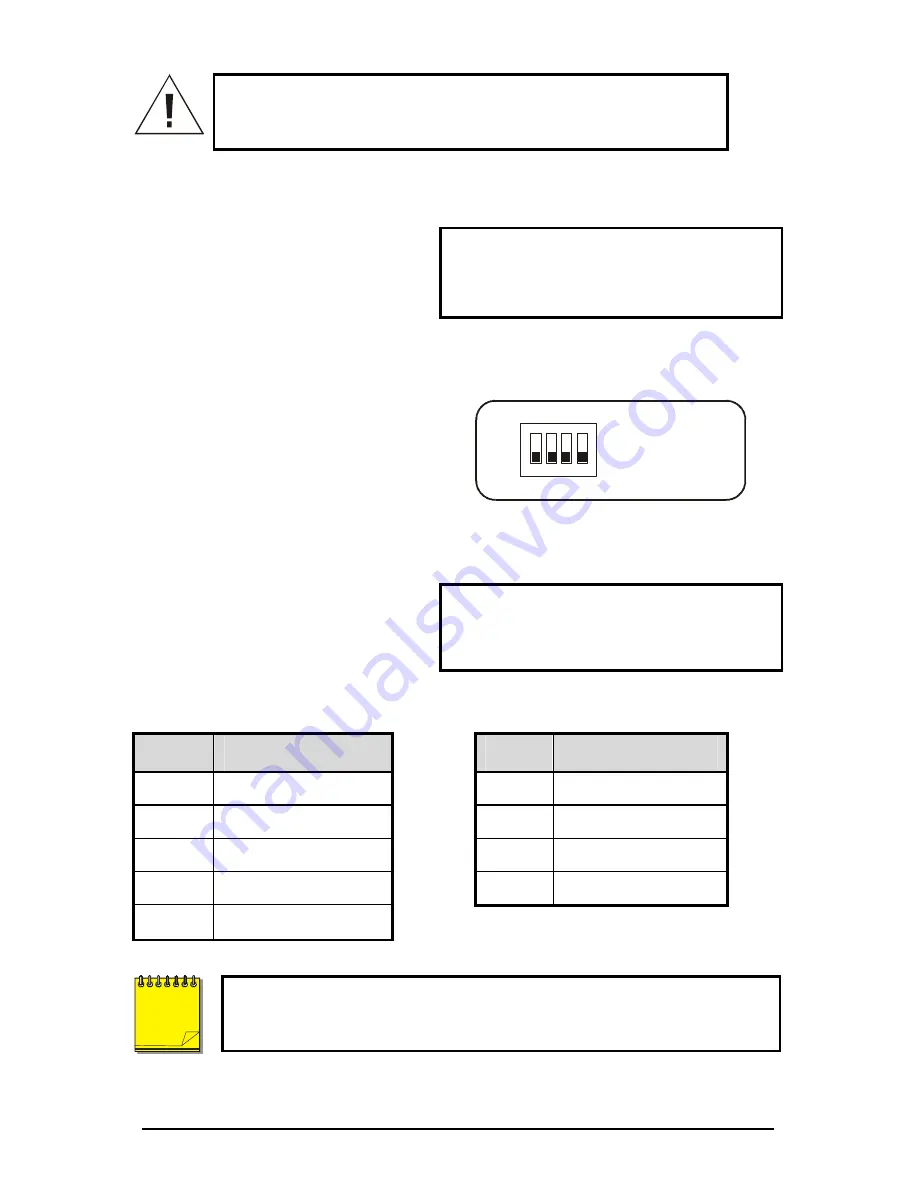
Kalatel DVSe
6
0150-0178F
Caution!
Ensure the power to DVSe is OFF BEFORE
connecting any SCSI or 1394 devices. Do not attempt to use
the SCSI and 1394 ports simultaneously.
1394 Firewire Ports 1 and 2
Connect a 1394 Firewire device to
one of the two 1394 ports. Use the
Bus Select menu option to enable
this feature.
Cable:
6 position IEEE 1394.
Connectors:
6 position DIP.
Dip Switches (SW1)
Set the Dip Switches to enable or
disable the features listed on the
illustration to the right. Switch
position up to turn off (disable), down
to turn on (enable).
OFF
1 2 3 4
ON
1: SCSI TERMINATION
2: SCSI POWER
3: BUZZER
4: AUX
RS-232 Port
The RS-232 port can be used for
Serial Debugging.
Connector Type:
DB-9.
Gender (on unit):
Male.
Cable Required:
Null Modem.
DB-9 Pin Configuration For RS-232 Port
Pin
Use
Pin
Use
1
DCD
6
Not Connected
2
RX
7
RTS
3
TX
8
CTS
4
Not Connected
9
Not Connected
5
Ground
To receive serial debug data from the DVSe’s RS-232 port, set up the
receiving serial port at 57600 bps, No Parity, 8 data bits, and 1 stop
bit.
NOTE






































