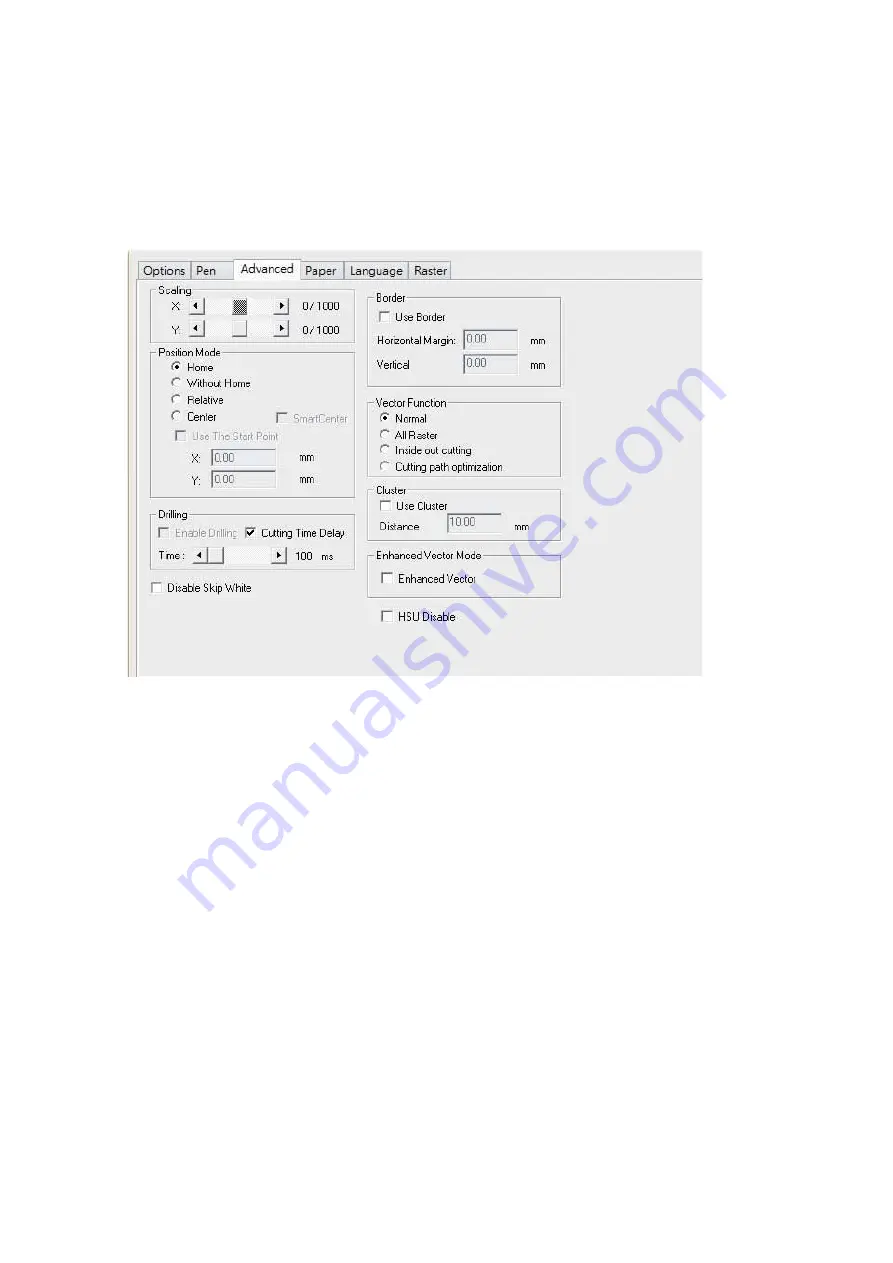
232002430G(03)
94
Repeat (Pen Page)
Enter the repeat numbers to the function box, the laser will re-do the job for specified times. Some cutting
may require multiple cut passes to cut through the materials with optimum quality.
5.3.4.3 LaserPro FMC280 Print Driver >> Advanced Page
Scaling (Advanced Page)
In some cases you may find a slight output inaccuracy in the actual output compared to what you have set in
the computer. This margin of error or offset is extremely small (approximately 1/300). What this means is
that there may be a 1-unit offset for every 300 unit increments. As an example, if you engrave a 300mm
straight line, it may end up measuring only 299 mm or 301 mm in the final output. In this case, you will want
to set the scaling setting to +1/1000 or -1/1000 respectively
to compensate. A general rule of thumb is for every 300 unit increment, you will want to adjust the slider
by +1 if the final output is 1 unit increment shorter or -1 if the final output is 1 unit increment longer than
your graphic design setting.
Position Modes (Advanced Page)
These selections allow you to control the positioning of the laser head after each job completion and
before the next subsequent job.
•
Home:
Resets the positioning of the laser head to the ‘home position’ (upper-right) before
and after each job.
•
Without Home:
The laser head will start the next job based on the position from its graphic
application software setting, from the last position of the previous job. Upon completion of the
current job, the laser head will remain at the last position of the previous job.
•
Relative:
This mode sets the current laser head position to correspond to the origin (top left)
position of the graphic software. Therefore, the laser head will process the job from its
current position relative to its setting in the graphics software.
Содержание LaserPro FMC280
Страница 1: ...www delinit by...
Страница 20: ...16 232002430G 03 Step 3 Loosen the lock Step 4 Remove the top board and each sideboard...
Страница 27: ...232002430G 03 23 3 2 Right Profile View Ethernet Port USB Port Power Socket Main Power Swiych...
Страница 28: ...232002430G 03 24 3 3 Left Profile View Water Outlet Water Inlet Assist Air Inlet...
Страница 29: ...232002430G 03 25 3 4 Rear View...
Страница 33: ...232002430G 03 29...
Страница 34: ...232002430G 03 30...
Страница 38: ...232002430G 03 34...
Страница 39: ...232002430G 03 35...
Страница 40: ...232002430G 03 36...
Страница 44: ...232002430G 03 40 4 Enter your Mac OS X User Name and Password then press OK 5 Press Active...
Страница 45: ...232002430G 03 41 6 Press OK when activation is complete 7 Register Parallels Desktop...
Страница 101: ...232002430G 03 97 5 3 4 4 LaserPro FMC280 Print Driver Paper Page...
Страница 113: ...232002430G 03 109 8 Now you are ready to output the modified image by clicking File Print...
Страница 115: ...232002430G 02 111 Chapter 7 Optional Items Air Extraction System Option Rotary Chuck Option www delinit by...
Страница 128: ...124 232002430G 03 Chapter 9 Appendix LaserPro FMC280 Specification Sheet www delinit by...






























