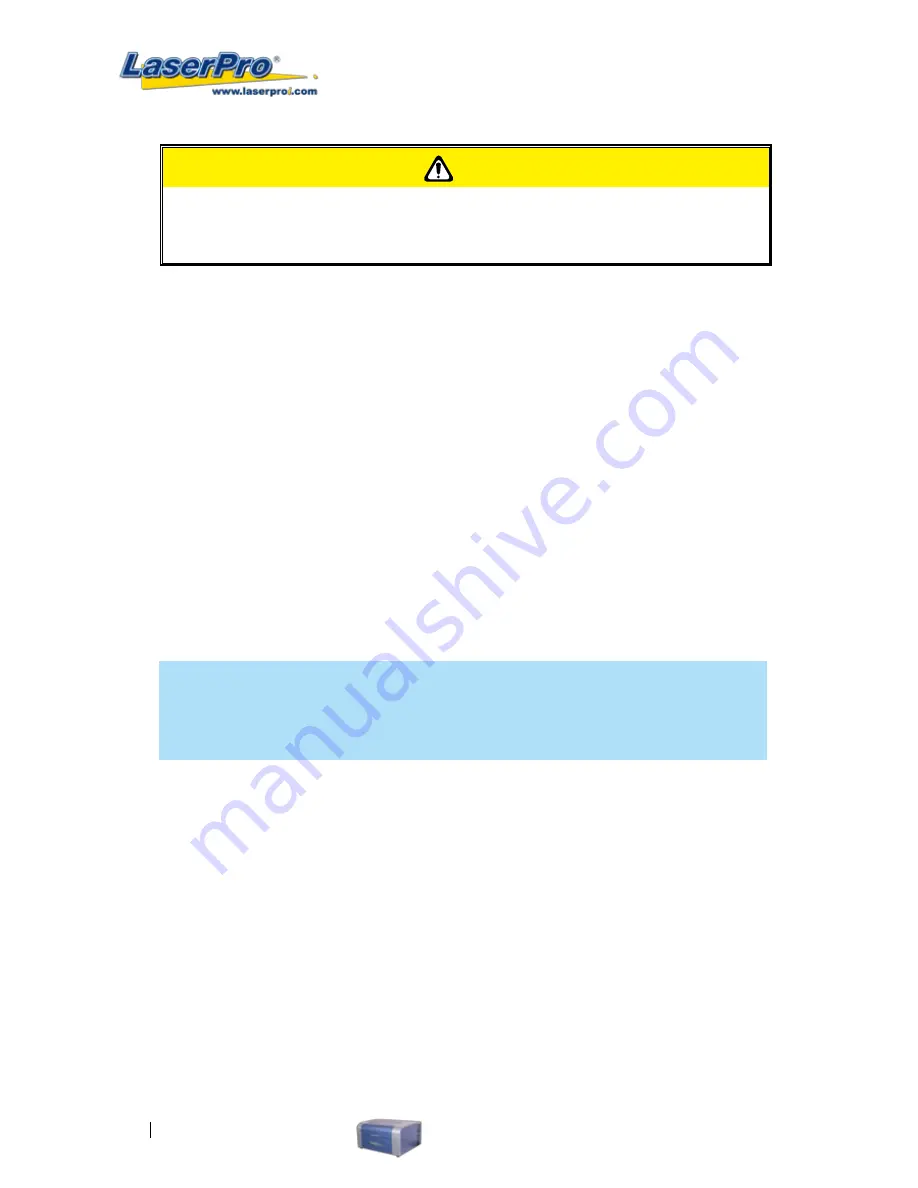
90
LaserPro C180 User Manual
CAUTION
If your work piece is small, please apply 2" focal lens for operation to prevent the lens
carriage from colliding with the rotary attachment.
3) Prepare the graphic you would like to engrave with the rotary attachment and go to the Paper
Page of the C180 print driver.
4) From the Paper Page, the first thing you must do is to check the Rotary Fixture. The Paper Size
options and Rotary Parameter will change to allow for proper input based on your rotary
attachment.
a) Under Paper Size, the X value represents the length of your working piece. Enter the length
of your work piece in this field.
b) Under Paper Size, the Diameter value represents the diameter of your working piece
(at the position you wish to engrave). Enter the diameter of your work piece in this field.
Again remember the proper diameter value would be the diameter location on your work
piece you will be engraving.
c) Under Rotary Parameter, the Offset value represents distance from the open end of your
work piece to the base of the padded rubber wheel. This value will be displayed on
LaserPro C180’s LCD panel. Enter the proper offset value in this field.
NOTE
The maximum diameter and length of the to-be-engraved object is 90 mm and 250 mm
respectively. Its maximum weight should not exceed 5kg.
5) Your C180 print driver settings are now properly set. Manually position the laser carriage to the
proper X / Y location on the object you will be engraving and position the auto focus pin over the
area to be engraved on your work piece. Hit the Auto Focus button and the LaserPro C180 will
now properly focus at the location to be engraved.
6) Go back to the print driver to print your design and let the engraving begin.
Содержание LaserPro C180
Страница 1: ......
Страница 2: ......
Страница 6: ......
Страница 19: ...LaserPro C180 User Manual 13 3 3 Right Profile View 3 4 Left Profile View Power Switch Power Cable Inlet...
Страница 22: ......
Страница 28: ...22 LaserPro C180 User Manual 2 Run the USBSETUP EXE file right click and click Run as Administrator...
Страница 64: ...58 LaserPro C180 User Manual...
Страница 78: ......
Страница 86: ......
Страница 106: ......
Страница 107: ...LaserPro C180 User Manual 101 Chapter 9 Basic Troubleshooting 9...
Страница 109: ...LaserPro C180 User Manual 103 Chapter 10 Appendix 10 Glossary LaserPro C180 Series Specification Sheet...






























