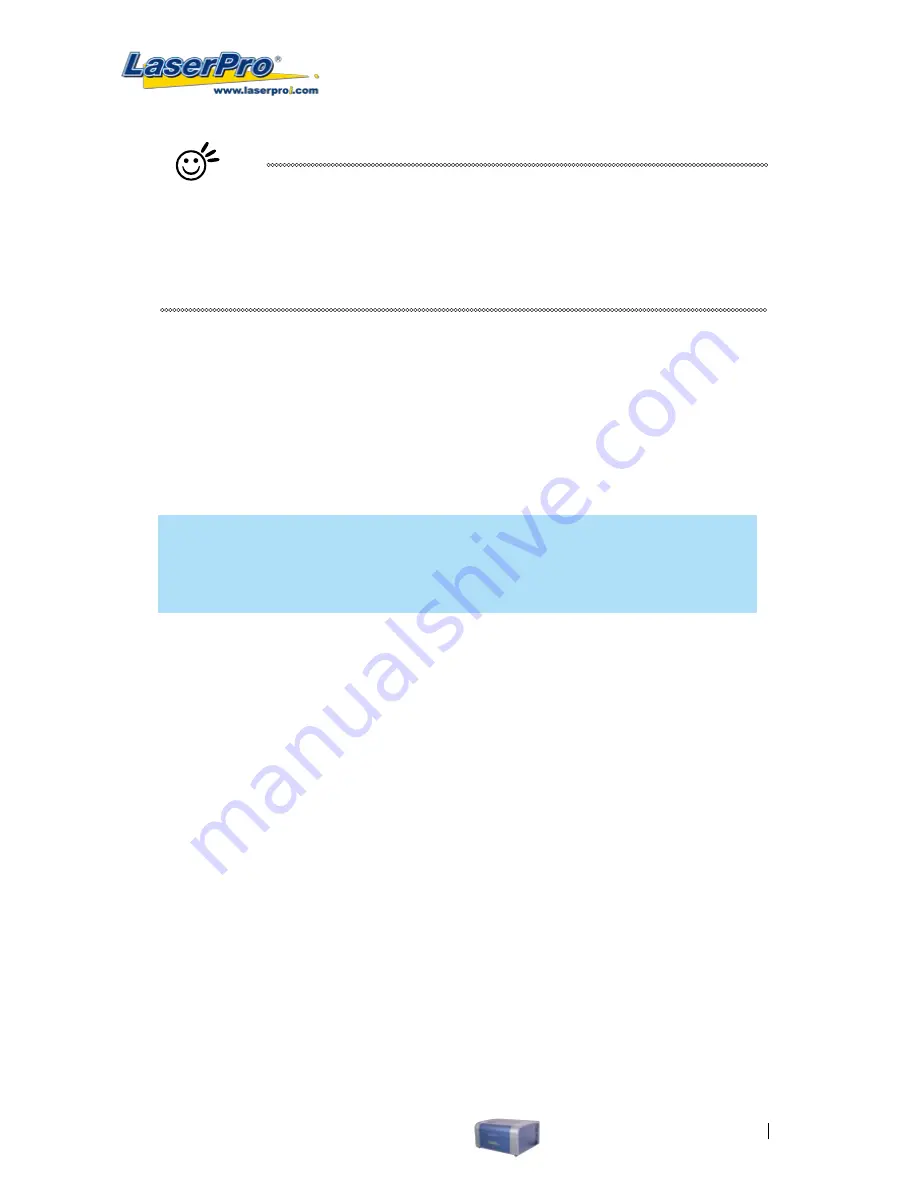
LaserPro C180 User Manual
63
Tip
In situations where the material you will be working with may produce a lot of
dust byproducts and you are utilizing the optional air extraction system, it is
recommended you select the Bottom To Top image output direction option. This
will minimize the amount of dust byproducts lodged in the engraved sections as the
air extraction system is vented from the rear of the machine, the same direction as
the image is processed.
Border (Advance Page) [DEFAULT SETTING: Unselected]
In cases where you are working with a negative image (negative outline areas of your image are
engraved, rather than the positive areas), you may wish to include a border around your image. To
properly add a border, you will first need to Invert your design from the Option Page, then check Use
Border and specify a value for the thickness of the border you would like to add to your design.
This mode is useful for engraving rubber stamps, as it allows you to create the outline around your
stamp image.
NOTE
If you wish to use the Border and Cluster function simultaneously, then the Border
Thickness value must be less than the Distance value specified in the Cluster setting.
Vector Function (Advance Page) [DEFAULT SETTING: Normal]
•
Normal:
This selection will not apply any special advanced vector function to your job. This is the
default Vector Function setting.
•
All Raster Output:
This selection will instruct the print driver to process your entire image as a
raster engraving. Any vector lines within the image will be treated as raster data and outputted as a
raster engraving, similar to a dot-matrix printer.
•
Vector Sorting:
When performing a vector cutting job in which your image has one vector cut area
enclosing within another vector cut area, select the vector sorting mode. This mode will
automatically instruct the print driver to process the inside vector image and moving outwards. If
you try to process a vector image that has multiple layers without using this mode, what may
occur is the laser engraver may process the outer vector cutting first, and any inner vector cutting
will not be possible as your centerpiece material may have dropped to the cutting table. This setting
will always automatically direct the laser to cut from the inner most vector shape and move
outwards.
•
Optimization Sorting:
This is a setting that will minimize your process time. When selected, the
print driver will analyze your image and automatically determine the most efficient processing path
to process your image.
Use Cluster (Advance Page) [DEFAULT SETTING: Unselected]
This setting allows you to change how the LaserPro C180 interprets and processes individual /
independent areas of an image in order to minimize job-processing times. The Cluster function is only
applicable when multiple areas of an image are broken down and isolated from each other (areas not
Содержание LaserPro C180
Страница 1: ......
Страница 2: ......
Страница 6: ......
Страница 19: ...LaserPro C180 User Manual 13 3 3 Right Profile View 3 4 Left Profile View Power Switch Power Cable Inlet...
Страница 22: ......
Страница 28: ...22 LaserPro C180 User Manual 2 Run the USBSETUP EXE file right click and click Run as Administrator...
Страница 64: ...58 LaserPro C180 User Manual...
Страница 78: ......
Страница 86: ......
Страница 106: ......
Страница 107: ...LaserPro C180 User Manual 101 Chapter 9 Basic Troubleshooting 9...
Страница 109: ...LaserPro C180 User Manual 103 Chapter 10 Appendix 10 Glossary LaserPro C180 Series Specification Sheet...






























