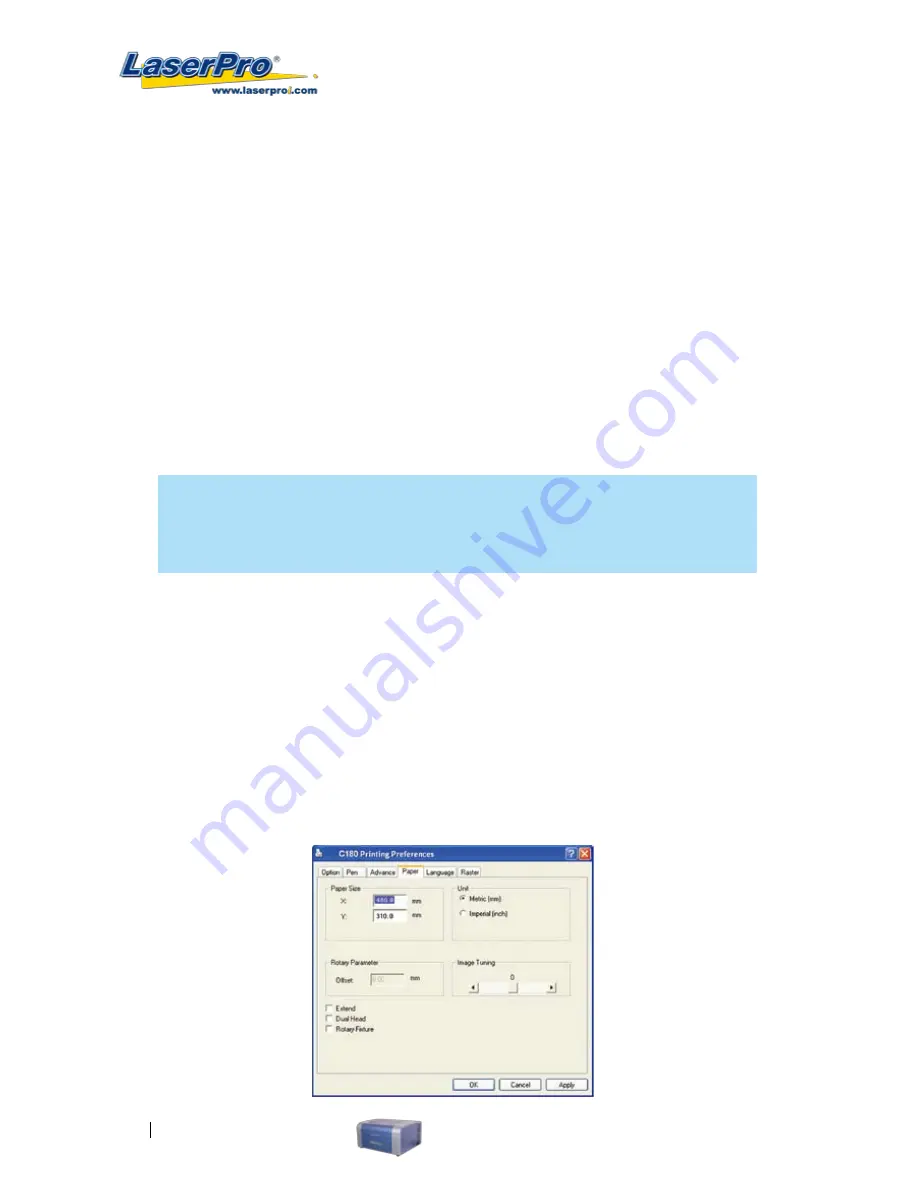
64
LaserPro C180 User Manual
touching each other, blank space in-between). Another condition that must be met for the Cluster
function is that these individual areas of your design must have some X-axis overlap, meaning that
they should be somewhat side-by-side with empty space between them. The distance value can be set
by the user and represents the limit or cutoff point in which side-by-side objects will be processed in
Cluster mode or not. If the distance between side-by-side objects is greater than the set distance
value, then the individual areas will be processed in Cluster mode. Conversely, if the distance between
side-by-side objects is lesser than the set distance value, then the individual areas will be processed
normally (not via Cluster mode).
An example of an image that would benefit from the Cluster function would be: 2 squares to be
engraved, side-by-side on the X-axis with a 20 cm gap in between them. In this scenario, you would
want to enable the Cluster setting and set the distance to a value less than 20. By doing so, the laser
will completely process one square and “leap-frog” to the second square, rather than processing both
squares simultaneously. The result: you shorten the processing time by minimizing the unnecessary
travel distance the laser head needs to make across the X-axis in between squares, if they were to be
processed simultaneously.
NOTE
If you wish to use the Border and Cluster function simultaneously, then the Border
Thickness value must be less than the Distance value specified in the Cluster setting.
Enhanced Vector Mode (Advance Page) [DEFAULT SETTING: Unselected]
This setting allows you to improve the cutting quality at the expense of speed. Your engraving speed
will be dropped 50%, to maximize the cutting power. We recommend you enable this function when
cutting thicker materials.
True Image Mode (Advance Page) [DEFAULT SETTING: Unselected]
This setting allows you to improve the engraving quality by reordering the line by line output sequence
and by doing so masking the banding problems. This feature is only suitable for engraving large sized
graphics. Note: The overall working time will be increased.
5.2.3.4 C180 Print Driver >> Paper Page
Содержание LaserPro C180
Страница 1: ......
Страница 2: ......
Страница 6: ......
Страница 19: ...LaserPro C180 User Manual 13 3 3 Right Profile View 3 4 Left Profile View Power Switch Power Cable Inlet...
Страница 22: ......
Страница 28: ...22 LaserPro C180 User Manual 2 Run the USBSETUP EXE file right click and click Run as Administrator...
Страница 64: ...58 LaserPro C180 User Manual...
Страница 78: ......
Страница 86: ......
Страница 106: ......
Страница 107: ...LaserPro C180 User Manual 101 Chapter 9 Basic Troubleshooting 9...
Страница 109: ...LaserPro C180 User Manual 103 Chapter 10 Appendix 10 Glossary LaserPro C180 Series Specification Sheet...
































