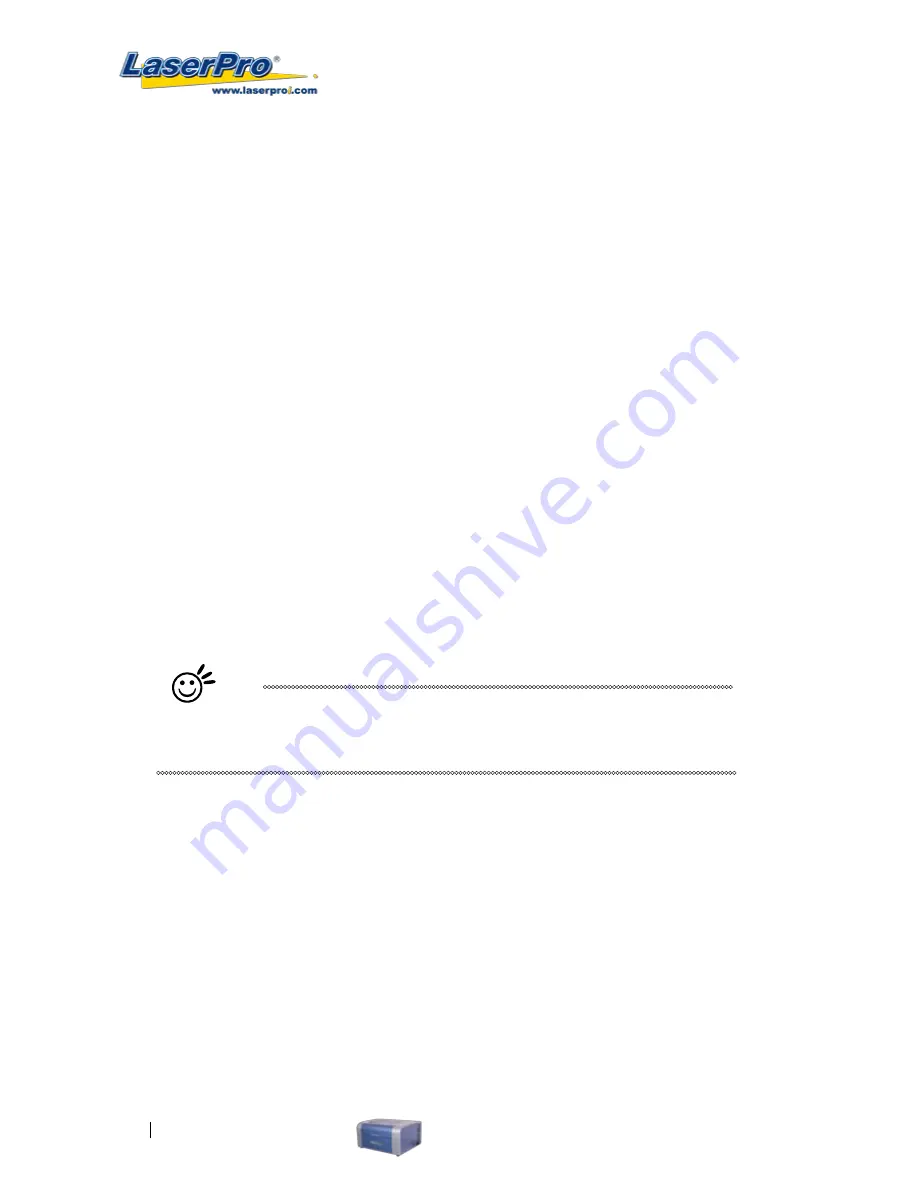
62
LaserPro C180 User Manual
Scaling (Advance Page) [DEFAULT SETTING: 0]
In some cases you may find a slight output inaccuracy in the actual output compared to what you have
set in the computer. This margin of error or offset is extremely small (approximately 1/300). What this
means that there may be a 1-unit offset for every 300 unit increments. As an example, if you engrave a
300 mm straight line, it may end up measuring only 299 mm or 301 mm in the final output. In this case,
you will want to set the scaling setting to +1 / 1000 or -1 / 1000, respectively to compensate. A general
rule of thumb is for every 300 unit increment, you will want to adjust the slider by +1 if the final output
is 1 unit increment shorter or -1 if the final output is 1 unit increment longer than your graphic design
setting.
Position Modes (Advance Page) [DEFAULT SETTING: Home]
These selections allow you to control the positioning of the laser head after each job completion and
before the next subsequent job.
•
Home
: Resets the positioning of the laser head to the "home position" (upper-right) before and after
each job.
•
Without Home
: The laser head will start the next job based on its position from its graphic
application software setting, from the last position of the previous job. Upon completion of the
current job, the laser head will remain at the last position of the previous job.
•
Relative
: This mode sets the current laser head position to correspond to the origin (top left)
position of the graphic software. Therefore, the laser head will process the job from its current
position relative to its setting in the graphics software.
•
Center
: Sets the current position of the laser head as the center point for your subsequent job. As
an example, if the subsequent job is to vector cut a circle and you have the Position Mode set to
Center, then the C180 will vector cut a circle around the initial position of the laser head.
Tip
It is highly recommended you enable the red dot laser pointer when setting /
adjusting the Position Modes, as this makes accurate positioning of your laser
carriage for your particular jobs much easier.
Image Output Direction (Advance Page) [DEFAULT SETTING: Top To Bottom]
These selections allow you to control the direction in which the system processes an engraved image.
•
Top To Bottom
: Selecting this will force the system to process the current task by moving the laser
carriage from the top to the bottom of the image (rear end to front end of the work table).
•
Bottom To Top
: Selecting this will force the system to process the current task by moving the laser
carriage from the bottom to the top of the image (front end to rear end of the work table)
(Normally, the LaserPro C180 engraves from left to right, top to bottom. Selecting Bottom Up will force
the machine to start from the bottom and work its way to the rear of the working table.
Содержание LaserPro C180
Страница 1: ......
Страница 2: ......
Страница 6: ......
Страница 19: ...LaserPro C180 User Manual 13 3 3 Right Profile View 3 4 Left Profile View Power Switch Power Cable Inlet...
Страница 22: ......
Страница 28: ...22 LaserPro C180 User Manual 2 Run the USBSETUP EXE file right click and click Run as Administrator...
Страница 64: ...58 LaserPro C180 User Manual...
Страница 78: ......
Страница 86: ......
Страница 106: ......
Страница 107: ...LaserPro C180 User Manual 101 Chapter 9 Basic Troubleshooting 9...
Страница 109: ...LaserPro C180 User Manual 103 Chapter 10 Appendix 10 Glossary LaserPro C180 Series Specification Sheet...































