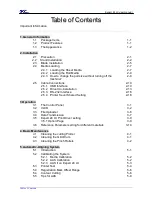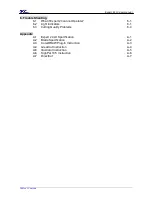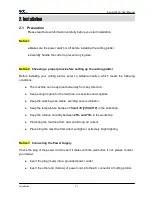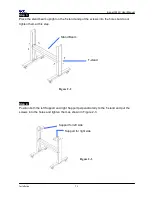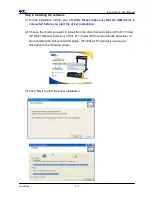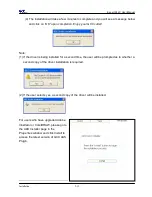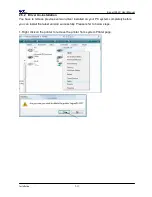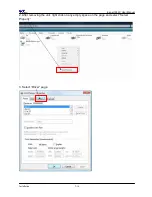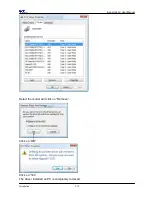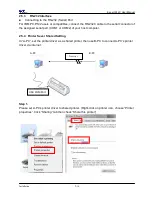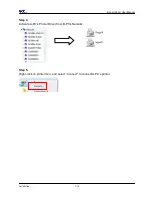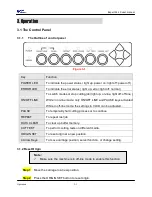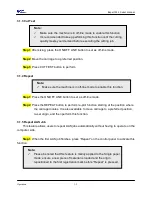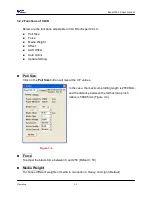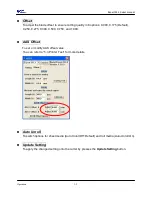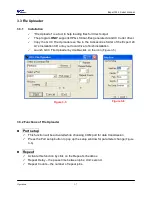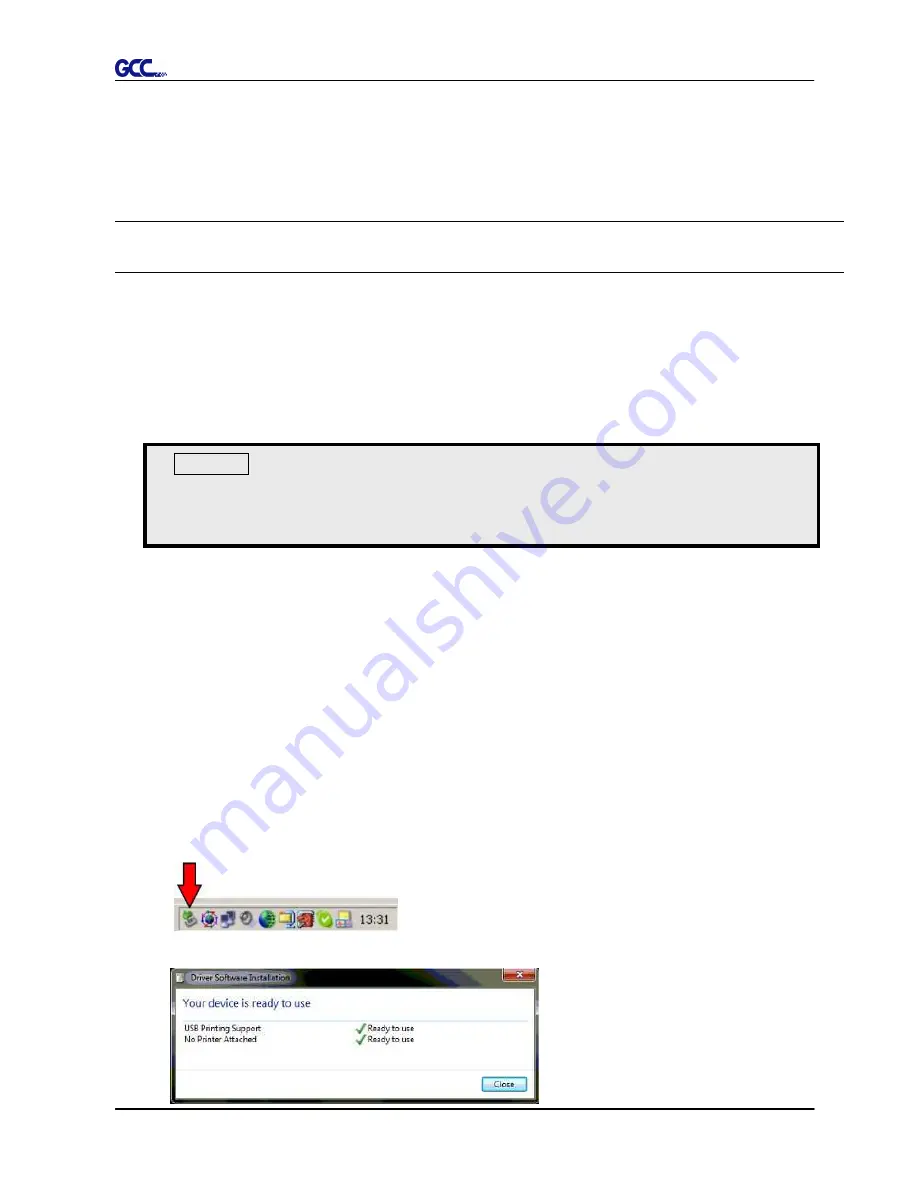
Expert 24 LX User Manual
Installation 2-10
2.5 Cable Connection
The cutting plotter communicates with a computer through a USB (Universal Serial Bus) or a Serial
port (RS-232C). This chapter shows you how to connect the cutting plotter to a host computer and
how to set up the computer/cutting plotter interconnection.
!!
Notice:
When USB connection is enabled, serial port will be disabled automatically.
2.5.1
USB Interface
Expert 24 LX build-in USB interface are based on the Universal Serial Bus Specifications
Revision 1.1. (Operation system of Windows 95, Windows NT don’t support USB ).
USB driver installation
Use the USB One-click Installation for quick driver installation. Follow the simple steps
below for driver setup.
Step 1:
Connecting your GCC cutter
1. Turn on the machine.
2. Connect the USB connector to the machine and then USB driver will installed
automatically. It will take a few minutes to find the device. Please DO NOT disconnect
the USB cable until the installation has completed.
3. You can double click the USB icon on the taskbar to make sure the USB device is
detected.
Caution!!
If you are using Windows 8/ 7/ Vista/ XP/ 2000 as your operating system,
make sure you log in using the “Administrator” account.
Содержание EXPERT 24 LX
Страница 1: ...V 10 2013 Dec EXPERT 24 LX CUTTING PLOTTER User Manual Great Computer Corporation...
Страница 95: ...Expert 24 LX User Manual GreatCut Instruction A 4 Click Multi Copy in GreatCut2 under File...
Страница 102: ...Expert 24 LX User Manual Illustrator Plug In A 5 8 Hit Edit Artboards 9 Click on Presets Fit Artboard to Artwork bounds...
Страница 120: ...Expert 24 LX User Manual SignPal 10 5 Instruction A 6 8...
Страница 123: ...Expert 24 LX User Manual SignPal 10 5 Instruction A 6 11...
Страница 130: ...Expert 24 LX User Manual SignPal 10 5 Instruction A 6 18...