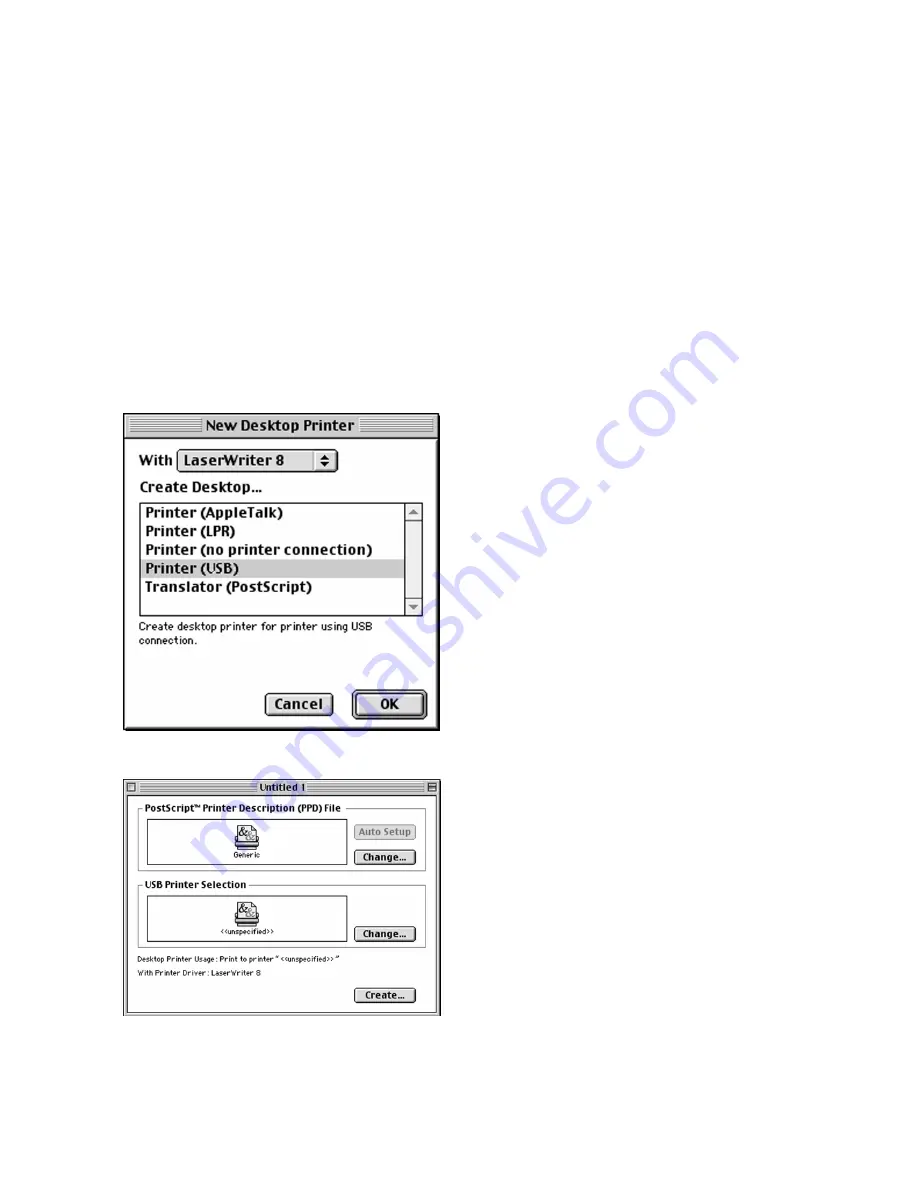
2-11
Part 2b - Creating a Desktop Printer
(via USB)
(Note: USB connection requires Mac OS 8.6 or higher)
1.
Make sure that all steps in the Hardware
Setup section of this manual have been
followed. Follow the Macintosh
installation steps in Part 1 of this section.
In Step 9, select “USB” as the connection
method and click “Setup Printer.”
2.
This will open up Apple’s Desktop Printer
Utility and the “New Desktop Printer”
dialog box will appear.
Highlight “Printer (USB)” from this list and
click OK.
3.
A dialog box called “Untitled 1” opens,
containing two printer icons. Double-click
the bottom icon, in the “USB Printer
Selection” box.
Содержание Elite 21 Series
Страница 1: ...GCC Elite 21 Series User s Manual Elite 21N Elite 21DN...
Страница 14: ...1 6 Step 4 Remove Tape 1 Remove packaging tape from the front and rear covers of the printer...
Страница 17: ...1 9 6 Close the front cover Press on the center part of the front cover until the cover locks securely...
Страница 143: ...5 20 Clicking on Device Settings brings up the following window...
Страница 159: ...6 13...
Страница 163: ...6 17 Clicking on Device Settings brings up the following window...






























