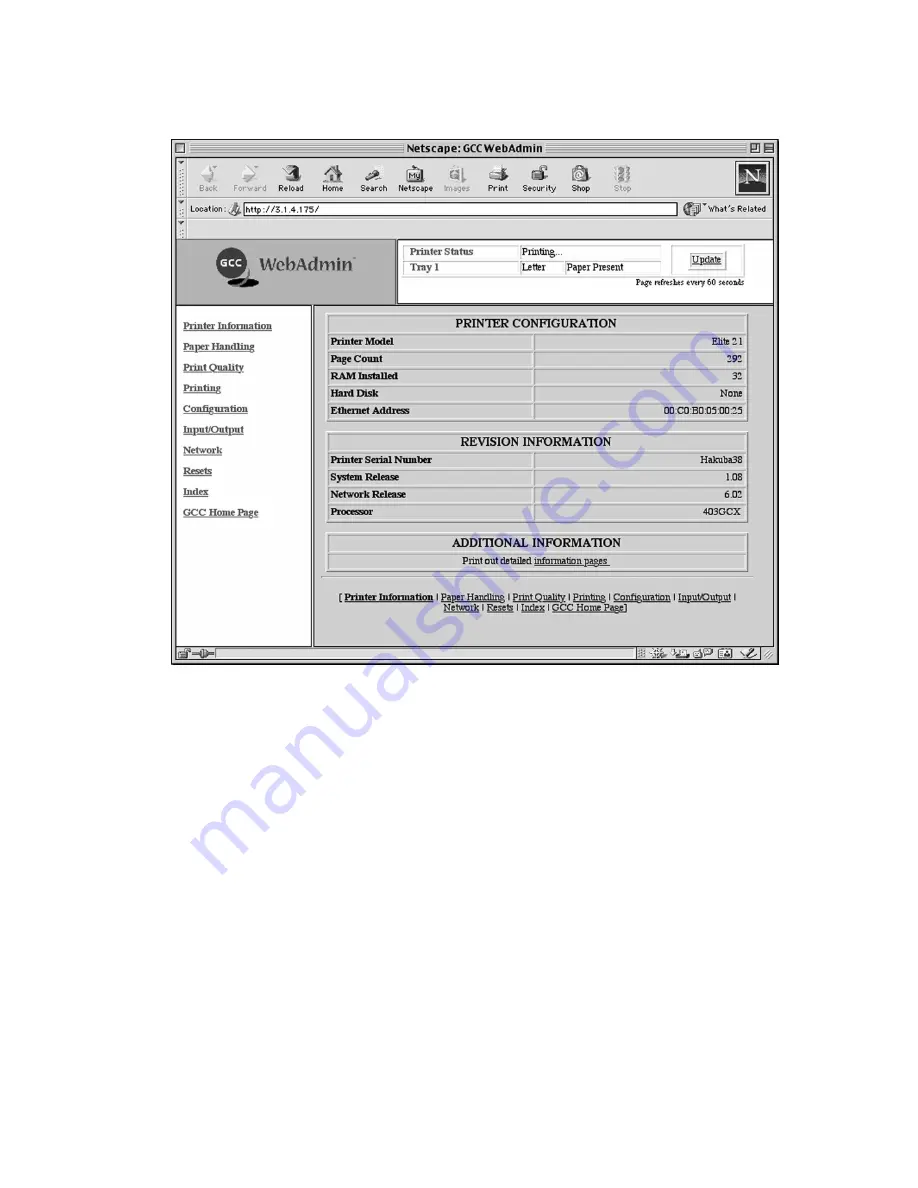
9-5
Using WebAdmin
Each WebAdmin page contains a Printer Status display at the top of the page. This
tells the current status of the printer and whether paper is present in the printer’s
trays. This information is automatically updated every 60 seconds.
Each page also has frames showing a listing of categories to the left and an area for
information to be displayed on the right. Clicking the categories on the left will bring
up different screens on the right, as listed on the next page.
Note:
Many WebAdmin settings require that a password be entered to make changes.
The default system password for the printer is “
sysadm
.” A new password can be
selected by clicking on Network and choosing “Change Password.”
Содержание Elite 21 Series
Страница 1: ...GCC Elite 21 Series User s Manual Elite 21N Elite 21DN...
Страница 14: ...1 6 Step 4 Remove Tape 1 Remove packaging tape from the front and rear covers of the printer...
Страница 17: ...1 9 6 Close the front cover Press on the center part of the front cover until the cover locks securely...
Страница 143: ...5 20 Clicking on Device Settings brings up the following window...
Страница 159: ...6 13...
Страница 163: ...6 17 Clicking on Device Settings brings up the following window...
















































