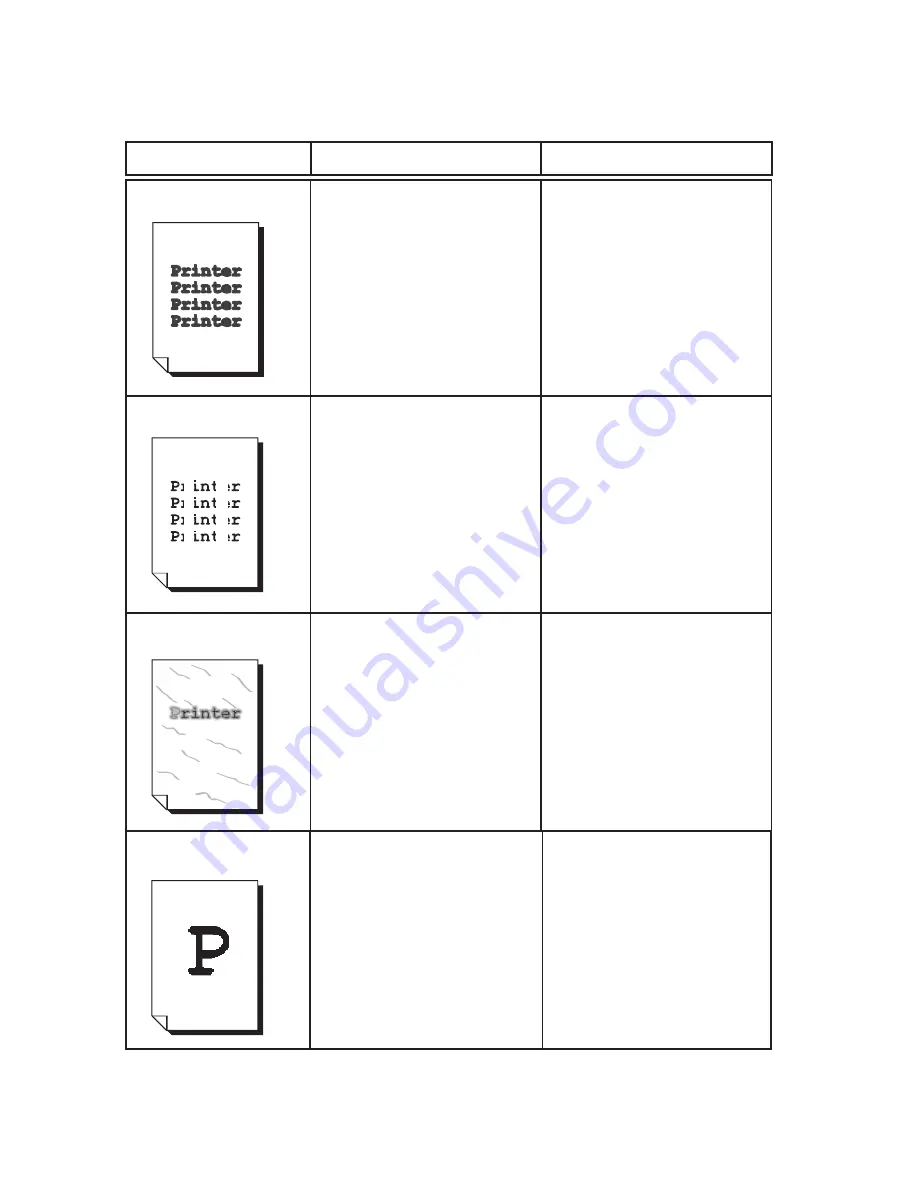
11-31
Plotted print
Vertical blanks
Blurred print
The paper is out of
specification.
The paper is moist.
The toner cartridge is old or
damaged.
Replace the paper with
recommended media.
Remove the moist paper and
load new, dry paper.
Replace the toner cartridge.
The toner cartridge is not
installed correctly.
The toner cartridge is old or
damaged.
Remove the toner cartridge
and re-install it.
Replace the toner cartridge.
The toner cartridge is old or
damaged.
Replace the toner cartridge.
Description
Possible Cause
Solution
Bold print appears
shaded.
The toner cartridge is old or
damaged.
Replace the toner cartridge.
Содержание Elite 21 Series
Страница 1: ...GCC Elite 21 Series User s Manual Elite 21N Elite 21DN...
Страница 14: ...1 6 Step 4 Remove Tape 1 Remove packaging tape from the front and rear covers of the printer...
Страница 17: ...1 9 6 Close the front cover Press on the center part of the front cover until the cover locks securely...
Страница 143: ...5 20 Clicking on Device Settings brings up the following window...
Страница 159: ...6 13...
Страница 163: ...6 17 Clicking on Device Settings brings up the following window...






























