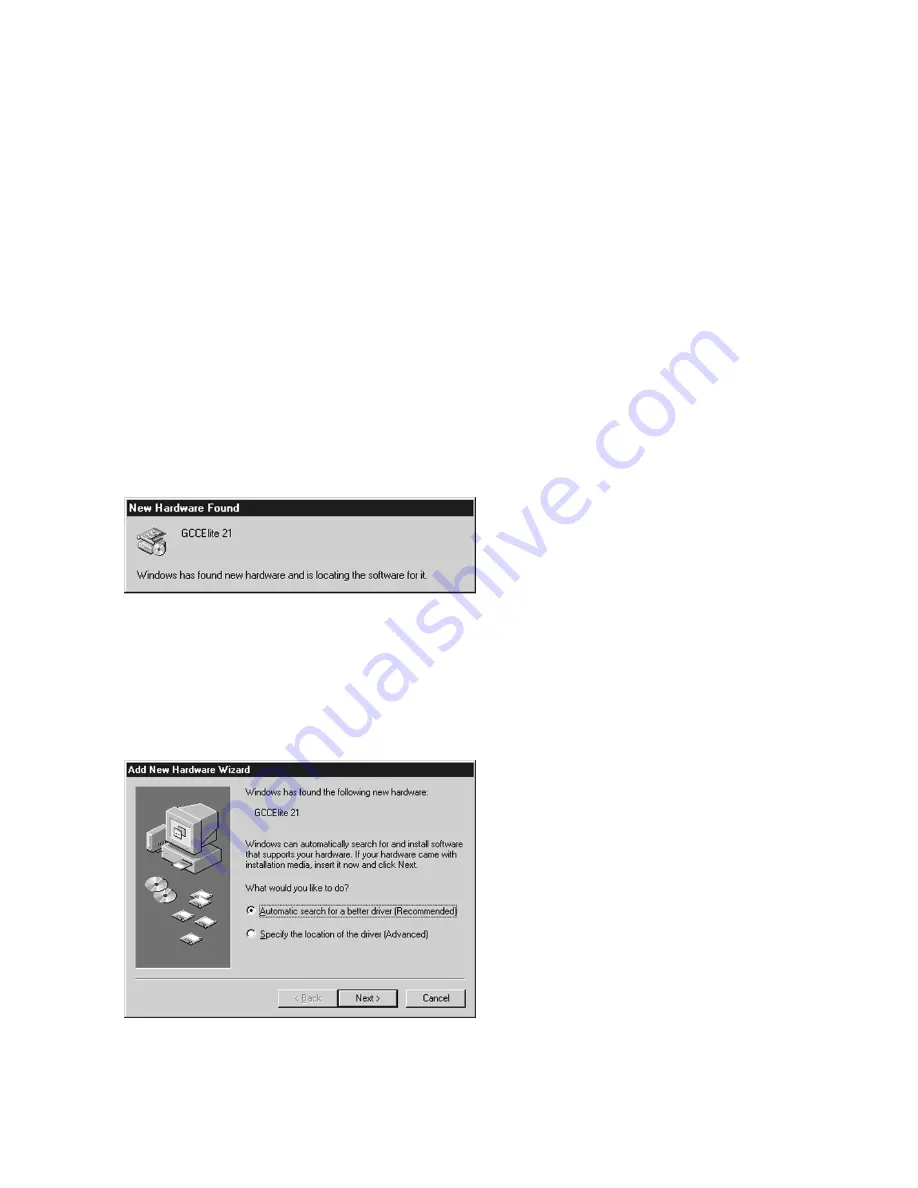
4-7
2.
Insert the GCC Elite 21 Series CD-ROM
into the Windows ME PC. Turn on the
printer and make sure the display is
reading “Ready”. Plug the USB cable into
the printer, then into the PC.
The Add New Hardware Wizard will start
up, informing you that a new device has
been found.
3.
The next window will ask what you would
like to do. Choose “Automatic search for
a better driver” and click Next.
Windows ME Software Installation -
Plug and Play via USB
GCC’s Windows ME USB printing software is installed through the Windows Plug and
Play process. When the printer is plugged into the PC, the PC should automatically
begin a two-step Plug and Play installation. The first step is to install the USB printing
software, and the second step is to install specific software for your GCC Elite 21
Series printer. The steps for these installations are as follows:
1.
If a previous version of GCC’s USB Monitor software has been installed on your PC, you must
uninstall the software before installing your USB printer. To do this, run the “Uninstall GCC USB”
program found in the “Win98USB” folder on the Elite 21 CD-ROM and restart the computer.
Содержание Elite 21 Series
Страница 1: ...GCC Elite 21 Series User s Manual Elite 21N Elite 21DN...
Страница 14: ...1 6 Step 4 Remove Tape 1 Remove packaging tape from the front and rear covers of the printer...
Страница 17: ...1 9 6 Close the front cover Press on the center part of the front cover until the cover locks securely...
Страница 143: ...5 20 Clicking on Device Settings brings up the following window...
Страница 159: ...6 13...
Страница 163: ...6 17 Clicking on Device Settings brings up the following window...






























