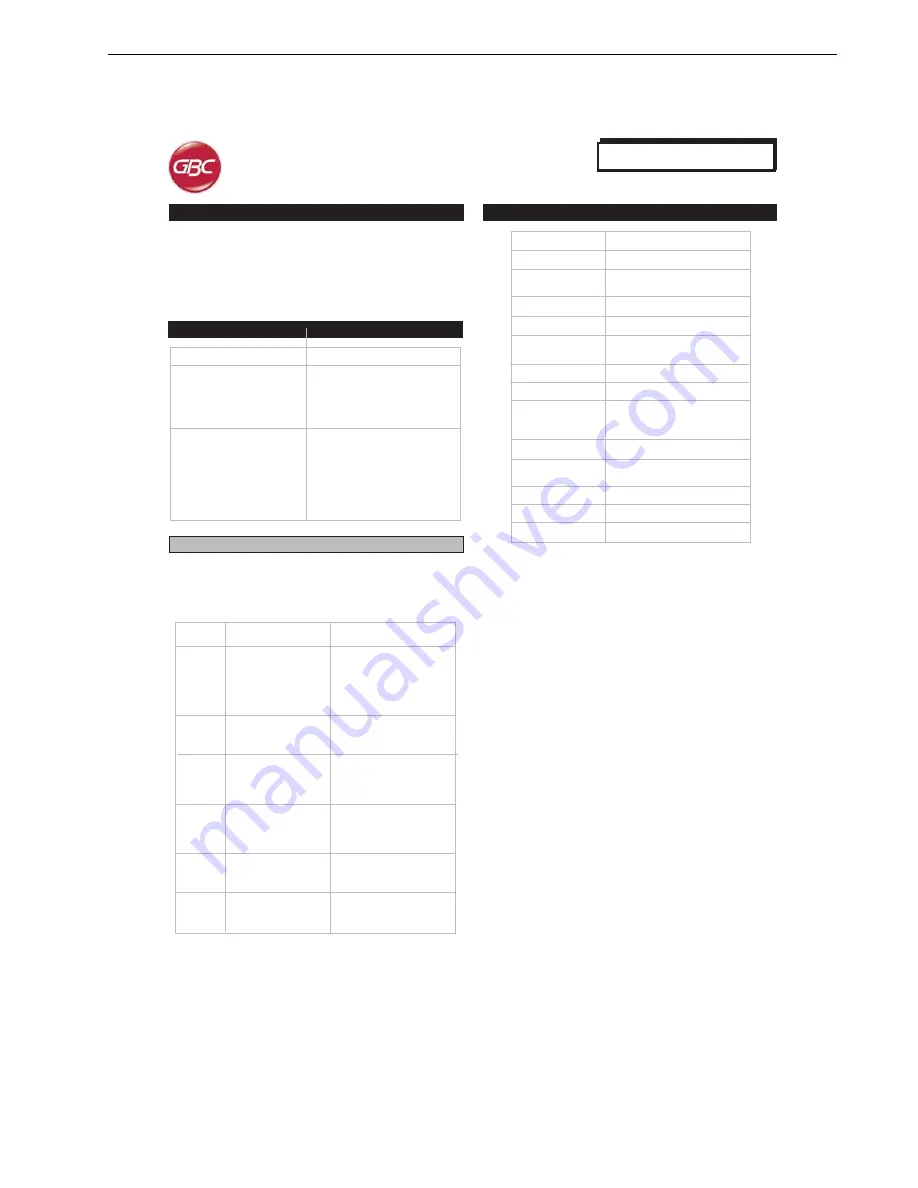
Installation and Set Up
Advanced Punch Service Manual
© Copyright 2009 GBC. All rights reserved.
8-49
AdvancedPunch
De snipperlade van uw AdvancedPunch bevindt zich vooraan aan
de onderkant van het apparaat. De lade moet regelmatig uitgenomen
en leeggemaakt worden. De AdvancedPunch geeft met behulp van
een sensor aan wanneer de snipperlade vol is. Als de snipperlade
v o l i s , d a n b e g i n t d e i n d i c a t o r o p h e t v o o r p a n e e l v a n d e
AdvancedPunch te branden en verschijnt er een bericht in het
bedieningsscherm van de printer.
8. SNIPPERLADE
De foutcodes voor de AdvancedPunch verschijnen in het
bedieningsscherm als een AdvancedPunch-foutcode. In de
onderstaande lijst staan de foutcodes die specifiek voor de
AdvancedPunch gelden.
Foutcodes
10. SPECIFICATIES
Fout
code
Mogelijke oorzaak
Aanbevolen oplossing
Open het voorpaneel en
kijk of er papier vastzit.
Verwijder eventueel
vastgelopen papier en sluit
vervolgend het
voorpaneel.
Sluit het voorpaneel van
de AdvancedPunch.
Installeer de ponsstempel of
duw deze goed vast en
sluit vervolgens het
voorpaneel.
Installeer de snipperlade of
duw deze goed vast en
sluit vervolgens het
voorpaneel.
Maak de snipperlade leeg
en zet deze terug op z’n
plaats.
Maak de snipperlade leeg
en zet deze terug op z’n
plaats.
Papierstoring in de
AdvancedPunch.
Het voorpaneel van
de AdvancePunch is
niet goed dicht
De ponsstempel is niet
of niet goed
geïnstalleerd.
De snipperlade is niet
of niet goed
geïnstalleerd.
De snipperlade is vol.
De snipperlade is bijna
vol.
040-100
040-101
040-900
040-901
040-300
040-940
040-941
040-942
140-700
9. VERHELPEN VAN STORINGEN
Storing
Geen voeding; apparaat
perforeert niet
Ponsstempel komt niet mee als
er licht aan getrokken wordt.
Mogelijke oorzaak
Het netsnoer is niet goed
aangesloten op de achterkant van
het apparaat of de contactdoos; de
aan/uit-schakelaar is niet
ingeschakeld.
De stempel is bezig een cyclus uit
te voeren. Zet de ponsstempelknop
(J3) in de beginstand. Dit is de stand
waarin de pijlen één lijn vormen. De
ponsstempel moet nu gemakkelijk
uitgenomen kunnen worden.
Zie ook PAPIERSTORINGEN.
Snelheid
Papierformaat voor
perforeren
Perforatiezijde
Papiersoorten
Papierformaat
rechtstreekse baan
Perforeercapaciteit
Voeding
Elektrische
gegevens
Veiligheidskeurmerken
Afmetingen
Gewicht
Verzendgewicht
Land van herkomst
115 V-apparaten
Tot 127 vellen per minuut
Letter - 8.5” x 11”
11”
20# Bond-papier tot 80# covers
Zelfde papierformaten en -soorten
als bij de printer
Enkel vel
115 V, 60 Hz, éénfasesysteem
BTU/uur
1160 BTU/h
Watts
310W
Ampère
2.8A
TUV/GS, CE
30,5 cm (12") (b) x 97,8 cm
(38.5") (h) x 72,3 cm (28.5") (d)
70 kg (154 lbs)
115,5 kg (254 lbs)
Geassembleerd in Taiwan
Содержание AdvancedPunch
Страница 1: ...Document 7712571 Rev C1 23 08 2013 AdvancedPunch Technical Service Manual ...
Страница 143: ...Section 5 5 4 Copyright 2009 GBC All rights reserved Advanced Punch Service Manual ...
Страница 144: ...Parts List Advanced Punch Service Manual Copyright 2009 GBC All rights reserved 5 5 ...
Страница 149: ...Section 5 5 10 Copyright 2009 GBC All rights reserved Advanced Punch Service Manual ...
Страница 150: ...Parts List Advanced Punch Service Manual Copyright 2009 GBC All rights reserved 5 11 ...
Страница 195: ...Section 7 7 14 Copyright 2009 GBC All rights reserved Advanced Punch Service Manual 7 2 PCB Assembly ...
Страница 198: ...Installation and Set Up Advanced Punch Service Manual Copyright 2009 GBC All rights reserved 8 3 1 2 1 2 4x 1 2 4x ...
Страница 199: ...Section 8 8 4 Copyright 2009 GBC All rights reserved Advanced Punch Service Manual 2 1 ...
Страница 200: ...Installation and Set Up Advanced Punch Service Manual Copyright 2009 GBC All rights reserved 8 5 2 1 2 1 ...
Страница 201: ...Section 8 8 6 Copyright 2009 GBC All rights reserved Advanced Punch Service Manual 2 1 2 1 2x ...
Страница 202: ...Installation and Set Up Advanced Punch Service Manual Copyright 2009 GBC All rights reserved 8 7 1 3 4x 2 2 1 ...
Страница 203: ...Section 8 8 8 Copyright 2009 GBC All rights reserved Advanced Punch Service Manual 1 2 4x 4x 1 2 ...
Страница 204: ...Installation and Set Up Advanced Punch Service Manual Copyright 2009 GBC All rights reserved 8 9 ...

































