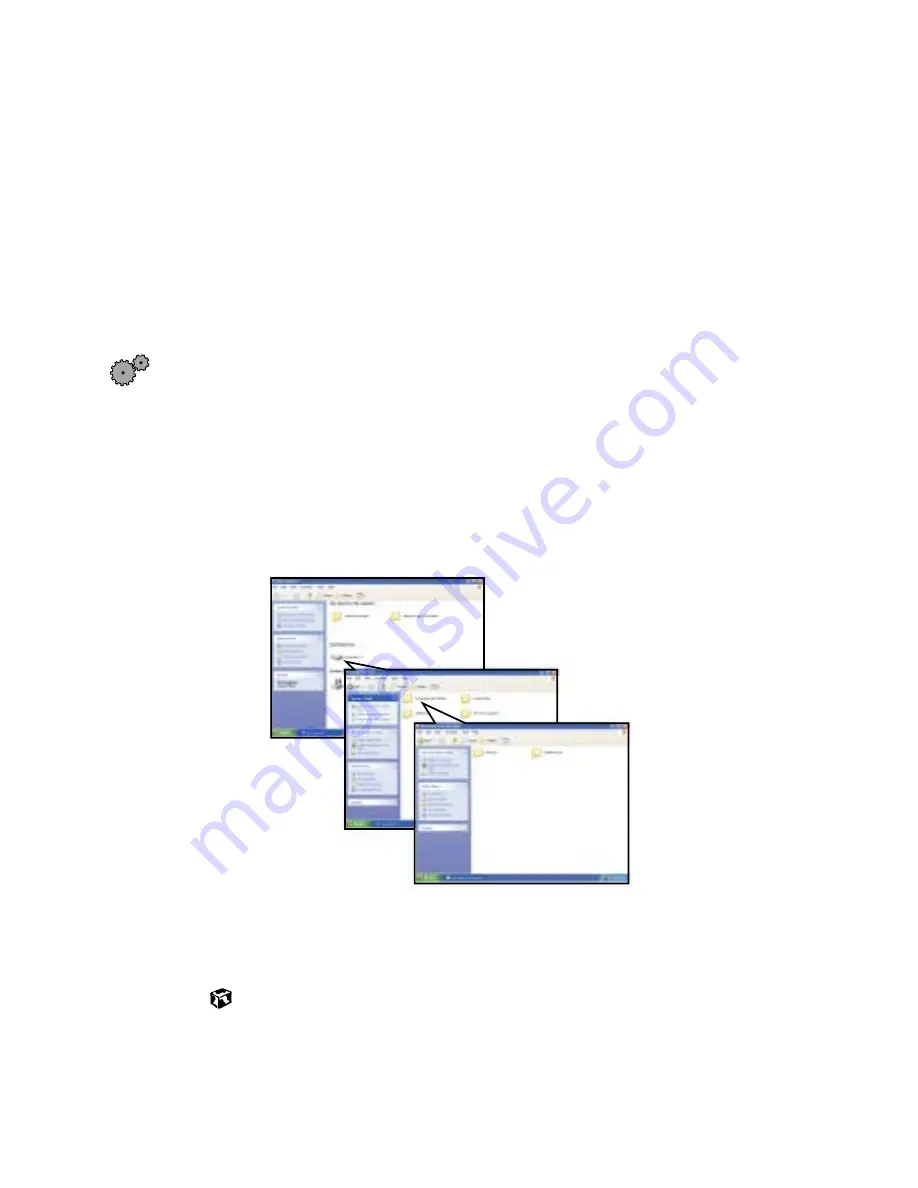
62
Chapter 5: Windows Basics
www.gateway.com
Browsing for files and folders
A file or folder that you need is rarely right on top of your Windows desktop.
It is usually on a drive inside a folder that may be inside yet another folder,
and so on.
Windows drives, folders, and files are organized in the same way as a real file
cabinet in that they may have many levels (usually many more levels than
a file cabinet, in fact). So you usually will have to search through levels of
folders to find the file or folder that you need. This is called browsing.
To browse for a file:
1
In Windows XP, click
Start
, then select
My Computer
.
- OR -
In Windows Me, Windows 2000, or Windows 98, double-click the
My
Computer
icon on the desktop.
2
Double-click the drive or folder that you think contains the file or folder
that you want to find.
3
Continue double-clicking folders and their subfolders until you find the
file or folder you want. (If you do not see the contents of a folder, click
Show the contents of this folder
or
View the entire contents of this folder
.)
Содержание Solo 3450
Страница 22: ...16 Chapter 2 Checking Out Your Docking Station www gateway com ...
Страница 88: ...82 Chapter 6 Using the Internet www gateway com ...
Страница 155: ...149 Programming the user key or Internet button www gateway com 5 Click the program to select it 6 Click OK ...
Страница 156: ...150 Chapter 11 Customizing Your Notebook www gateway com ...
Страница 166: ...160 Chapter 12 Upgrading Your Notebook www gateway com ...
Страница 182: ...176 Chapter 13 Networking Your Notebook www gateway com ...
Страница 188: ...182 Chapter 14 Moving from Your Old Computer www gateway com ...
Страница 216: ...210 Chapter 16 Restoring Software www gateway com ...
Страница 244: ...238 Chapter 17 Troubleshooting www gateway com ...
Страница 262: ...256 Appendix A Safety Regulatory and Legal Information www gateway com ...
















































