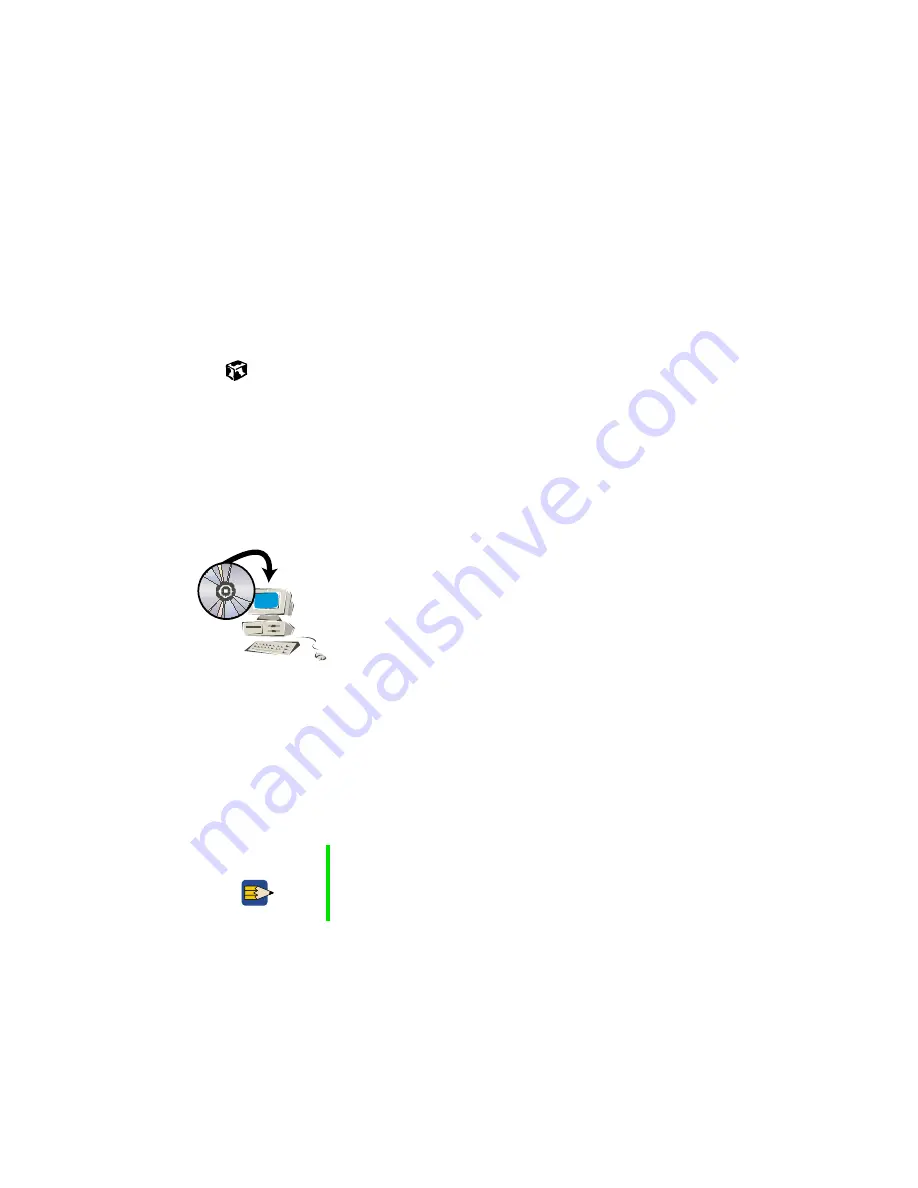
181
Transferring software and hardware from your old computer
www.gateway.com
5
In Windows XP, click
Start
, then select
Control Panel
. If you do not see
the
Printers and Faxes
icon, click
Switch to Classic View
.
- OR -
In Windows Me, Windows 2000, or Windows 98, click
Start
, then select
Settings
, then
Control Panel
.
6
Click/double-click the
Printers and Faxes
or
Printers
icon, then click
Add
a printer
. The Add Printer Wizard window opens.
7
Install your printer by following the on-screen instructions.
Refer to your peripheral device’s user guide for installation information and
tips. Because most installation software is periodically updated, you should
also check the manufacturer’s Web site for driver updates.
Reinstalling your old programs
You probably use some programs that did not come
installed on your new computer, such as personal finance
software, graphics programs, or games.
Spend some time going through your old computer’s
Start
and
Programs
menus, making note of any programs you want to install on your new
computer. Locate your original program installation CDs and installation
guides. Your original CDs and guides should contain any serial numbers or
product ID keys that may be required for program installation and
registration. Remember to check the manufacturer’s Web site for important
program updates.
Tips & Tricks
If your new computer comes with a newer version of a
program, it is usually best to use the newer version than
to reinstall the old one.
Содержание Solo 3450
Страница 22: ...16 Chapter 2 Checking Out Your Docking Station www gateway com ...
Страница 88: ...82 Chapter 6 Using the Internet www gateway com ...
Страница 155: ...149 Programming the user key or Internet button www gateway com 5 Click the program to select it 6 Click OK ...
Страница 156: ...150 Chapter 11 Customizing Your Notebook www gateway com ...
Страница 166: ...160 Chapter 12 Upgrading Your Notebook www gateway com ...
Страница 182: ...176 Chapter 13 Networking Your Notebook www gateway com ...
Страница 188: ...182 Chapter 14 Moving from Your Old Computer www gateway com ...
Страница 216: ...210 Chapter 16 Restoring Software www gateway com ...
Страница 244: ...238 Chapter 17 Troubleshooting www gateway com ...
Страница 262: ...256 Appendix A Safety Regulatory and Legal Information www gateway com ...






























