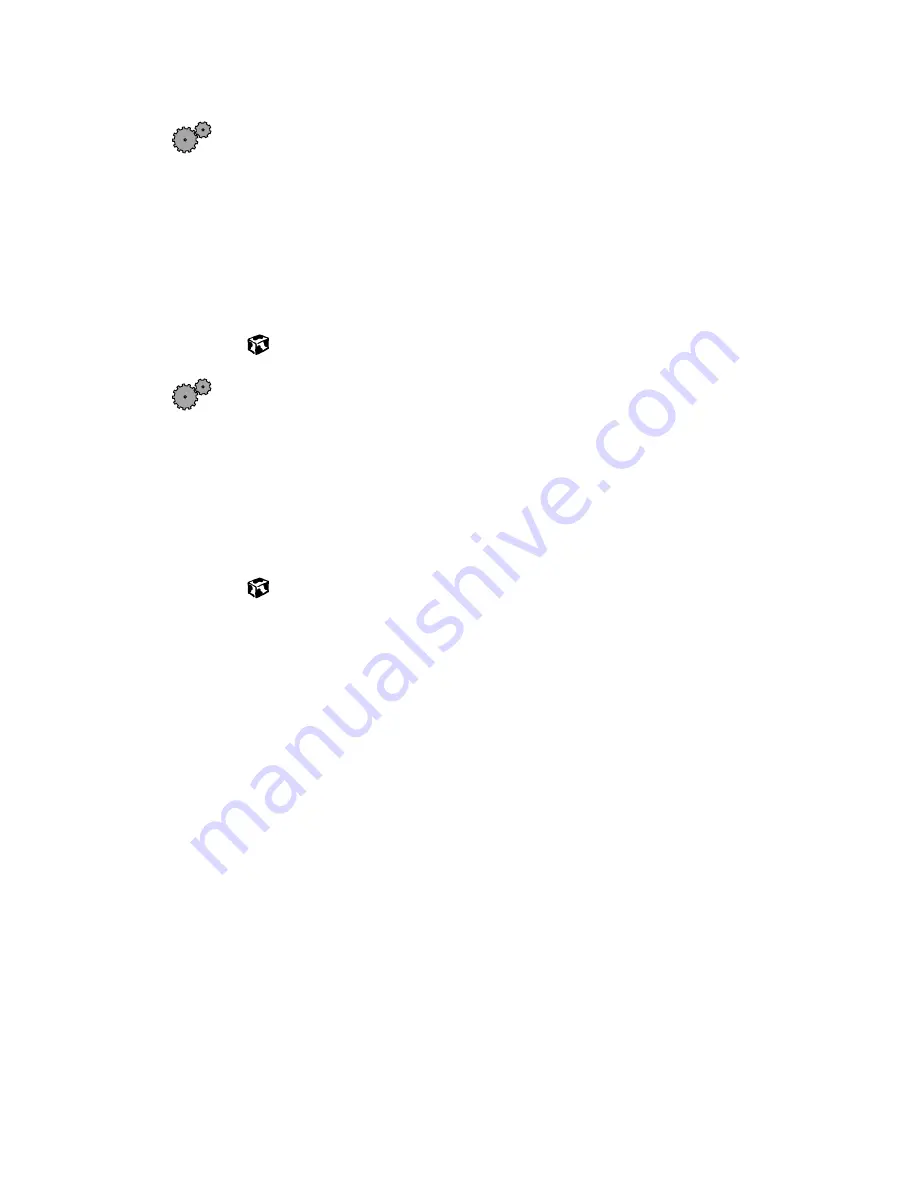
224
Chapter 17: Troubleshooting
www.gateway.com
To check the dialing properties in Windows XP:
1
Click
Start
, then select
Control Panel
. If you do not see the
Phone and
Modem Options
icon, click
Switch to Classic View
.
2
Click/double-click the
Phone and Modem Options
icon, then click the
Dialing Rules
tab.
3
Select the location from which you are dialing, then click
Edit
.
4
Make sure all settings are correct.
To check the dialing properties in Windows Me and Windows 98:
1
Click
Start
, then select
Settings
, then
Control Panel
. The Control Panel
window opens. If you do not see the
Modems
icon, click
view all
control panel options
.
2
Click/Double-click the
Modems
icon, then click
Dialing Properties
. The
Dialing Properties window opens.
3
Make sure all settings are correct.
■
Disconnect any answering machine, fax machine, or printer that is on
the same line as the modem. You should not have these devices plugged
into the same telephone line as the modem.
■
Make sure that you are not using a digital, rollover, or PBX line. These
lines do not work with your modem.
■
Check for line noise (scratchy, crackling, or popping sounds). Line noise
is a common problem that can cause the modem to connect at a slower
rate, abort downloads, or even disconnect. The faster the modem, the
less line noise it can tolerate and still work correctly.
■
Listen to the line using your telephone. Dial a single number (such as 1).
When the dial tone stops, listen for line noise. Wiggle the modem cable
to see if that makes a difference. Make sure the connectors are free from
corrosion and all screws in the wall or telephone wall jack are secure.
■
You can also call your telephone service and have them check the
telephone line for noise or low line levels.
Содержание Solo 3450
Страница 22: ...16 Chapter 2 Checking Out Your Docking Station www gateway com ...
Страница 88: ...82 Chapter 6 Using the Internet www gateway com ...
Страница 155: ...149 Programming the user key or Internet button www gateway com 5 Click the program to select it 6 Click OK ...
Страница 156: ...150 Chapter 11 Customizing Your Notebook www gateway com ...
Страница 166: ...160 Chapter 12 Upgrading Your Notebook www gateway com ...
Страница 182: ...176 Chapter 13 Networking Your Notebook www gateway com ...
Страница 188: ...182 Chapter 14 Moving from Your Old Computer www gateway com ...
Страница 216: ...210 Chapter 16 Restoring Software www gateway com ...
Страница 244: ...238 Chapter 17 Troubleshooting www gateway com ...
Страница 262: ...256 Appendix A Safety Regulatory and Legal Information www gateway com ...






























