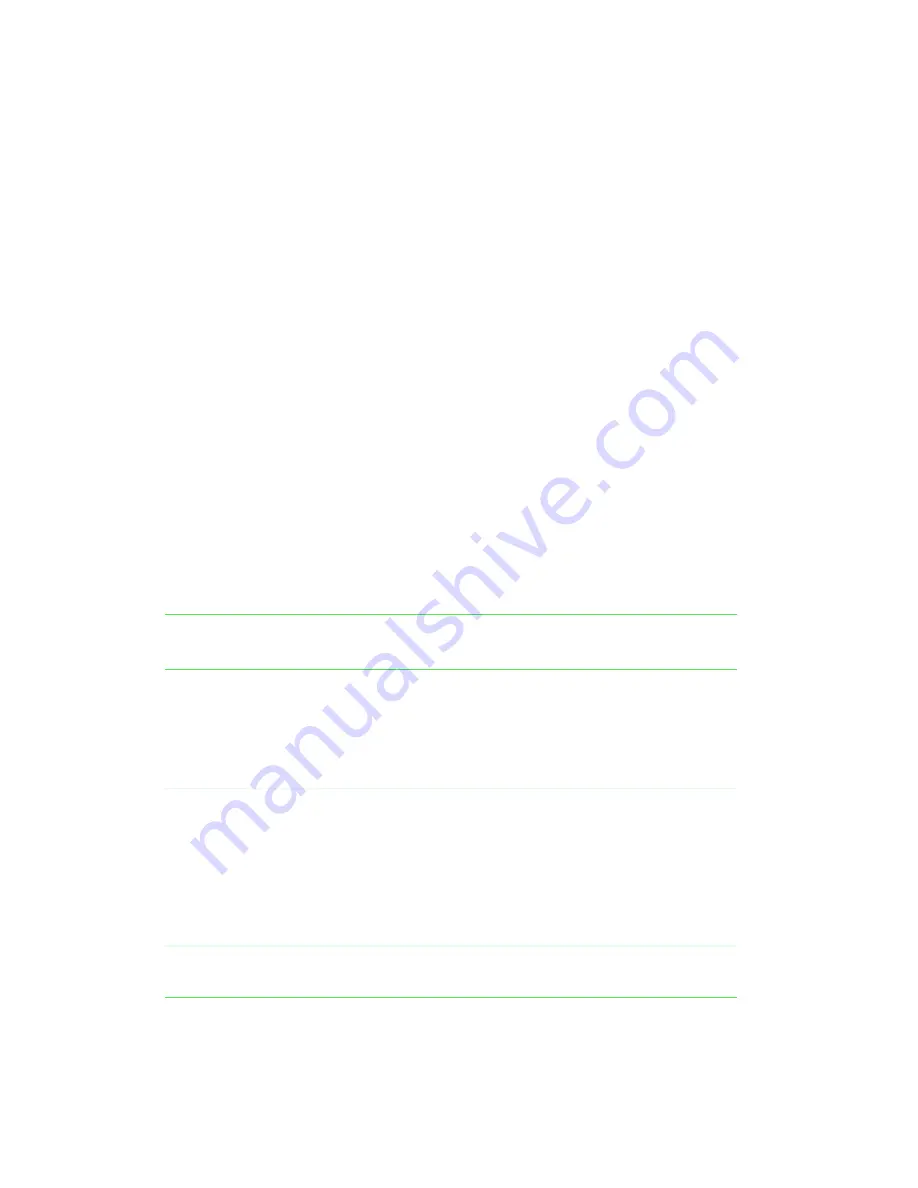
122
Chapter 9: Managing Power
www.gateway.com
Changing power modes
You can use the following power modes to lengthen the life of your notebook’s
battery:
■
Standby - while your notebook is on standby, it switches to a low power
state where devices, such as the LCD screen and drives, turn off.
■
Hibernate - (also called save to disk) writes all current memory (RAM)
information to the hard drive, then turns your notebook completely off.
The next time you turn on the notebook, it reads the memory
information from the hard drive and opens the programs and documents
that were open when you activated Hibernate. For more information on
using Hibernate mode, see “To activate Hibernate mode:” on page 127.
Using Standby mode
Always save your work before using Standby mode. When in Standby, your
computer reduces or turns off the power to most devices except memory.
However, the information in the memory is not saved to the hard drive. If
power is interrupted, the information is lost.
When in Hibernate mode, your computer saves all memory information to
the hard drive, then turns the power completely off.
If your computer
is...
...and you
want to...
...then
On
Enter
Standby mode
In Windows XP, click Start, then click
Turn Off Computer, then click Stand By.
- OR -
In Windows 98, Windows 2000, or
Windows Me, press
F
N
+
R
EST
.
On
Enter Hibernate
mode (must be
enabled)
In Windows XP, click Start, then click
Turn Off Computer, press and hold
S
HIFT
, then click Hibernate.
- OR -
In Windows 98, Windows 2000, or
Windows Me, click Start, then select
Shut Down, Hibernate, then click OK.
In Standby or
Hibernate mode
Exit Standby or
Hibernate mode
Press the power button.
Содержание Solo 3450
Страница 22: ...16 Chapter 2 Checking Out Your Docking Station www gateway com ...
Страница 88: ...82 Chapter 6 Using the Internet www gateway com ...
Страница 155: ...149 Programming the user key or Internet button www gateway com 5 Click the program to select it 6 Click OK ...
Страница 156: ...150 Chapter 11 Customizing Your Notebook www gateway com ...
Страница 166: ...160 Chapter 12 Upgrading Your Notebook www gateway com ...
Страница 182: ...176 Chapter 13 Networking Your Notebook www gateway com ...
Страница 188: ...182 Chapter 14 Moving from Your Old Computer www gateway com ...
Страница 216: ...210 Chapter 16 Restoring Software www gateway com ...
Страница 244: ...238 Chapter 17 Troubleshooting www gateway com ...
Страница 262: ...256 Appendix A Safety Regulatory and Legal Information www gateway com ...






























