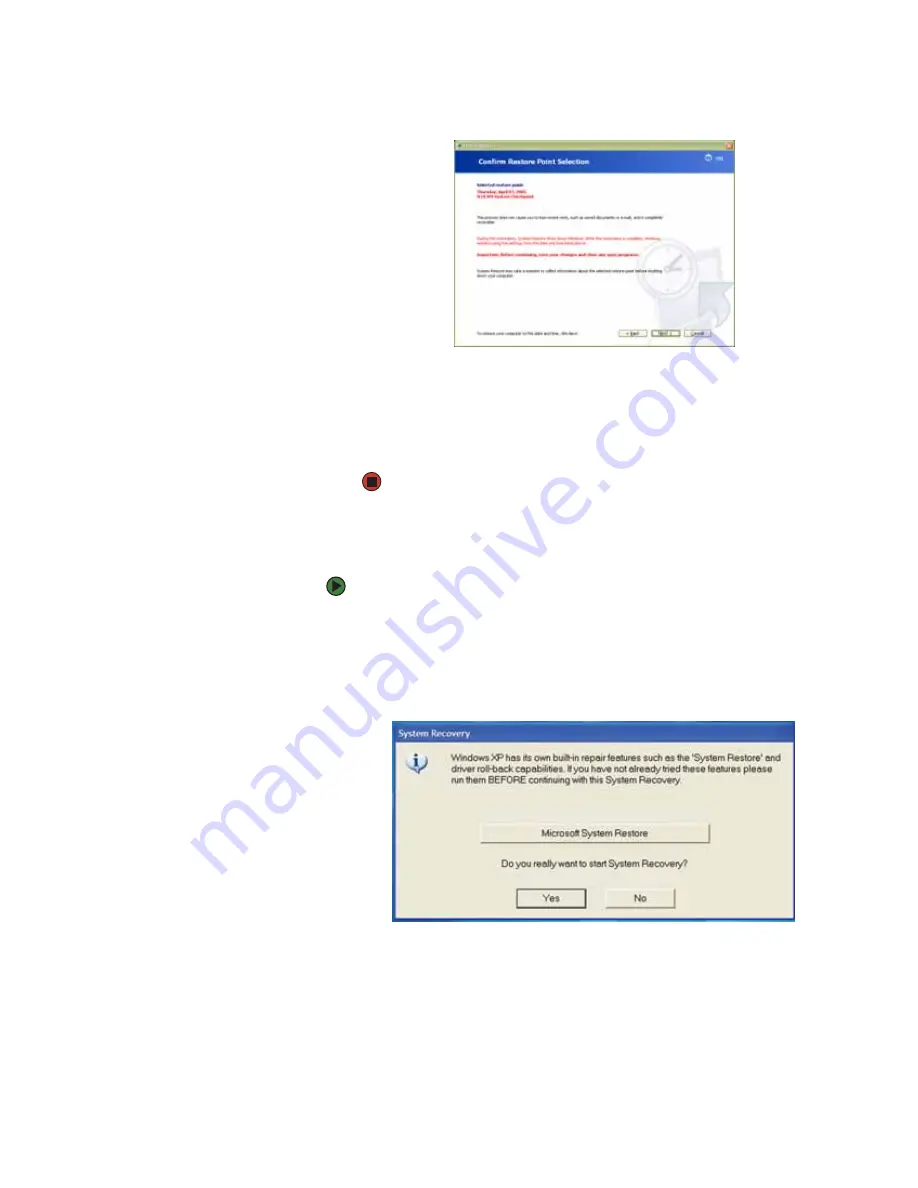
Recovering your system
www.gateway.com
33
5
Click
Next
. The
Confirm Restore Point Selection
dialog box opens.
6
Make sure that you want to use the restore point you selected, and read
all notices on the screen.
7
Click
Next
, then follow the on-screen instructions to finish the restoration.
If completing Microsoft System Restore does not solve your problem,
restart Gateway System Recovery. See
“Recovering your system from the
hard drive” on page 33
for instructions.
Recovering your system from the hard drive
To recover from the hard drive:
1
Get the operating system disc that came with your notebook and have it
ready.
2
If you can still run Windows, click
Start
,
All Programs
,
System Recovery,
System Recovery
, then click
Yes
. Your notebook restarts, then the System
Recovery program starts.
- OR -
Turn on or restart your notebook, then press
F11
while your notebook is
starting.
3
Insert the
Operating System Recovery CD/DVD
when prompted. The System
Recovery program starts.
Содержание MX6211b
Страница 1: ...USER GUIDE Gateway Computer...
Страница 2: ......
Страница 9: ...CHAPTER 1 1 GettingHelp Gateway Web site Help and Support BigFix Online help...
Страница 49: ...CHAPTER 5 41 Protectingyournotebook Hardware security Data security Security updates Traveling securely...
Страница 60: ...CHAPTER 5 Protecting your notebook www gateway com 52...
Страница 68: ...CHAPTER 6 Connecting Devices www gateway com 60...
Страница 96: ...CHAPTER 7 Using Multimedia www gateway com 88...
Страница 104: ...CHAPTER 8 Managing Power www gateway com 96...
Страница 116: ...CHAPTER 9 Wireless Networking www gateway com 108...
Страница 138: ...CHAPTER 11 Customizing Your notebook www gateway com 130...
Страница 155: ...CHAPTER 14 147 Troubleshooting Safety guidelines First steps Troubleshooting Telephone support...
Страница 177: ...APPENDIX A 169 SafetyandLegalInformation Important safety information Notices...
Страница 187: ......
Страница 188: ...MAN GW GENERIC PTB USR GDE R1 1 06...






























