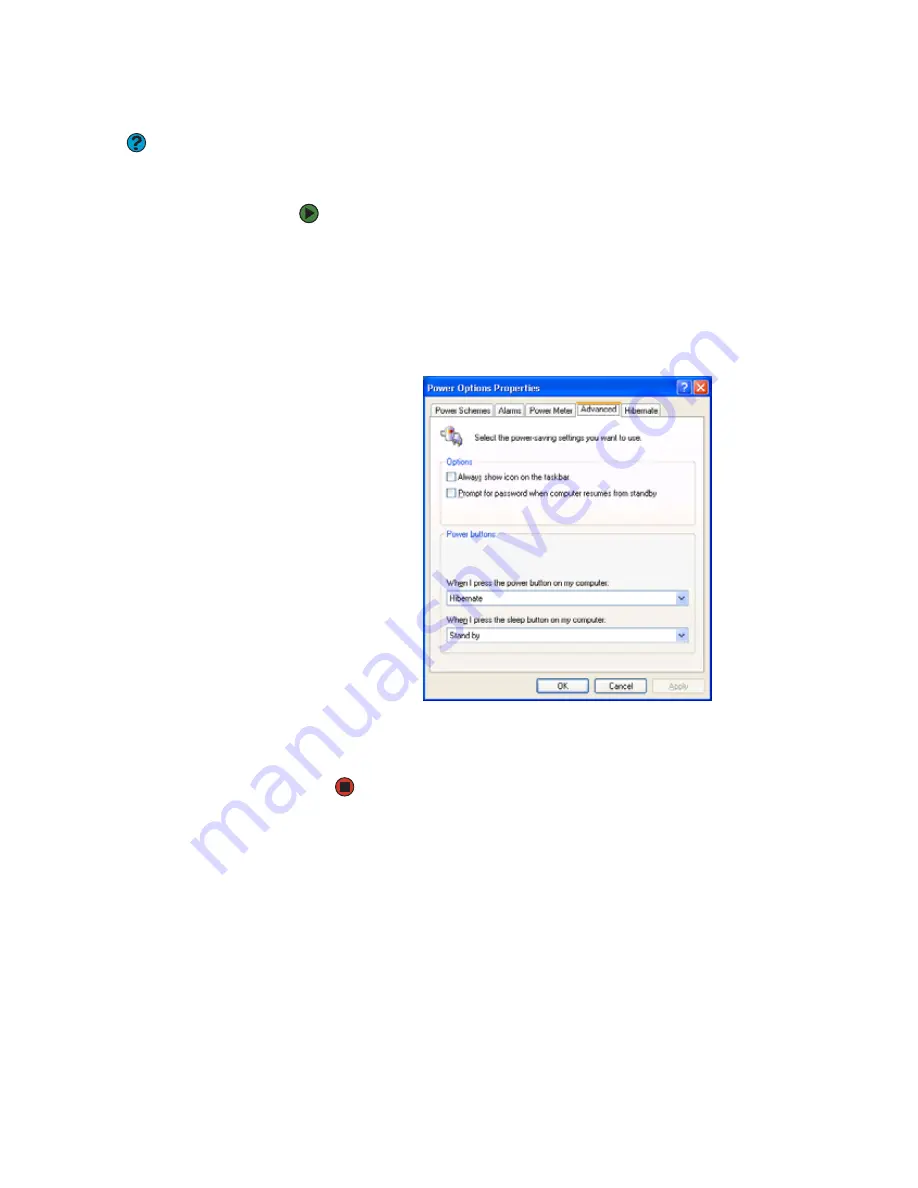
CHAPTER 8: Managing Power
www.gateway.com
94
Changing advanced settings
Help and Support
For more information about changing
the power management settings, click
Start
, then click
Help and Support
. Type
the keyword
power management
in
the
Search
box, then click the arrow.
Advanced power settings
let you assign different power saving modes to the
power button and Standby system key. You can also select which power saving
mode is activated when you close the LCD panel.
To change advanced power management settings:
1
Click
Start
, then click
Control Panel
. The
Control Panel
window opens. If
your Control Panel is in Category View, click
Performance and
Maintenance
.
2
Click/Double-click the
Power Options
icon. The
Power Options Properties
dialog box opens.
3
Click the
Advanced
tab.
4
Click the arrow button to open a
Power buttons
list, then click the power
setting mode you want to use.
5
Click
OK
.
Содержание MX6211b
Страница 1: ...USER GUIDE Gateway Computer...
Страница 2: ......
Страница 9: ...CHAPTER 1 1 GettingHelp Gateway Web site Help and Support BigFix Online help...
Страница 49: ...CHAPTER 5 41 Protectingyournotebook Hardware security Data security Security updates Traveling securely...
Страница 60: ...CHAPTER 5 Protecting your notebook www gateway com 52...
Страница 68: ...CHAPTER 6 Connecting Devices www gateway com 60...
Страница 96: ...CHAPTER 7 Using Multimedia www gateway com 88...
Страница 104: ...CHAPTER 8 Managing Power www gateway com 96...
Страница 116: ...CHAPTER 9 Wireless Networking www gateway com 108...
Страница 138: ...CHAPTER 11 Customizing Your notebook www gateway com 130...
Страница 155: ...CHAPTER 14 147 Troubleshooting Safety guidelines First steps Troubleshooting Telephone support...
Страница 177: ...APPENDIX A 169 SafetyandLegalInformation Important safety information Notices...
Страница 187: ......
Страница 188: ...MAN GW GENERIC PTB USR GDE R1 1 06...






























