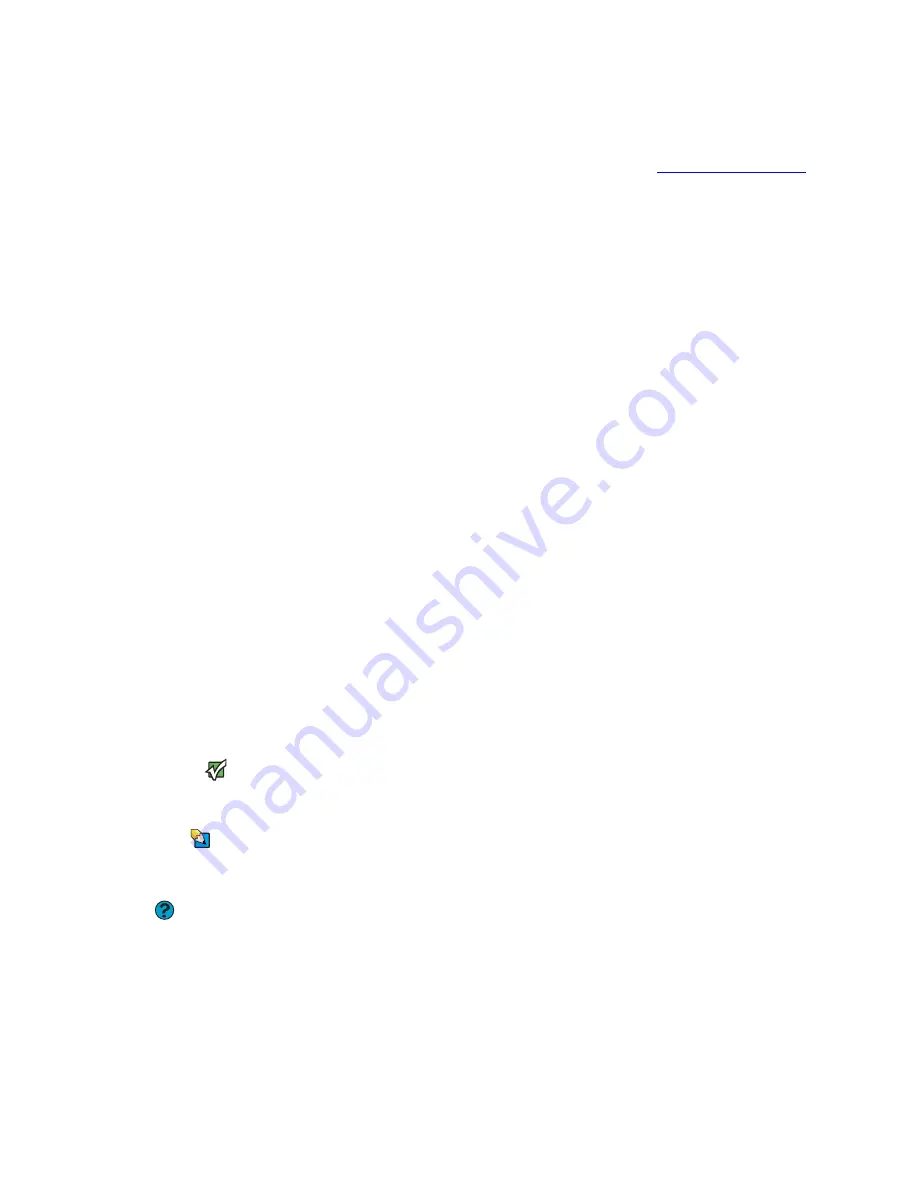
Troubleshooting
www.gateway.com
155
Media Center
To view Media Center troubleshooting information that is not covered in this
section, go to the Gateway support Web Site at
support.gateway.com
.
The Media Center video display look bad on your TV
■
Many factors, such as the display type, quality of the video source, type
of connection used, quality of video cables, display device screen
resolution, size of TV, age of the TV, or the type of TV (interlaced or
progressive scan), can affect the video quality significantly:
■
Display type
—The Media Center is best viewed on display devices
that were offered with the Media Center computer when you
purchased it from Gateway. Other types of display devices,
including retail TVs, may provide lower quality video. If you did not
order a display device when you purchased your Media Center
computer, a progressive scan display device with a VGA input is the
best choice.
■
Quality of video source
—The quality of the video signal coming
into the Media Center computer has an affect on the video quality.
The video displayed from the Media Center is only as good as the
source video signal. Cable, digital cable, and satellite usually
provide better quality than an antenna.
■
Type of connection used
—You can connect the Media Center
computer video output to a TV. However, the connection type has
an affect on the video quality. The Media Center has two video
outputs:
VGA
—If your TV includes a VGA port, connect the VGA cable from
the Media Center computer’s VGA (monitor) port to the TV’s VGA
In port for the best quality. Many TVs do not have a VGA port.
S-Video
—If your TV does not have a VGA port, but includes an
S-Video port, connect the S-Video cable from the Media Center
computer’s S-Video Out port to the TV’s S-Video In port. S-Video
display quality is usually good for TV images. The display quality
for the Media Center computer functions, however, is not as good
as VGA output. S-Video display output is not optimized for
computer video display.
Important
Cable connections must be made
correctly for optimal video quality. A poor
cable connection can lower video quality.
■
Quality of video cables
—Poor quality or the incorrect type of
video cables can cause problems and affect the video quality.
Gateway recommends using high-quality video cables that can be
purchased from the Gateway Accessory Store.
Tips & Tricks
For more information about changing
the screen resolution, see
“Adjusting the
screen resolution” on page 119
.
Help and Support
For more information about adjusting
display settings, click
Start
, then click
Help and Support
. Type the keyword
changing display settings
in the
Search
box, then click the arrow.
■
Screen resolution
—By default, if your display device was
purchased with the Media Center computer, the computer uses a
screen resolution of 1024 × 768 for computer monitors and
800 × 600 for the Gateway 42inch Plasma TV. Many TVs cannot
display this high of a resolution and may shift, scramble, or scroll
the picture. For a better picture on a TV display, you may need to
lower the Media Center screen resolution to 800 × 600 or
640 × 480.
■
Size of display device
—Small computer monitors for standard
computer applications are generally not optimized for motion
video playback. Although they offer excellent resolutions and
refresh rates, they are designed to make static white backgrounds
with black text look readable. Some small display devices do not
make colorful motion video look its best. Generally, video will look
better on a larger display device.
Содержание MX6211b
Страница 1: ...USER GUIDE Gateway Computer...
Страница 2: ......
Страница 9: ...CHAPTER 1 1 GettingHelp Gateway Web site Help and Support BigFix Online help...
Страница 49: ...CHAPTER 5 41 Protectingyournotebook Hardware security Data security Security updates Traveling securely...
Страница 60: ...CHAPTER 5 Protecting your notebook www gateway com 52...
Страница 68: ...CHAPTER 6 Connecting Devices www gateway com 60...
Страница 96: ...CHAPTER 7 Using Multimedia www gateway com 88...
Страница 104: ...CHAPTER 8 Managing Power www gateway com 96...
Страница 116: ...CHAPTER 9 Wireless Networking www gateway com 108...
Страница 138: ...CHAPTER 11 Customizing Your notebook www gateway com 130...
Страница 155: ...CHAPTER 14 147 Troubleshooting Safety guidelines First steps Troubleshooting Telephone support...
Страница 177: ...APPENDIX A 169 SafetyandLegalInformation Important safety information Notices...
Страница 187: ......
Страница 188: ...MAN GW GENERIC PTB USR GDE R1 1 06...
















































