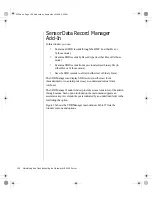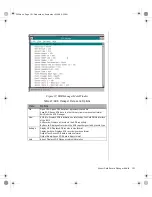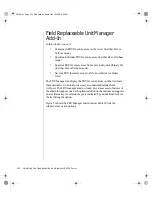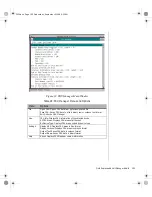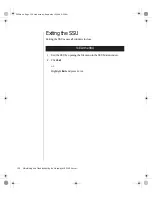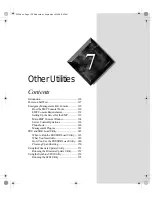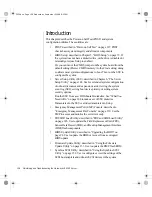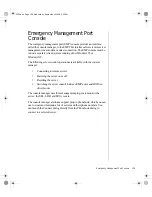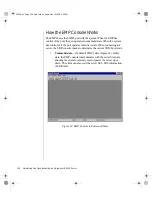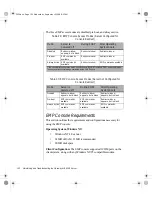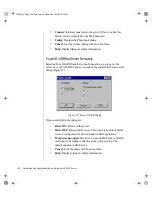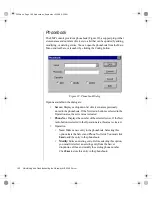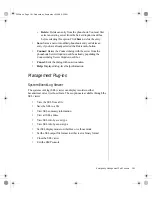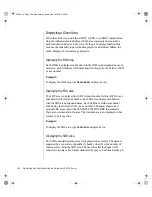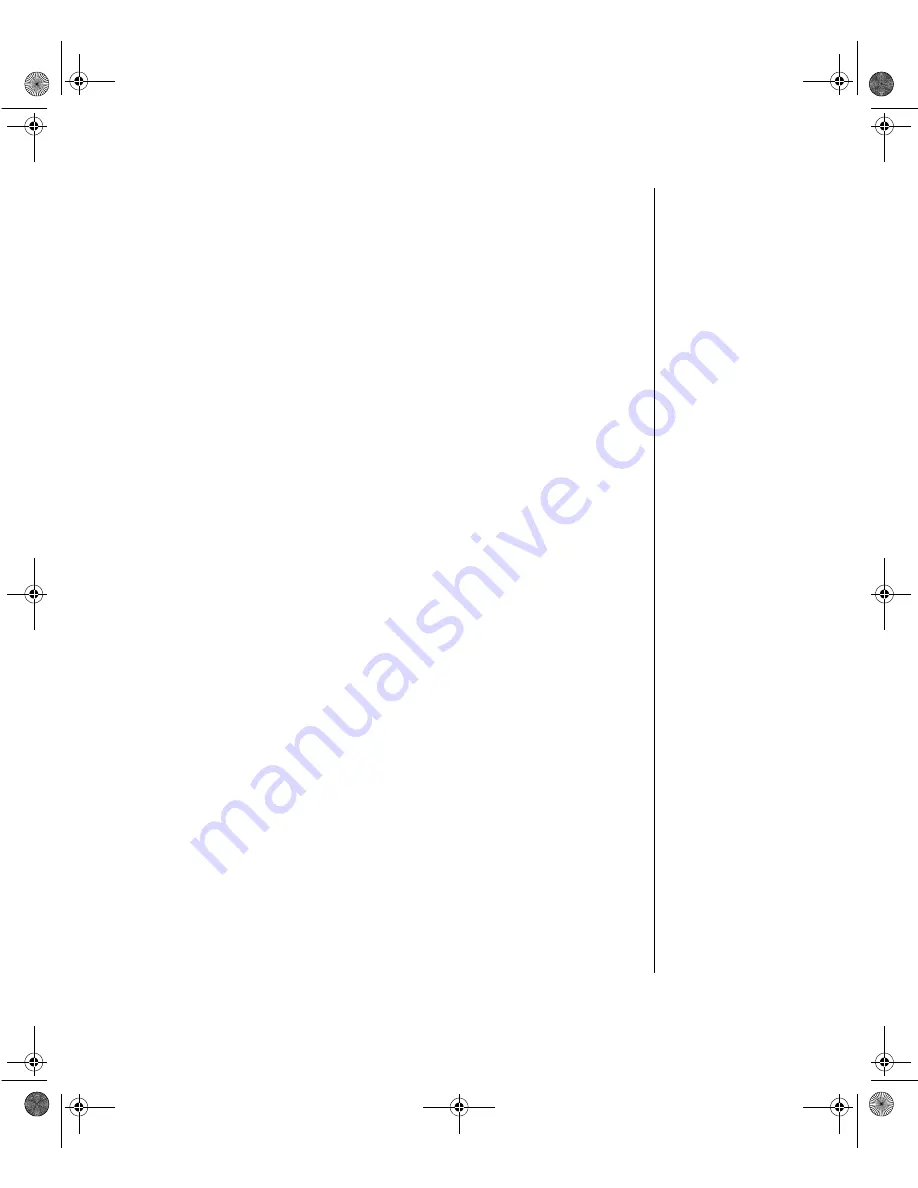
Emergency Management Port Console 133
Server Configuration: The EMP console requires that the server COM2
port be connected to an external modem or directly connected to a serial
cable.
Direct Connect Configuration: A null modem serial cable is needed.
Connect one end of the cable into the COM2 port of the server and the
other into a port on the client machine.
Modem Configuration: On the client, the EMP console uses the Windows
application program interface (API) to determine if a modem is connected
and available. The EMP Console does not configure the modem; it should
be preconfigured through Windows.
For modem support, the server must use a Hayes-compatible 14400 bps
modem. The modem must be on the NT hardware compatibility list
provided by Microsoft. The server modem must be set in autoanswer mode
for the EMP console to be able to connect to it.
Setting Up the Server for the EMP
To use the EMP, you must configure the BIOS with specific settings. Enter
these settings in two submenus of the BIOS Server Menu: the System
Management Submenu (“System Management Submenu” on page 94) and
the Console Redirect Submenu (“Console Redirection Submenu” on
page 94). The sections below focus on the settings that must be configured
to use the EMP.
System Management Submenu
All EMP-related settings occur from the System Management Submenu of
the server Main Menu. Change only the items below; all other default
settings should remain the same.
EMP Password: Any time you attempt to initiate a connection, a prompt
for the user password appears. If you never set up the EMP password,
anyone can access the EMP by clicking
OK
through the password prompt.
In the EMP password area of the System Management Submenu, type in a
password of up to eight alphanumeric characters. If the system beeps, the
password was not accepted; you must enter a different password.
3424.boo Page 133 Wednesday, September 2, 1998 9:23 AM