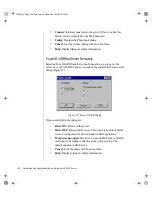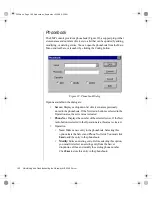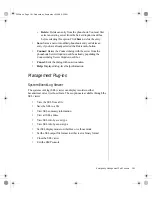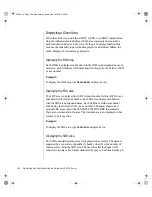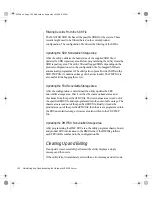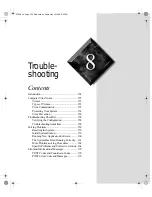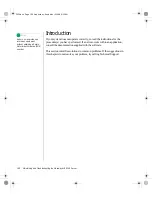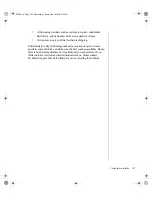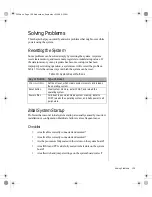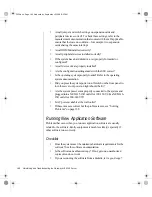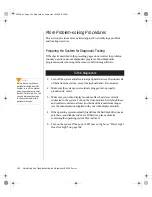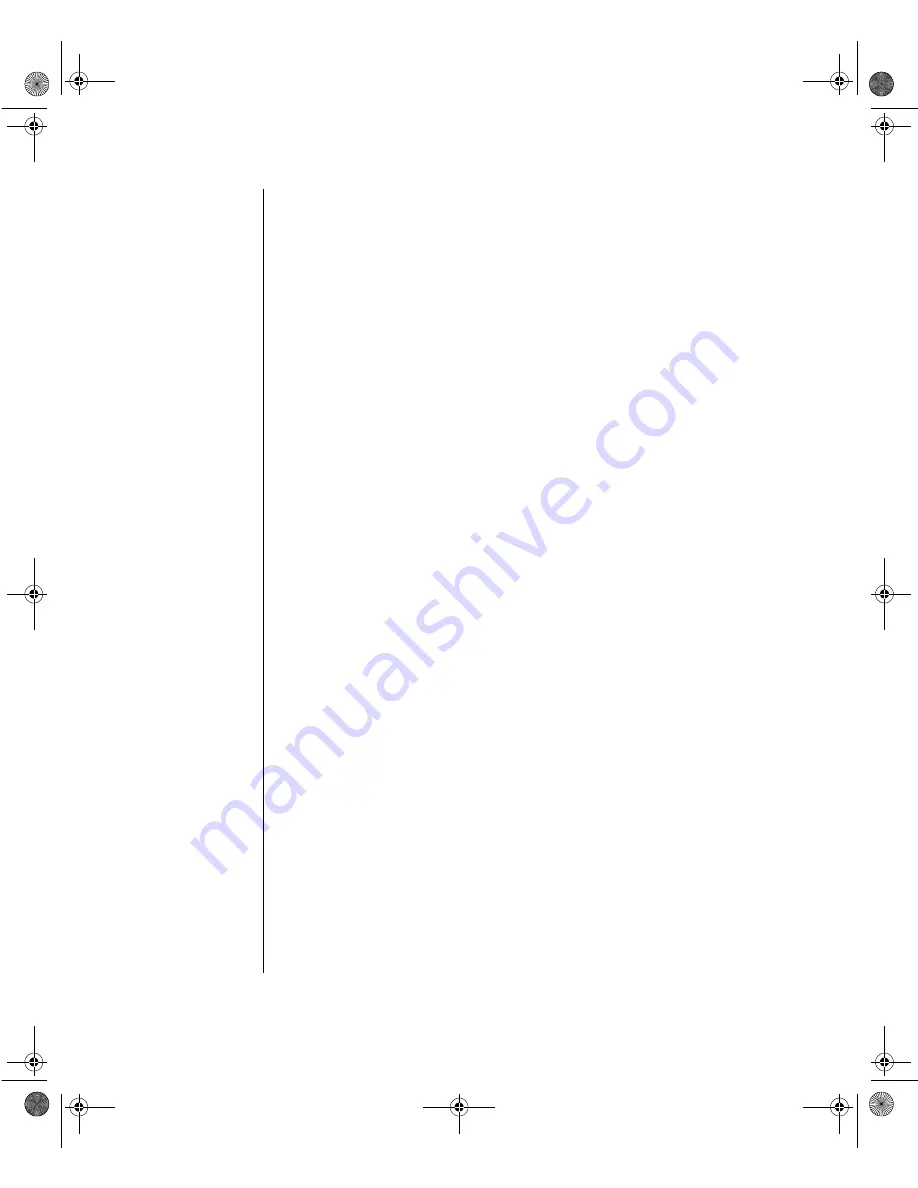
148 Maintaining and Troubleshooting the Gateway ALR 9200 Server
Displaying a Given Area
When the utility is run with the -d DMI, -d FRU, or -d SDR command line
flag, the indicated area is displayed. Each area represents one sensor for
each instrumented device in the server. If the given display function fails
because of an inability to parse the data present or a hardware failure, the
utility displays an error message and exits.
Displaying the DMI Area
Each DMI area displayed is headed with the DMI area designated name. In
each area, each field has a field name header followed by the field in ASCII
or as a number.
Example:
To display the DMI area, type
frusdr -d dmi
and press
E
NTER
.
Displaying the FRU Area
The FRU area is displayed in ASCII format when the field is ASCII or as a
number when the field is a number. Each FRU area displayed is headed
with the FRU area designated name. Each field has a field name header
followed by the field in ASCII or as a number. The board, chassis, and
product FRU areas end with an END OF FIELDS CODE that indicates
there are no more data in the area. The internal use area is displayed in hex
format, 16 bytes per line.
Example:
To display the FRU area, type
frusdr -d fru
and press
E
NTER
.
Displaying the SDR Area
The SDR nonvolatile storage area is displayed in hex format. The data are
separated by a sensor record number X header, where X is the number of
that sensor record in the SDR area. The next line after the header is the
sensor record data in hex format delineated by spaces. Each line holds up to
3424.boo Page 148 Wednesday, September 2, 1998 9:23 AM