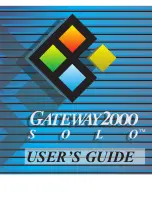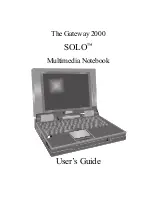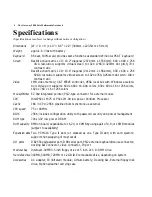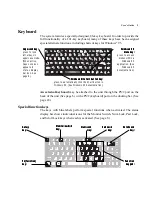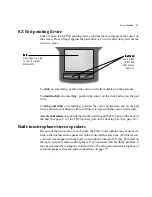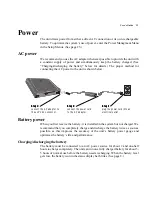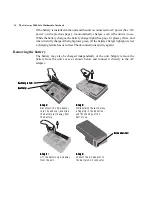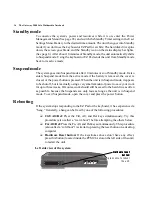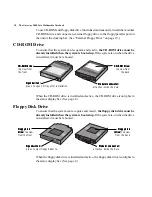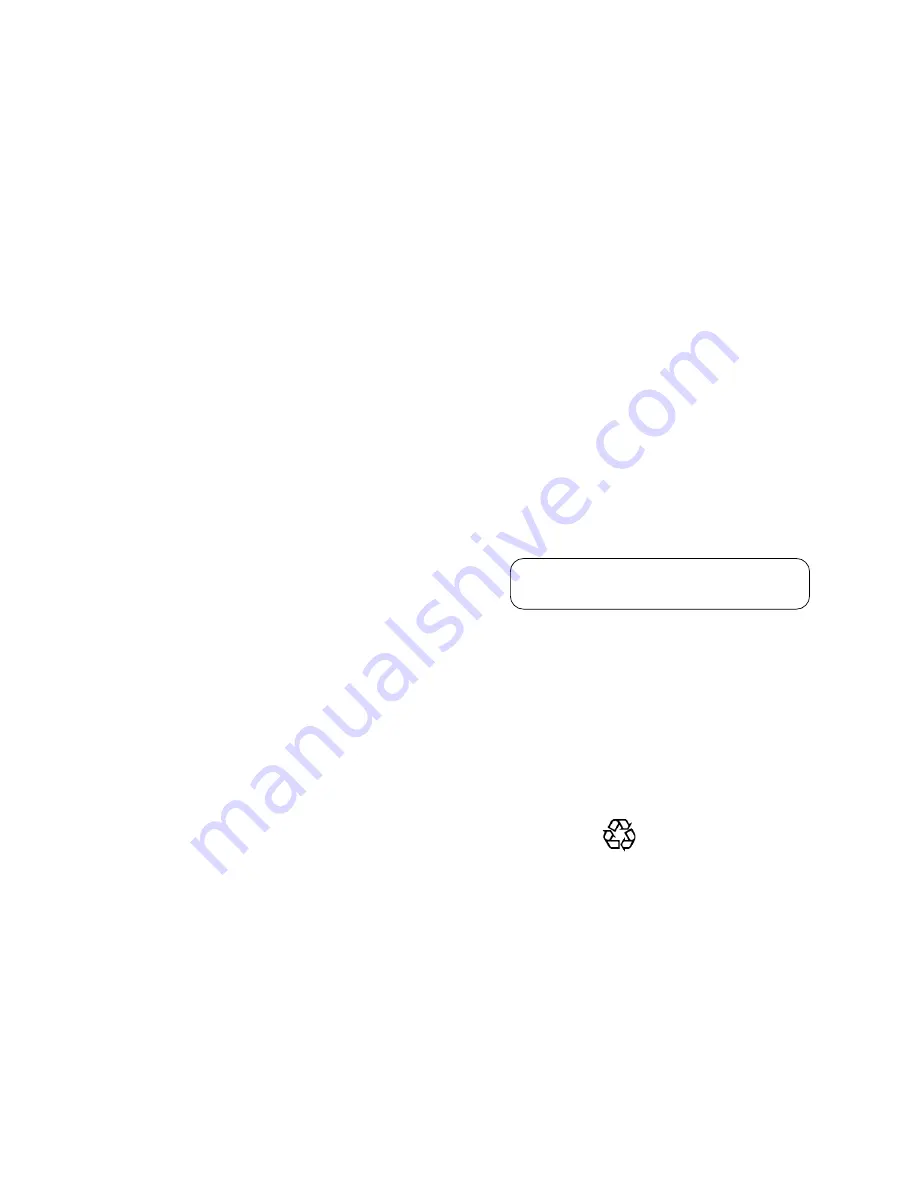
CAUTION: This equipment uses a grounded power cable. Do not
attempt to defeat the grounding prong. Do not remove the ground-
ing prong. If you use a three-prong adapter, be sure to connect the
ground wire to a good ground.
Replace the cord if it becomes damaged. U.S. and Canadian re-
placement cords must be UL-approved (CSA certified in Canada)
type SPT-2, 18 AWG, 2-conductor cord with permanently attached
NEMA type 5-15P plug at one end and a permanently attached
connector body on the other. Cord length may not exceed 15 feet.
Outside the U.S. and Canada the cord must be rated for at least
250VAC at 10 amps, and must indicate international safety agency
approval. The plug must be a type appropriate for the country of
use.
Obtain replacement cords at an authorized service center. The
replacement must be of the same type and voltage rating as the
original cord.
VORSICHT: Diese Ausrüstung verwendet ein geerdetes Netzkabel.
Den Erdungskontakt unter keinen Umständen umgehen oder
entfernen. Bei Verwendung eines dreipoligen Adapters den
Erdungsdraht stets an geprüften Erdungskontakt anschließen.
Beschädigte Kabel ersetzen. Ersatzkabel in den USA und Kanada
müssen folgende Bedingungen erfüllen: UL-anerkannter (in Kanada
CSA-zertifizierter) SPT-2 Typ, 18 AWG, 2-Leiter-Kabel mit fest
installiertem NEMA-Typ-5-15P-Stecker und fest installierter
Anschlußdose am anderen Ende, max. 4,57 m Länge. Außerhalb
der USA und Kanada gelten folgende Bedingungen: Kabel für
mindestens 250 V Wechselstrom bei 10 A, anerkannt durch
internationale Sicherheitsbehörde, landesspezifischer Stecker.
Ersatzkabel nur im Fachhandel erwerben. Nur Ersatzkabel des
gleichen Typs und für die gleiche Spannung (Voltzahl) wie das
Originalkabel verwenden.
WARNING: Always plug the cord into an easily accessible outlet
near the equipment so that unplugging the cord is an easy way to
shut off power.
Do not attempt to disassemble the AC adapter. The AC
adapter has no user-replaceable or -serviceable parts inside. The AC
adapter has dangerous voltages that can cause serious personal
injury or death. Return defective AC adapters to Gateway 2000.
The AC adapter is intended for use with a computer. Both must
meet EN 60950.
ACHTUNG: Netzkabel stets in eine gut zugängliche Steckdose
nahe der Ausrüstung einstecken, um durch einfaches Ziehen des
Steckers jederzeit die Stromversorgung unterbrechen zu können.
Den Adapter unter keinen Umständen auseinanderbauen. Der
Adapter enthält keine vom Benutzer zu ersetzenden oder zu
wartenden Bestandteile. Die Spannung im Adapter kann beim
Auseinanderbau zu Verletzungen oder Tod führen. Beschädigte
Adapter an Gateway 2000 zurücksenden.
Der Adapter ist für den Gebrauch mit einem Computer bestimmt.
Adapter und Computer müssen die Norm EN 60950 erfüllen.
This document is printed on recycled paper, using our
natural resources efficiently and wisely — meeting the
minimum 50% waste paper requirements established by
the Federal EPA in its guidelines for recycled paper
products.
Printed in the United States of America
Printed in the United States of America
Printed in the United States of America
Printed in the United States of America
Printed in the United States of America
Colophon
This manual was created electronically with a Gateway 2000 P5-
100 computer system, MS-DOS 6.22, Windows for Workgroups
3.11, PageMaker 5.0, CorelDraw 5.0, Adobe Type Manager 2.6,
and Adobe Postscript fonts including Stone Sans, Eras Book, Times
New Roman, Tekton, Myriad Headline, Insignia, Gill Sans, and
Zaph Dingbats.
Environmental considerations
Your Gateway 2000 Solo has been engineered to provide many
years of reliable service. However, you should give it the same
reasonable care and protection that you would any other electronic
equipment. Damage caused by dropping the Gateway 2000 Solo,
impact with another object, or immersion in liquids is not covered
by the warranty. Never expose the Gateway 2000 Solo to rain,
snow, or moisture. Avoid locations with high levels of dirt, dust, or
smoke.
CAUTION: DO NOT OPEN. NO USER SERVICEABLE PARTS INSIDE
ATTENTION: NE OUVRIER PAS. PARTIS RÉPARABLES UNIQUEMENT Á L'USINE
VORSICHT: NICHT ÖFFNEN. ENTHÄLT KEINE VOM BENUTZER ZU
WARTENDEN BESTANDTEILE
Gateway 2000
Gateway 2000 Solo Multimedia Notebook
User’s Guide
Part # SYSMAN017AAUS
9/95
Содержание 2000 Solo
Страница 1: ...USER S GUIDE...
Страница 4: ...The Gateway 2000 SOLO Multimedia Notebook User s Guide...
Страница 37: ...SYSMAN017AAUS 8 95...