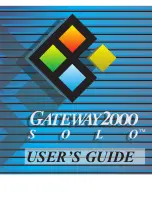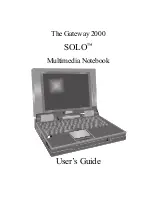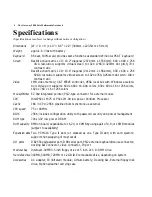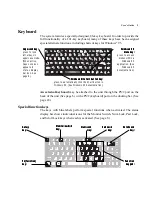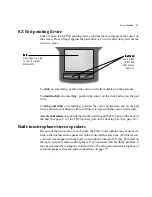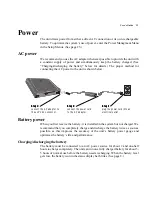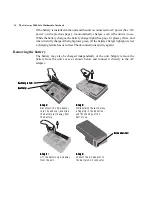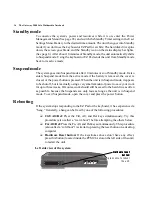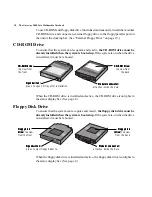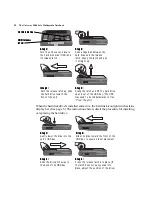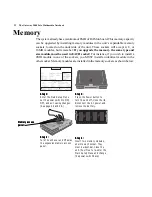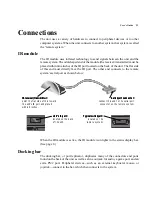8 The Gateway 2000 Solo Multimedia Notebook
Inside the Notebook
Status display bar
10” color display:
10” color display:
10” color display:
10” color display:
10” color display:
Power button:
Power button:
Power button:
Power button:
Power button:
Press once to activate
Suspend or Resume
mode.
Status display bar:
Status display bar:
Status display bar:
Status display bar:
Status display bar:
indicates which devices and functions
are active. (See below.)
Battery charge light:
Battery charge light:
Battery charge light:
Battery charge light:
Battery charge light:
changes color to indicate
battery charge status:
Yellow=charging;
Green=charged;
Red=charging error.
(See page 14.)
Screen brightness
Screen brightness
Screen brightness
Screen brightness
Screen brightness
control:
control:
control:
control:
control:
slide up or down to
adjust brightness
of screen. (See
page 12.)
Full-size keyboard:
Full-size keyboard:
Full-size keyboard:
Full-size keyboard:
Full-size keyboard:
Specially designed for
use with Windows
®
95.
(See page 9.)
AC power:
AC power:
AC power:
AC power:
AC power:
lit when unit is
operating on AC
power.
Battery power:
Battery power:
Battery power:
Battery power:
Battery power:
lit when unit is
operating on
battery power.
CD-ROM:
CD-ROM:
CD-ROM:
CD-ROM:
CD-ROM:
lit when CD-
ROM drive is
accessed.
IR port:
IR port:
IR port:
IR port:
IR port:
lit when IR port
is enabled.
Monitor switch:
Monitor switch:
Monitor switch:
Monitor switch:
Monitor switch:
lit when external
monitor port is
active.
Standby:
Standby:
Standby:
Standby:
Standby:
lit when unit is in
standby mode.
(See page 16.)
Floppy disk:
Floppy disk:
Floppy disk:
Floppy disk:
Floppy disk:
lit when internal
floppy drive is
accessed.
Serial port:
Serial port:
Serial port:
Serial port:
Serial port:
lit when serial
port is enabled.
Docking bar:
Docking bar:
Docking bar:
Docking bar:
Docking bar:
lit when docking
bar is con-
nected.
Num Lock:
Num Lock:
Num Lock:
Num Lock:
Num Lock:
lit when Num
Lock is enabled.
(See page 10.)
Scroll Lock:
Scroll Lock:
Scroll Lock:
Scroll Lock:
Scroll Lock:
lit when Scroll
Lock is enabled.
(See page 10.)
Hard disk:
Hard disk:
Hard disk:
Hard disk:
Hard disk:
lit when hard
drive is ac-
cessed.
Pad Lock:
Pad Lock:
Pad Lock:
Pad Lock:
Pad Lock:
lit when Pad
Lock is enabled.
(See page 10.)
Caps Lock:
Caps Lock:
Caps Lock:
Caps Lock:
Caps Lock:
lit when Caps
Lock is enabled.
(See page 10.)
Built-in microphone:
Built-in microphone:
Built-in microphone:
Built-in microphone:
Built-in microphone:
suitable for recording sounds.
(See page 11.)
Stereo speakers:
Stereo speakers:
Stereo speakers:
Stereo speakers:
Stereo speakers:
provide stereo sound
(See page 11.)
EZ Pad™ pointing device:
EZ Pad™ pointing device:
EZ Pad™ pointing device:
EZ Pad™ pointing device:
EZ Pad™ pointing device:
controls the cursor like a mouse. (See page 11.)
Содержание 2000 Solo
Страница 1: ...USER S GUIDE...
Страница 4: ...The Gateway 2000 SOLO Multimedia Notebook User s Guide...
Страница 37: ...SYSMAN017AAUS 8 95...