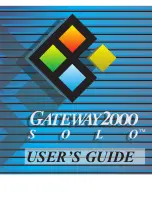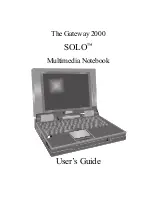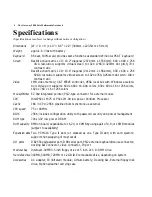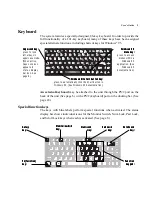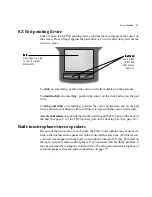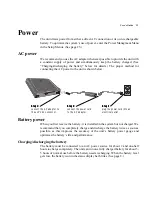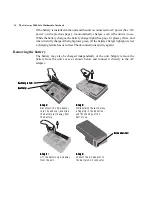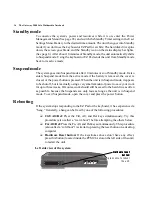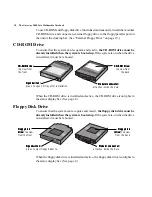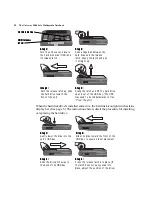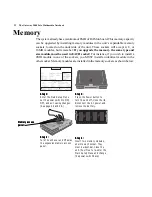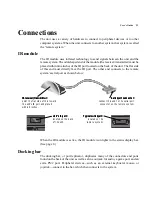User’s Guide 9
Caps Lock key:
Caps Lock key:
Caps Lock key:
Caps Lock key:
Caps Lock key:
press to lock
letter keys in
uppercase mode.
(When active,
Caps Lock icon
appears in
status display
bar icon. See
page 8.)
Windows 95
Windows 95
Windows 95
Windows 95
Windows 95
menu key:
menu key:
menu key:
menu key:
menu key:
press to access
menus within a
Windows 95
application. (See
Windows 95
documentation.)
Windows 95 start button key:
Windows 95 start button key:
Windows 95 start button key:
Windows 95 start button key:
Windows 95 start button key:
press to automatically click the Start button in
Windows 95. (See Windows 95 documentation.)
Setup
Setup
Setup
Setup
Setup
key:
key:
key:
key:
key:
Num Lock
Num Lock
Num Lock
Num Lock
Num Lock
key:
key:
key:
key:
key:
Pad Lock
Pad Lock
Pad Lock
Pad Lock
Pad Lock
key:
key:
key:
key:
key:
Scroll Lock
Scroll Lock
Scroll Lock
Scroll Lock
Scroll Lock
key:
key:
key:
key:
key:
Fn (function)
Fn (function)
Fn (function)
Fn (function)
Fn (function)
key:
key:
key:
key:
key:
Function
Function
Function
Function
Function
keypad:
keypad:
keypad:
keypad:
keypad:
Keyboard
The system features a specially-designed, 86-key keyboard. In order to provide the
full functionality of a 101-key keyboard, many of these keys have been assigned
special alternate functions, including shortcut keys for Windows
®
95.
An external keyboard may be attached to the unit through the PS/2 port on the
back of the unit (See page 6.) or the PS/2 (keyboard) port on the docking bar. (See
page 24.)
Special function keys
The keys with blue labels perform special functions when activated. The status
display bar shows individual icons for the Monitor Switch, Num Lock, Pad Lock,
and Scroll Lock keys when each is activated. (See page 8.)
Monitor switch
Monitor switch
Monitor switch
Monitor switch
Monitor switch
key:
key:
key:
key:
key:
Содержание 2000 Solo
Страница 1: ...USER S GUIDE...
Страница 4: ...The Gateway 2000 SOLO Multimedia Notebook User s Guide...
Страница 37: ...SYSMAN017AAUS 8 95...