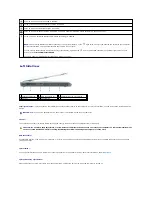Dell™ XPS™ M1710 Owner's Manual
Finding Information
A Tour of Your Computer
Setting Up Your Computer
Using the Display
Using the Keyboard and Touch Pad
Using a Battery
Dell™ QuickSet Features
Using CDs, DVDs, and Other Multimedia
Using Cards
Setting Up a Home and Office Network
Securing Your Computer
Troubleshooting
Adding and Replacing Parts
Traveling With Your Computer
Specifications
Getting Help
Appendix
Contacting Dell
Glossary
Model PP05XB
Notes, Notices, and Cautions
Abbreviations and Acronyms
For a complete list of abbreviations and acronyms, see
Glossary
.
If you purchased a Dell™ n Series computer, any references in this document to Microsoft
®
Windows
®
operating systems are not applicable.
Information in this document is subject to change without notice.
© 2006 Dell Inc. All rights reserved.
Reproduction in any manner whatsoever without the written permission of Dell Inc.
is strictly forbidden.
Trademarks used in this text:
Dell
, the
DELL
logo,
Inspiron
,
Dell Precision
,
Dimension
,
OptiPlex
,
Latitude, PowerEdge, PowerConnect
,
PowerVault, PowerApp, Dell TravelLite, ExpressCharge,
Dell MediaDirect, Strike Zone, Wi-Fi Catcher,
a n d
XPS
are trademarks of Dell Inc.;
Intel
is a registered trademarks and
Core
is a trademark of Intel Corporation;
Microsoft
,
Outlook
,
and
Windows
are registered trademarks of Microsoft Corporation;
Bluetooth
is a registered trademark owned by Bluetooth SIG, Inc. and is used by Dell under license;
EMC
is a registered
trademark of EMC Corporation;
IBM
is a registered trademark of International Business Machines Corporation;
ENERGY STAR
is a registered trademark of the U.S. Environmental
Protection Agency.
Other trademarks and trade names may be used in this document to refer to either the entities claiming the marks and names or their products. Dell Inc. disclaims any
proprietary interest in trademarks and trade names other than its own.
January 2006 P/N RD117 Rev. A00
NOTE:
A NOTE indicates important information that helps you make better use of your computer.
NOTICE:
A NOTICE indicates either potential damage to hardware or loss of data and tells you how to avoid the problem.
CAUTION:
A CAUTION indicates a potential for property damage, personal injury, or death.
Содержание XPS M1710
Страница 34: ...Back to Contents Page ...