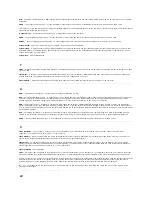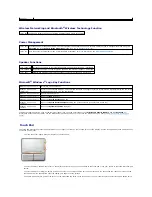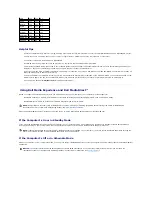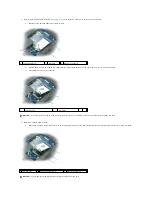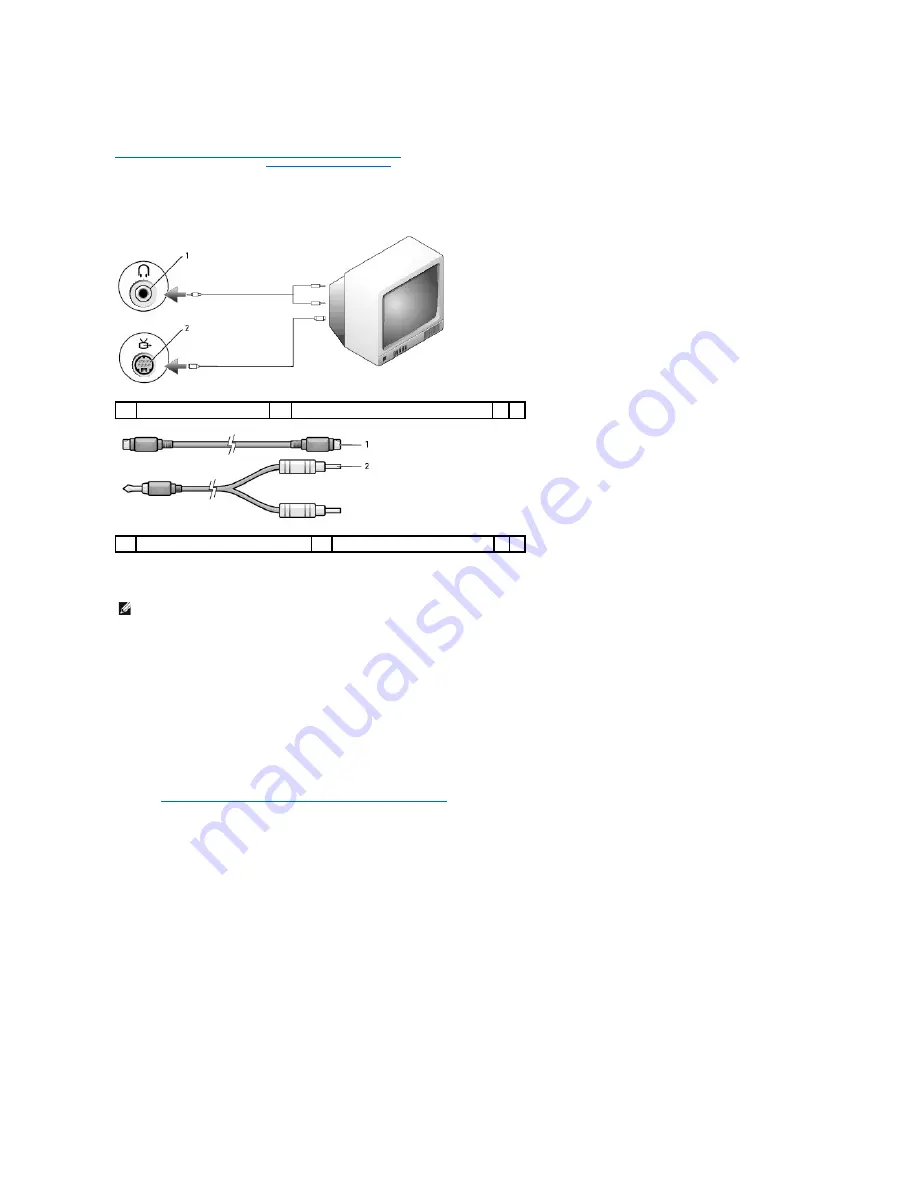
l
Component-out video and standard audio
When you finish connecting the video and audio cables between your computer and your TV, you must enable your computer to work with the TV. See
Enabling the Display Settings for a TV in Microsoft
®
Windows
®
XP
to ensure that the computer recognizes and works properly with the TV. Additionally, if you
are using S/PDIF digital audio, see
Enabling S/PDIF Digital Audio
.
S-Video and Standard Audio
1.
Turn off the computer and the TV and/or audio device that you want to connect.
2.
Plug one end of the S-video cable into the S-video output connector on the computer.
3.
Plug the other end of the S-video cable into the S-video input connector on your TV.
4.
Plug the single-connector end of the audio cable into the headphone connector on your computer.
5.
Plug the two RCA connectors on the other end of the audio cable into the audio input connectors on your TV or other audio device.
6.
Turn on the TV and any audio device that you connected (if applicable), and then turn on the computer.
7.
See
Enabling the Display Settings for a TV in Microsoft
®
Windows
®
XP
to ensure that the computer recognizes and works properly with the TV.
S-Video and S/PDIF Digital Audio
1
audio connector
2
S-video TV-out connector
1
standard S-video cable
2
standard audio cable
NOTE:
You can connect an S-video cable directly to the S-video TV-out connector on the computer (without the TV/digital audio adapter cable) if your TV
or audio device supports S-video but not S/PDIF digital audio.
Содержание XPS M1710
Страница 34: ...Back to Contents Page ...