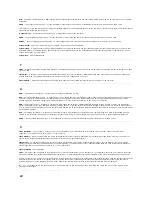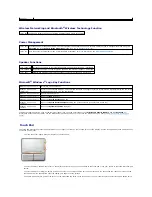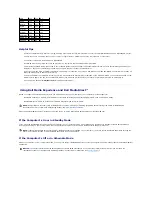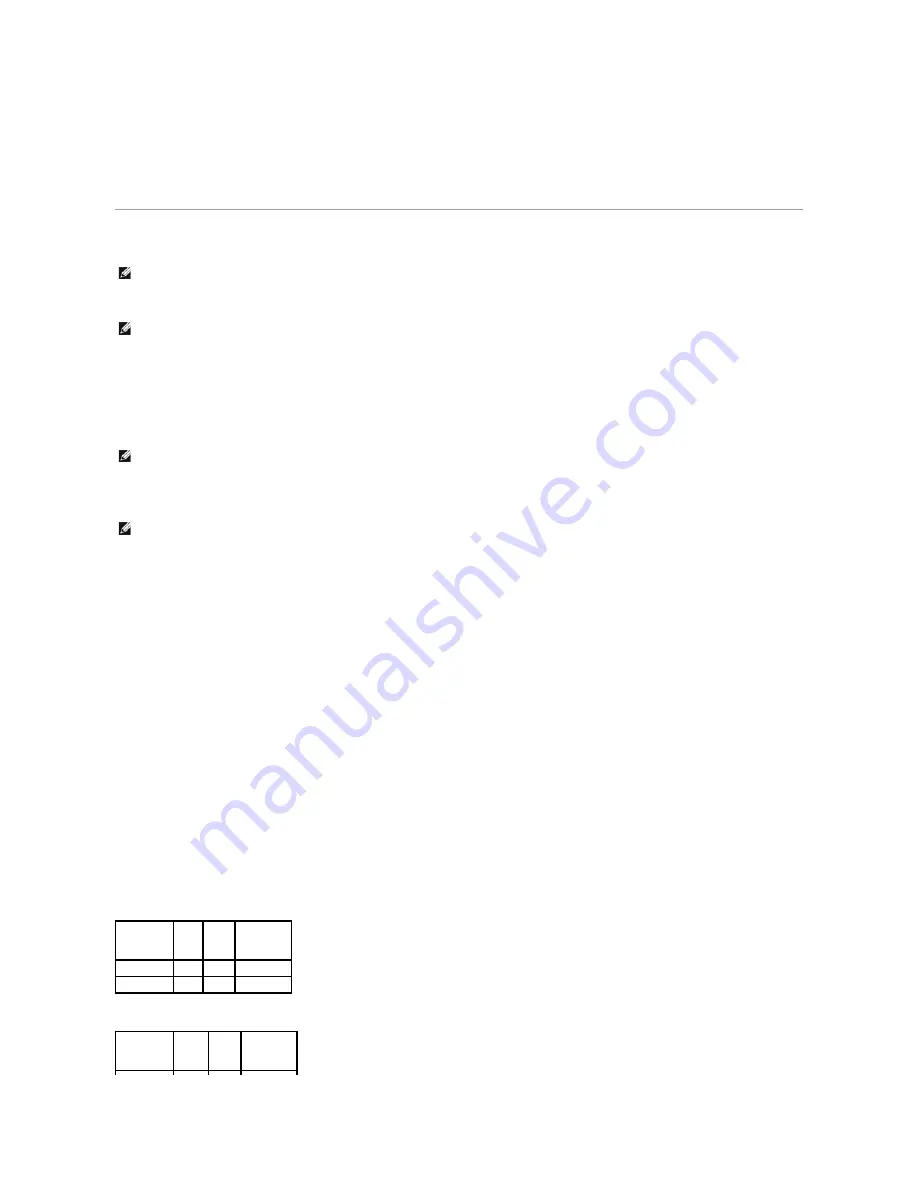
4.
In the
Display Properties
window, click and drag the bar in
Screen resolution
to reduce the screen resolution setting.
5.
Click the drop-down menu under
Color quality
, and then click
Medium (16 bit)
.
6.
Click
OK
to save the settings and close the window.
Copying CDs and DVDs
This section applies only to computers that have a CD-RW, DVD+/-RW, or CD-RW/DVD (combo) drive.
The following instructions explain how to make an exact copy of a CD or DVD. You can also use Sonic DigitalMedia for other purposes, such as creating music
CDs from audio files stored on your computer or backing up important data. For help, open Sonic DigitalMedia and then click the question mark icon in the
upper-right corner of the window.
How to Copy a CD or DVD
The DVD-
writable drives installed in Dell™ computers can write to and read DVD+/
-R, DVD+/-RW and DVD+R DL (dual layer) media, but cannot write to and may
not read DVD-RAM or DVD-R DL media.
1.
Click the
Start
button, point to
All Programs
®
Sonic
®
DigitalMedia Projects
, and then click
Copy
.
2.
Under the
Copy
tab, click
Disc Copy
.
3.
To copy the CD or DVD:
l
If you have one CD or DVD drive
, ensure that the settings are correct and click the
Disc Copy
button. The computer reads your source CD or DVD
and copies the data to a temporary folder on your computer hard drive.
When prompted, insert a blank CD or DVD into the drive and click
OK
.
l
If you have two CD or DVD drives
, select the drive into which you have inserted your source CD or DVD and click the
Disc
Copy
button. The
computer copies the data from the source CD or DVD to the blank CD or DVD.
Once you have finished copying the source CD or DVD, the CD or DVD that you have created automatically ejects.
Using Blank CDs and DVDs
CD-RW drives can write to CD recording media only (including high-speed CD-RW) while DVD-writable drives can write to both CD and DVD recording media.
Use blank CD-Rs to record music or permanently store data files. After creating a CD-R, you cannot write to that CD-R again (see the Sonic documentation for
more information). Use blank CD-RWs to write to CDs or to erase, rewrite, or update data on CDs.
Blank DVD+/-Rs can be used to permanently store large amounts of information. After you create a DVD+/-R disc, you may not be able to write to that disc
again if the disc is "finalized" or "closed" during the final stage of the disc creation process. Use blank DVD+/-RWs if you plan to erase, rewrite, or update
information on that disc later.
CD-Writable Drives
DVD-Writable Drives
NOTE:
Ensure that you observe all copyright laws when creating CDs or DVDs.
NOTE:
The types of CD or DVD drives offered by Dell may vary by country.
NOTE:
CD-RW/DVD combo drives cannot write to DVD media. If you have a CD-RW/DVD combo drive and you experience recording problems, check for
available software patches on the Sonic support website at www.sonic.com.
NOTE:
Most commercial DVDs have copyright protection and cannot be copied using Sonic DigitalMedia.
Media Type
Read
Write
Rewritable
CD-R
Yes
Yes
No
CD-RW
Yes
Yes
Yes
Media Type
Read
Write
Rewritable
Содержание XPS M1710
Страница 34: ...Back to Contents Page ...