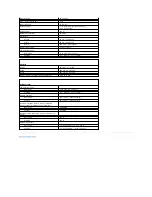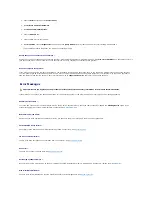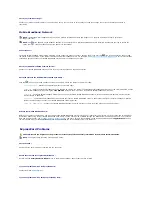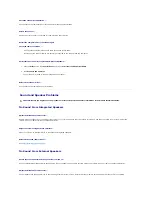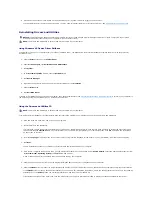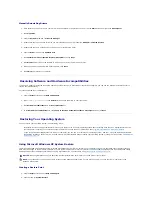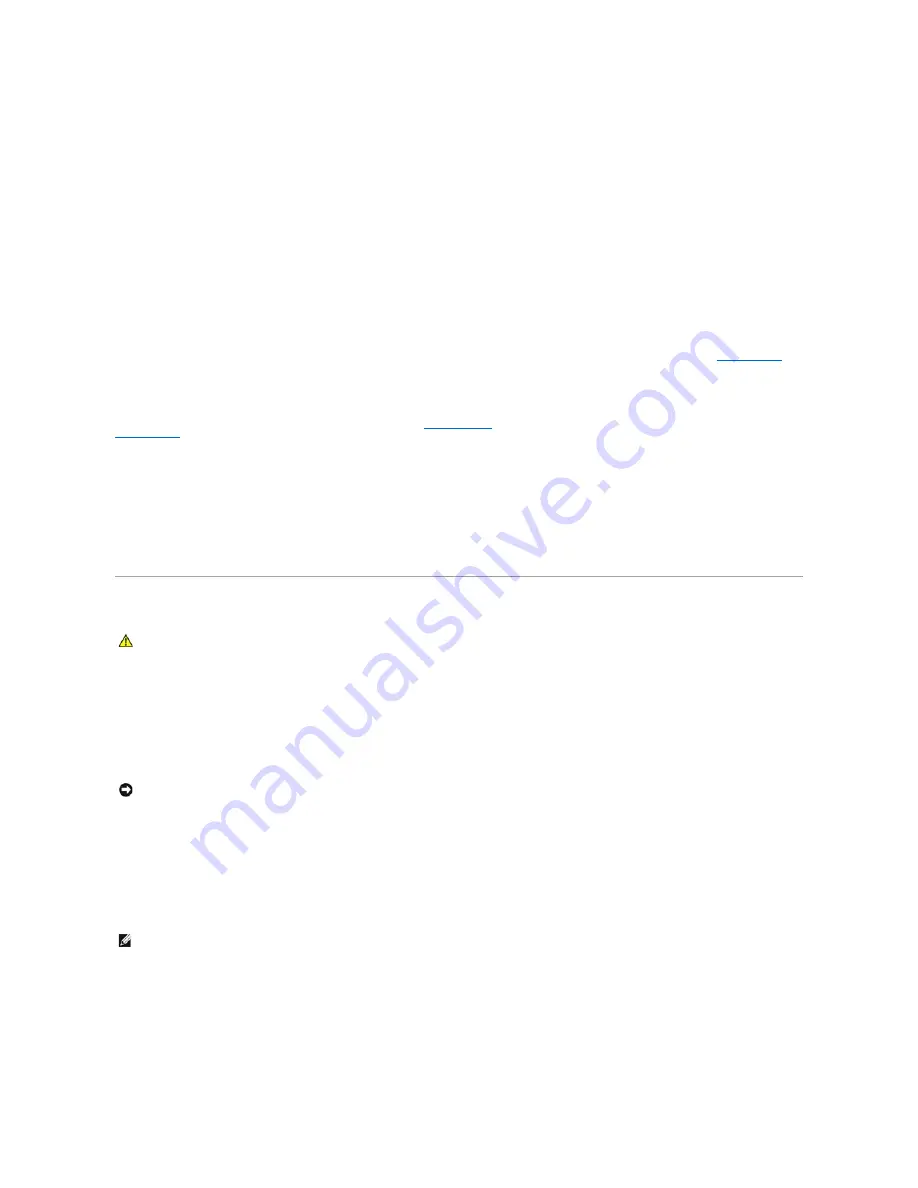
4.
Type some characters on the external keyboard and verify that they appear on the display.
If you cannot verify these steps, you may have a defective external keyboard.
To verify that the problem is with the external keyboard, check the integrated keyboard
—
1.
Shut down the computer.
2.
Disconnect the external keyboard.
3.
Turn on the computer.
4.
From the Windows desktop, click the
Start
button, point to
Programs
, point to
Accessories
, and click
Notepad
.
5.
Type some characters on the internal keyboard and verify that they appear on the display.
If the characters appear now but did not with the external keyboard, you may have a defective external keyboard. Contact Dell. See
Contacting Dell
.
Run the keyboard diagnostics tests
—
Run the PC-AT Compatible Keyboards tests in the Dell Diagnostics. See
Dell Diagnostics
. If the tests indicate a defective external keyboard, contact Dell. See
Contacting Dell
.
Unexpected Characters
Disable the numeric keypad
—
Press <Num Lk> to disable the numeric keypad if numbers are displayed instead of letters. Verify that the numbers lock light is not lit.
Lockups and Software Problems
The Computer Does Not Start Up
Ensure that the AC adapter is firmly connected to the computer and to the electrical outlet
The Computer Stops Responding
Turn the computer off
—
If you are unable to get a response by pressing a key on your keyboard or moving your mouse, press and hold the power button for at least 8 to 10 seconds
until the computer turns off. Then restart your computer.
A Program Stops Responding or Crashes Repeatedly
End the program
—
1.
Press <Ctrl><Shift><Esc> simultaneously.
2.
Click
Applications
.
3.
Click the program that is no longer responding.
CAUTION:
Before you begin any of the procedures in this section, follow the safety instructions in the Product Information Guide.
NOTICE:
You might lose data if you are unable to perform an operating system shutdown.
NOTE:
Software usually includes installation instructions in its documentation or on a floppy disk or CD.
Содержание XPS M1710
Страница 34: ...Back to Contents Page ...