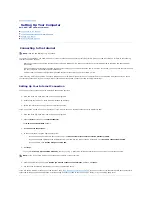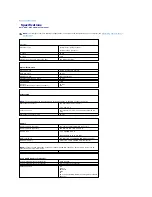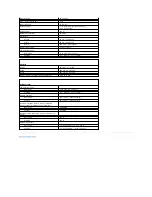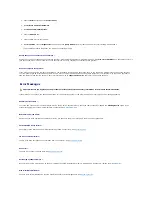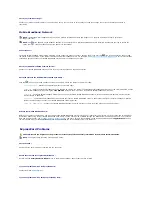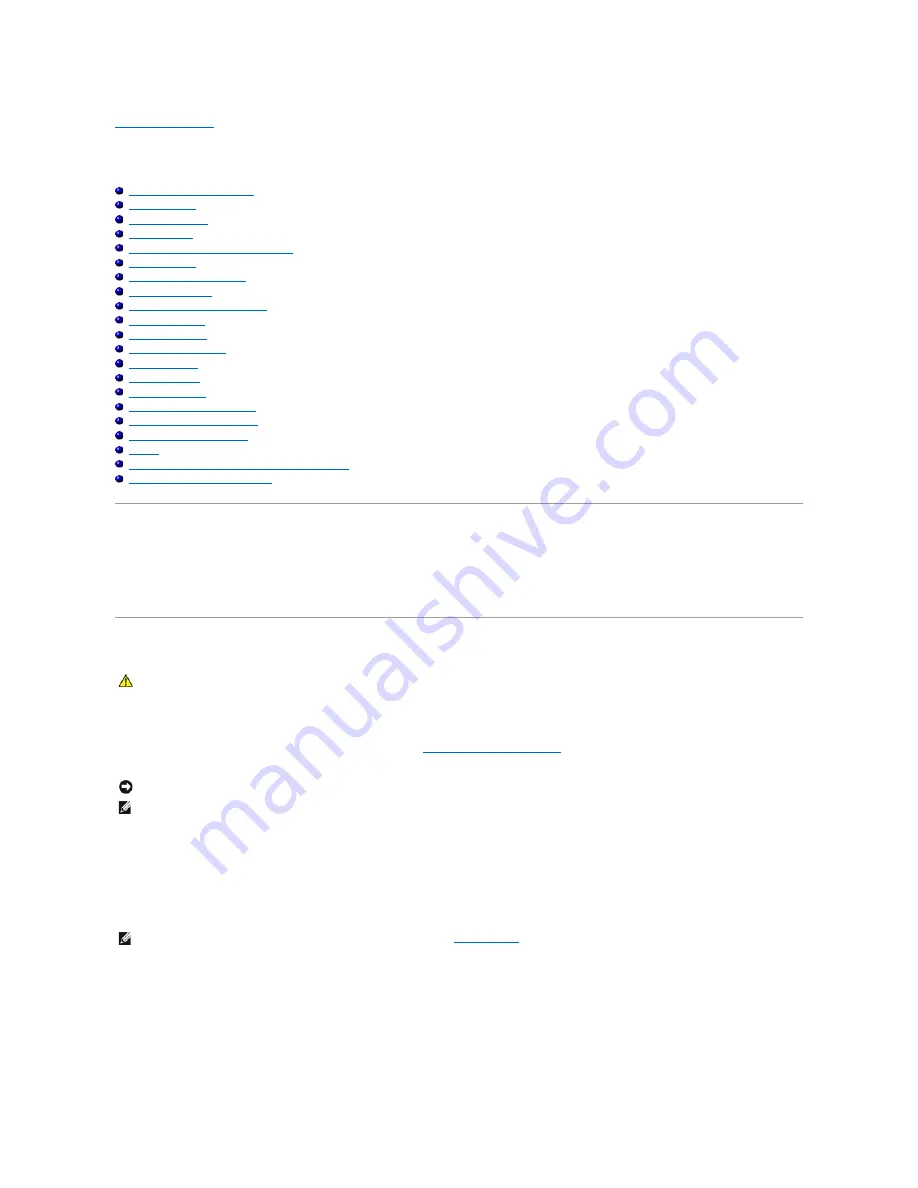
Back to Contents Page
Troubleshooting
Dell™ XPS™ M1710 Owner's Manual
Dell Technical Update Service
Dell Diagnostics
Dell Support Utility
Drive Problems
E-Mail, Modem, and Internet Problems
Error Messages
IEEE 1394 Device Problems
Keyboard Problems
Lockups and Software Problems
Memory Problems
Network Problems
ExpressCard Problems
Power Problems
Printer Problems
Scanner Problems
Sound and Speaker Problems
Touch Pad or Mouse Problems
Video and Display Problems
Drivers
Resolving Software and Hardware Incompatibilities
Restoring Your Operating System
Dell Technical Update Service
The Dell Technical Update service provides proactive e-mail notification of software and hardware updates for your computer. The service is free and can be
customized for content, format, and how frequently you receive notifications.
To enroll for the Dell Technical Update service, go to
support.dell.com/technicalupdate
.
Dell Diagnostics
When to Use the Dell Diagnostics
If you experience a problem with your computer, perform the checks in
Lockups and Software Problems
and run the Dell Diagnostics before you contact Dell for
technical assistance.
Start the Dell Diagnostics from either your hard drive or from the
Drivers and Utilities
CD (also known as the
ResourceCD
).
Starting the Dell Diagnostics From Your Hard Drive
The Dell Diagnostics is located on a hidden diagnostic utility partition on your hard drive.
1.
Shut down the computer.
2.
If the computer is connected to a docking device (docked), undock it. See the documentation that came with your docking device for instructions.
3.
Connect the computer to an electrical outlet.
4.
Diagnostics can be invoked one of two ways:
CAUTION:
Before you begin any of the procedures in this section, follow the safety instructions in the Product Information Guide.
NOTICE:
The Dell Diagnostics works only on Dell™ computers.
NOTE:
The Drivers and Utilities CD is optional and may not ship with your computer.
NOTE:
If your computer cannot display a screen image, contact Dell (see
Contacting Dell
). Before working inside your computer, read the safety
instructions in your Product Information Guide.
Содержание XPS M1710
Страница 34: ...Back to Contents Page ...