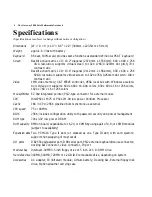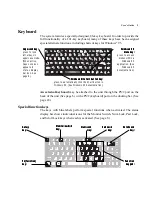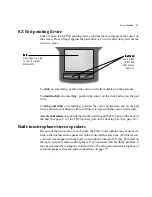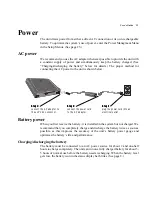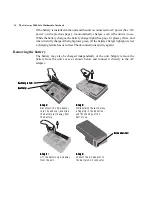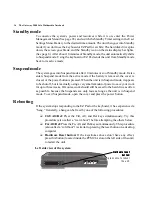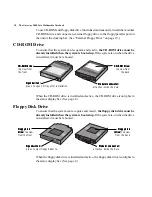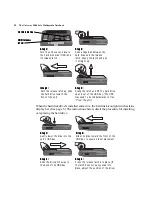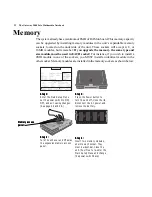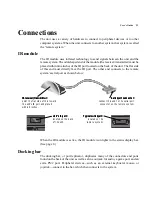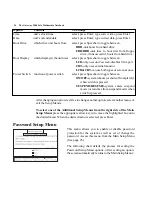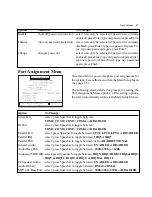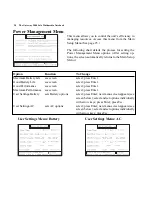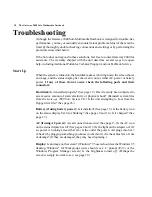16 The Gateway 2000 Solo Multimedia Notebook
Standby mode
To conserve the system’s power and resources while it is on, enter the Power
Management Menu (See page 28.) and switch the Standby Timer setting in the User
Settings Menu: Battery to the desired time amount. The unit then goes into Standby
mode if you don’t use the keyboard or EZ Pad for a while: The hard disk drive spins
down, the screen goes blank, and the Standby icon on the status display bar lights.
(See page 8.) After about 10 minutes of Standby mode, the unit automatically shifts
to Suspend mode. Using the keyboard or EZ Pad sends the unit from Standby mode
back to its active mode .
Suspend mode
The system goes into Suspend mode after 10 minutes or so of Standby mode. It also
enters Suspend mode from the active mode if the battery is removed, the cover is
closed, or the power button is pressed. When the unit is in Suspend mode, it appears
to be shut off, but it is actually using a very small amount of power to save your work
for up to three weeks. Of course, work should still be saved to the hard drive as often
as possible, because the Suspend save only lasts as long as the unit is in Suspend
mode. To exit Suspend mode, open the cover and press the power button.
Rebooting
If the system stops responding to the EZ Pad or the keyboard, it has experienced a
“hang.” Generally, a hang can be fixed by one of the following procedures:
❏
Ctrl+Alt+Del: Press the Ctrl, Alt, and Del keys simultaneously. Try this
procedure (also called a “warm boot”) before attempting the others below.
❏
Fn+Alt+Del: Press the Fn, Alt, and Del keys simultaneously. This procedure
(also called a “cold boot”) is similar to pressing the reset button on a desktop
computer.
❏
Hardware Reset button: If the keystrokes above don’t have any effect,
press this button (located inside the PCMCIA slot on the left side of the unit)
to restart the unit.
Left side view of the system
Hardware reset
Hardware reset
Hardware reset
Hardware reset
Hardware reset
button:
button:
button:
button:
button:
press once to reboot
the unit.
Содержание 2000 Solo
Страница 1: ...USER S GUIDE...
Страница 4: ...The Gateway 2000 SOLO Multimedia Notebook User s Guide...
Страница 37: ...SYSMAN017AAUS 8 95...