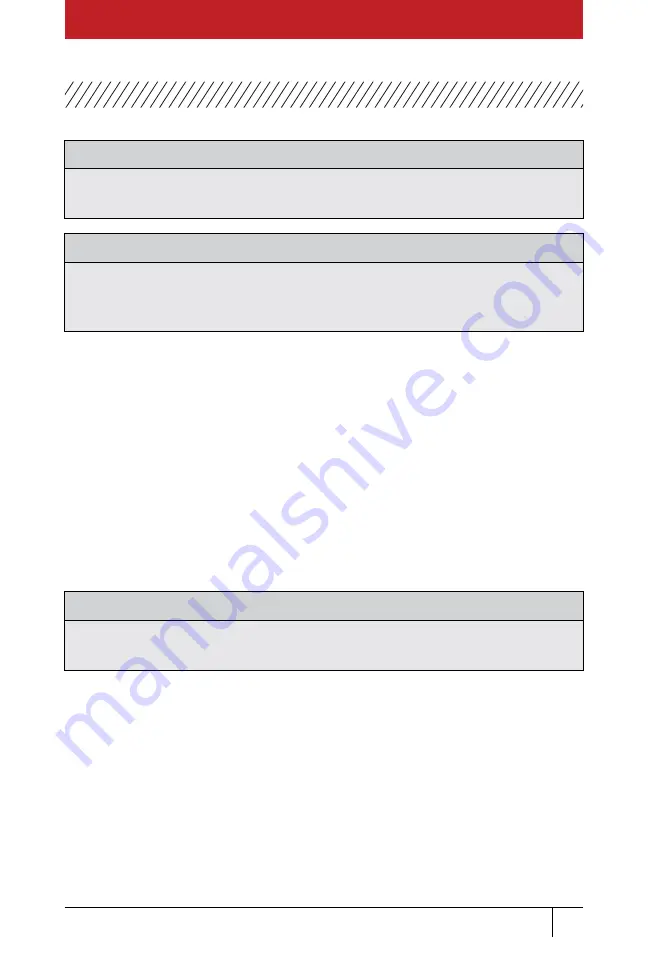
34
GATES.COM
operaTing insTruCTions
Gates GC20 Cortex
OPERATING INSTRUCTIONS
CAUTION:
Not recommended for use below 40°F. Pump damage may occur.
If operation is required below 40°F, pump oil reservoir must be heated.
NOTE:
Always make sure you have the most current Gates crimper
application and application content. To update, see
Software and Content Updates” on page 6
The tablet for the Gates GC20 Cortex includes a catalog of Gates hoses, hose
sizes, die sets, couplings, and appropriate pressure ranges. It knows which
combinations work together. You can use this information two ways:
■
If you
already know
the hose, coupling, and die set you want to use, set
that up in the crimper and then select them from the tablet to control the
crimp. The following steps assume you already know the hose, coupling,
and die set information.
■
If you
do not know
the specific hose, coupling, and die set you want to
use, the tablet can walk you through the selection process starting with
the hose. At the end of the process, the application displays a red
PRESS & HOLD TO CRIMP
button.
WARNING:
DO NOT PRESS THE RED “PRESS & HOLD TO CRIMP”
button until you
have set up the correct hose, coupling and die set in the crimper.
















































