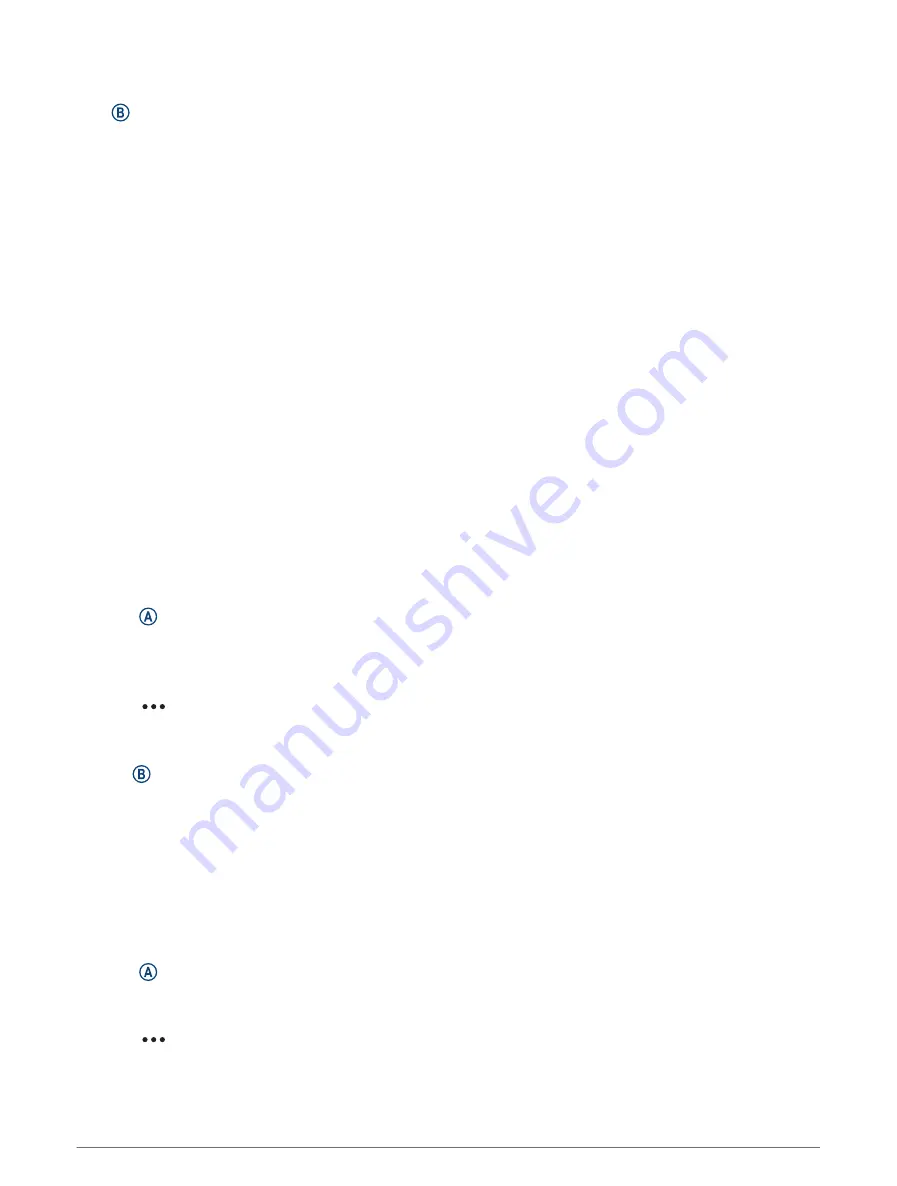
Health and Wellness Settings and Alerts
Hold , and select Settings > Notifications & Alerts > Health & Wellness.
Heart Rate: See
Setting an Abnormal Heart Rate Alert, page 44
.
Move Alert: Enables the Move Alert feature (
).
Stress Alerts: Notifies you when periods of stress have drained your Body Battery (
).
Rest Alerts: Notifies you after you have a restful period and its impact on your Body Battery (
).
Daily Summary: Enables the Body Battery daily summary that appears a few hours before the start of your sleep
window. The daily summary provides insight on how your daily stress and activity history impacted your Body
Battery (
Viewing the Body Battery Glance, page 27
).
Goals: Allows you to turn on and off goal alerts, or turn them on during general use while not in an activity. Goal
alerts appear for your daily steps goal, daily floors climbed goal, and weekly intensity minutes goal.
Jet Lag: Allows you to turn on and off specific jet lag notifications, for example, tips for when to take a nap or
seek light (
Using the Jet Lag Adviser, page 31
).
Weight Shift Alert: While in wheelchair mode, allows you to set a timer to remind you to shift your weight in the
chair (
).
History
Your watch stores up to 200 hours of activity data. You can synchronize your data to view unlimited activities,
activity tracking data, and heart rate monitoring data on your Garmin Connect account (
) (
Using Garmin Connect on Your Computer, page 63
).
When the watch memory is full, your oldest data is overwritten.
Using History
1 Press .
2 Select Apps > History.
NOTE: You may need to add the app to your home screen (
Customizing the Activities and Apps List, page 19
).
The watch displays your total activity time in hours.
3 Select
, and select an option.
• Swipe up to view a previous activity.
• Select the activity and swipe up to view additional information about each activity.
4 Hold , and select an option:
• Select Graph View to set the range of data displayed in the history graph.
• Select Records to view your personal record for a specific sport.
• Select Totals to view your weekly and monthly totals for a specific sport.
• Select Options to delete activities or reset totals.
Viewing Your Time in Each Heart Rate Zone
Before you can view heart rate zone data, you must complete an activity with heart rate and save the activity.
Viewing your time in each heart rate zone can help you adjust your training intensity.
1 Press .
2 Select Apps > History.
NOTE: You may need to add the app to your home screen (
Customizing the Activities and Apps List, page 19
).
3 Select
.
4 Swipe up, and select an activity.
5 Swipe up to view the heart rate zone information.
History
41
Содержание Venu 3 Series
Страница 1: ...VENU 3SERIES Owner sManual...
Страница 87: ......
Страница 88: ...support garmin com GUID 9CC4A873 E034 4A06 B2E0 636DCFE760EE v1 August 2023...
















































