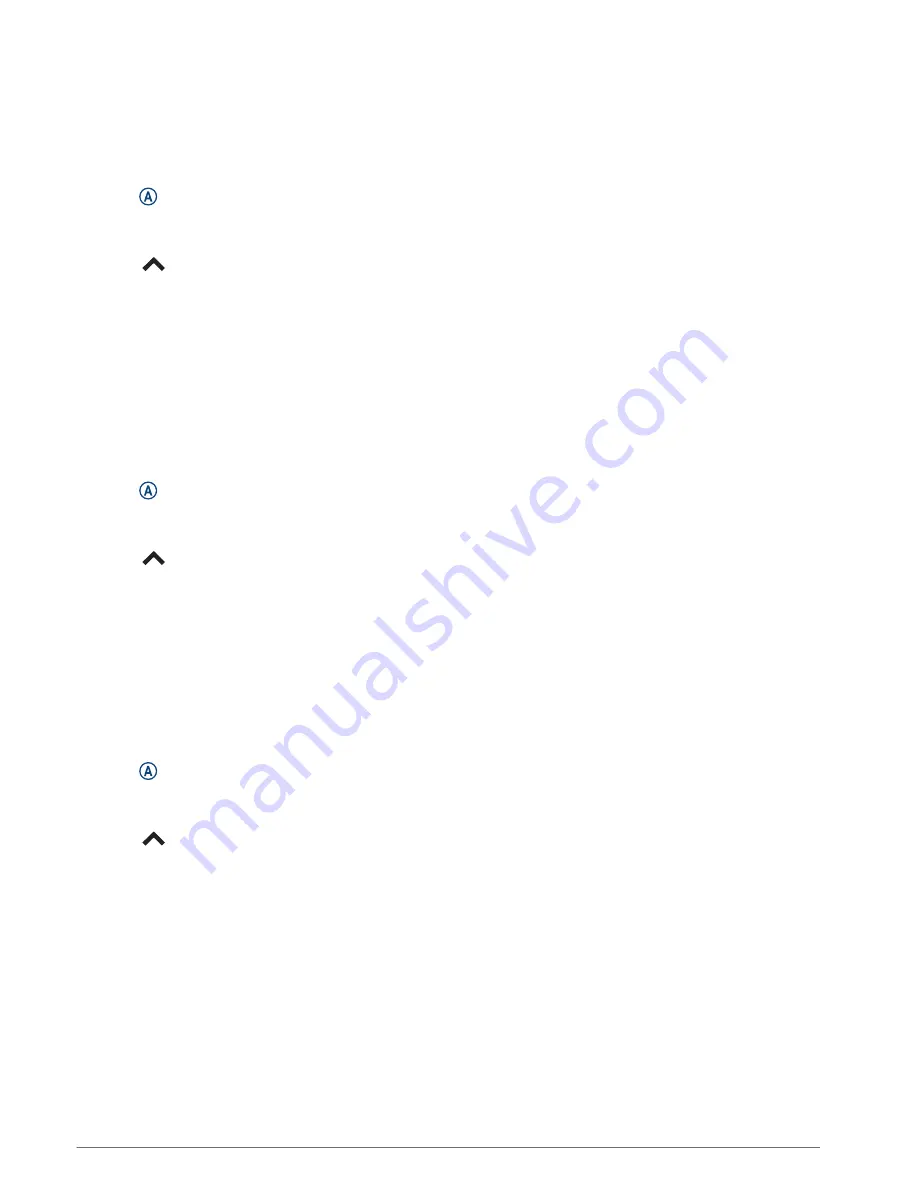
Auto Lap
Marking Laps Using the Auto Lap Feature
You can set your watch to use the Auto Lap feature to mark a lap at a specific distance automatically. This
feature is helpful for comparing your performance over different parts of an activity (for example, every 1 mile or
5 kilometers).
1 Press .
2 Select an activity.
NOTE: This feature is not available for all activities.
3 Select
> Settings > Auto Lap.
4 Enter the distance between laps.
5 To turn the Auto Lap feature on or off, select the toggle switch.
Each time you complete a lap, a message appears that displays the time for that lap. The watch also vibrates if
vibration is turned on (
).
Using Auto Pause
®
You can use the Auto Pause feature to pause the timer automatically when you stop moving or when your pace
or speed drops below a specified value. This feature is helpful if your activity includes stop lights or other places
where you need to slow down or stop.
NOTE: The watch does not record activity data while the timer is stopped or paused.
1 Press .
2 Select an activity.
NOTE: This feature is not available for all activities.
3 Select
> Settings > Auto Pause.
4 Select an option:
NOTE: Not all options are available for all activities.
• To pause the timer automatically when you stop moving, select When Stopped.
• To pause the timer automatically when your pace drops below a specified value, select Pace.
• To pause the timer automatically when your speed drops below a specified value, select Speed.
Using Auto Scroll
You can use the auto scroll feature to cycle through all of the activity data screens automatically while the timer
is running.
1 Press .
2 Select an activity.
NOTE: This feature is not available for all activities.
3 Select
> Settings > Auto Scroll.
4 Select a display speed.
22
Apps and Activities
Содержание Venu 3 Series
Страница 1: ...VENU 3SERIES Owner sManual...
Страница 87: ......
Страница 88: ...support garmin com GUID 9CC4A873 E034 4A06 B2E0 636DCFE760EE v1 August 2023...
















































