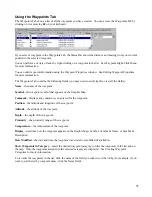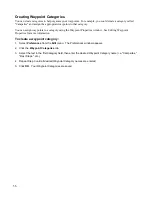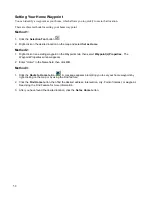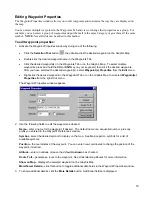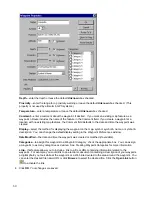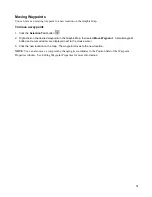Creating a Saved Route Using the Route Properties Window
The Route Properties window allows you to create and edit routes containing one or more points (or "Vias"). It
allows you to find addresses, intersections, waypoints, and Points of Interest and place them in the route in any
order you wish. You can also add, remove, and rearrange items in your route.
After you create the route, you can activate it or save it.
To create a saved route using the Route Properties window:
1. Select
Plan a Route
from the
Route
menu. The Route Properties window appears.
2. Add Via points to the route using the following methods:
•
Click
the
Find Places
,
Find Nearest
, or
Recently Found Places
button in the toolbar,
find the desired item, and click
Add to Route
. See Understanding the Find Feature for more
information.
•
If you have created waypoints and want to include them in the route, click
Insert Waypoint
, then
select the desired waypoint. To select multiple waypoints, press and hold the
Ctrl
or
Shift
key on your
keyboard while clicking the desired waypoints. When all the desired waypoints are selected, click
OK
.
3. Edit the route as necessary. See Editing a Route for more information.
•
If you want to view driving directions for the route, click the
Directions
tab. From the Directions tab,
you can print a list of directions by clicking
Print Directions
.
4. After you have finished creating the route, do one of the following:
69
Содержание nRoute
Страница 1: ...nRoute GPS navigation software help contents...
Страница 32: ...Legend of Map Symbols Legend Businesses and Attractions 30...
Страница 33: ...Legend Points of Interest 31...
Страница 34: ...Legend Map Lines 32...
Страница 35: ...Legend Map Areas 33...
Страница 41: ...39...
Страница 43: ...41...
Страница 82: ...7 Click Close to exit the Vertical Profile window 80...
Страница 129: ......