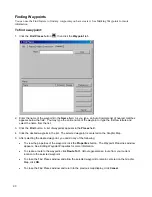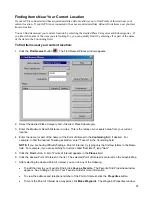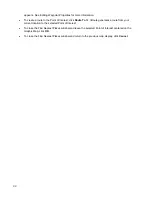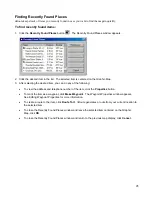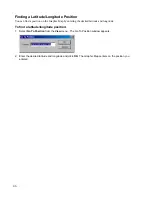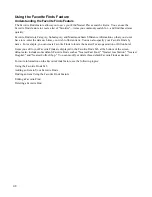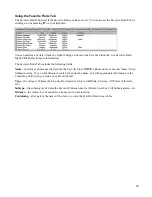Using the Find Feature
Understanding the Find Feature
The Find feature allows you to search for any Map Feature (addresses, waypoints, Points of Interest, etc.) and
create a route to it. All Find Items are part of the basemap (which contains major cities) and detailed map data
(which contains addresses, map features, and Points of Interest). The type of detailed map data available
depends on the map product(s) installed. See Unlocking Maps for more information.
Find Feature Tips
•
Click the
Find Places
button
to locate cities, map features/Points of Interest, addresses, intersections,
and waypoints. You can find items by entering the item's name (if known) and by selecting categories to
find certain types of items. This feature provides you with an ordered list of items that meet your search
criteria. See Finding Cities, Finding Map Features/Points of Interest, Finding Addresses, Finding
Intersections, and Finding Waypoints for more information.
•
Click the
Find Nearest
button
to locate items near your current location. This feature lists items
based on how close they are to you. You can select categories to find certain types of items and also use
the "Containing" field to find an item based on all or part of the item's name. See Finding Items Near Your
Current Location for more information.
•
Click the
Recently Found Places
button
to view a list of the last few items you found. nRoute keeps
track these items case you want to find them again quickly. See Finding Recently Found Places for more
information.
•
You can save your Favorite Finds to create a list of items you commonly search for and find these items
quickly. See Understanding the Favorite Finds Feature for more information.
•
If you are having difficulty finding a Point of Interest, try typing only the first few letters in the Name field.
For example, if you are searching for a store called "Sam-Mart", type "Sam". You can also try different
spellings of the name. If the name includes special characters (hyphens, apostrophes, "&" symbols, etc.),
try including the special characters in your search, then try searching for the name without them.
For more information on the Find feature, see the following topics:
Finding Cities
Finding Map Features/Points of Interest
Finding Addresses
Finding Intersections
Finding Waypoints
Finding Items Near Your Current Location
Finding Recently Found Places
Finding a Latitude/Longitude Position
Setting Find Preferences
Understanding the Favorite Finds Feature
34
Содержание nRoute
Страница 1: ...nRoute GPS navigation software help contents...
Страница 32: ...Legend of Map Symbols Legend Businesses and Attractions 30...
Страница 33: ...Legend Points of Interest 31...
Страница 34: ...Legend Map Lines 32...
Страница 35: ...Legend Map Areas 33...
Страница 41: ...39...
Страница 43: ...41...
Страница 82: ...7 Click Close to exit the Vertical Profile window 80...
Страница 129: ......