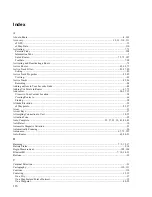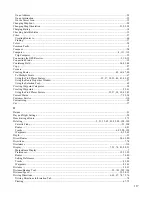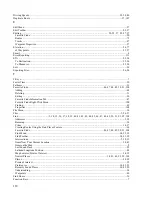Tools Menu
The Tools menu contains the following options:
Selection (S)
—activates the Selection Tool, which allows you to select map features, waypoints, and routes
directly on the Graphic Map.
Zoom (Z)
—activates the Zoom Tool, which allows you to draw a box around the area you want to zoom in on.
The smaller the box, the more the map will zoom in. See Zooming In and Out on the Map for more
information.
Hand (H)
—activates the Hand Tool, which allows you to pan (move) the Graphic Map. See Moving the
Graphic Map for more information.
Waypoint (W)
—activates the Waypoint Tool, which allows you to create waypoints by clicking on the
Graphic Map. See Marking Waypoints for more information.
Distance/Bearing (D)
—activates the Distance/Bearing Tool, which allows you to measure the distance and
bearing from one point to another on the Graphic Map. With the Distance/Bearing Tool selected, click a point
on the Graphic Map, then click the point on the map you want to find the distance/bearing to. The distance and
bearing between the two points are shown in the Status Bar at the bottom of the nRoute application window. If
you click multiple points in a series, the Status Bar shows the distance, area, and bearing from the first point to
the last point in the series. To stop using the Distance/Bearing Tool, press the
Esc
key on your keyboard or
select a different tool.
103
Содержание nRoute
Страница 1: ...nRoute GPS navigation software help contents...
Страница 32: ...Legend of Map Symbols Legend Businesses and Attractions 30...
Страница 33: ...Legend Points of Interest 31...
Страница 34: ...Legend Map Lines 32...
Страница 35: ...Legend Map Areas 33...
Страница 41: ...39...
Страница 43: ...41...
Страница 82: ...7 Click Close to exit the Vertical Profile window 80...
Страница 129: ......