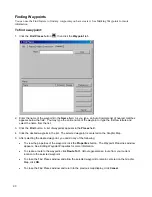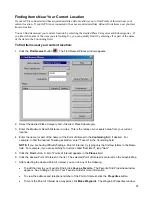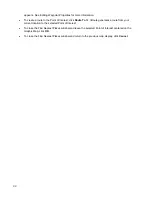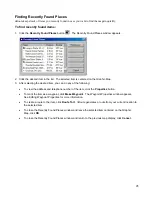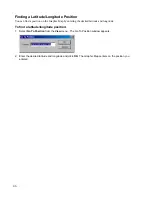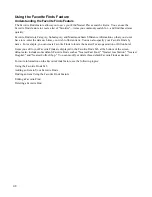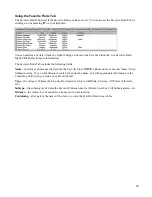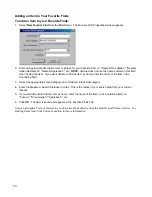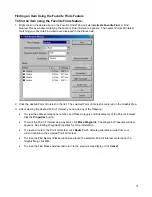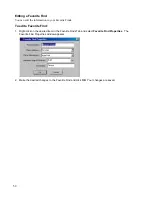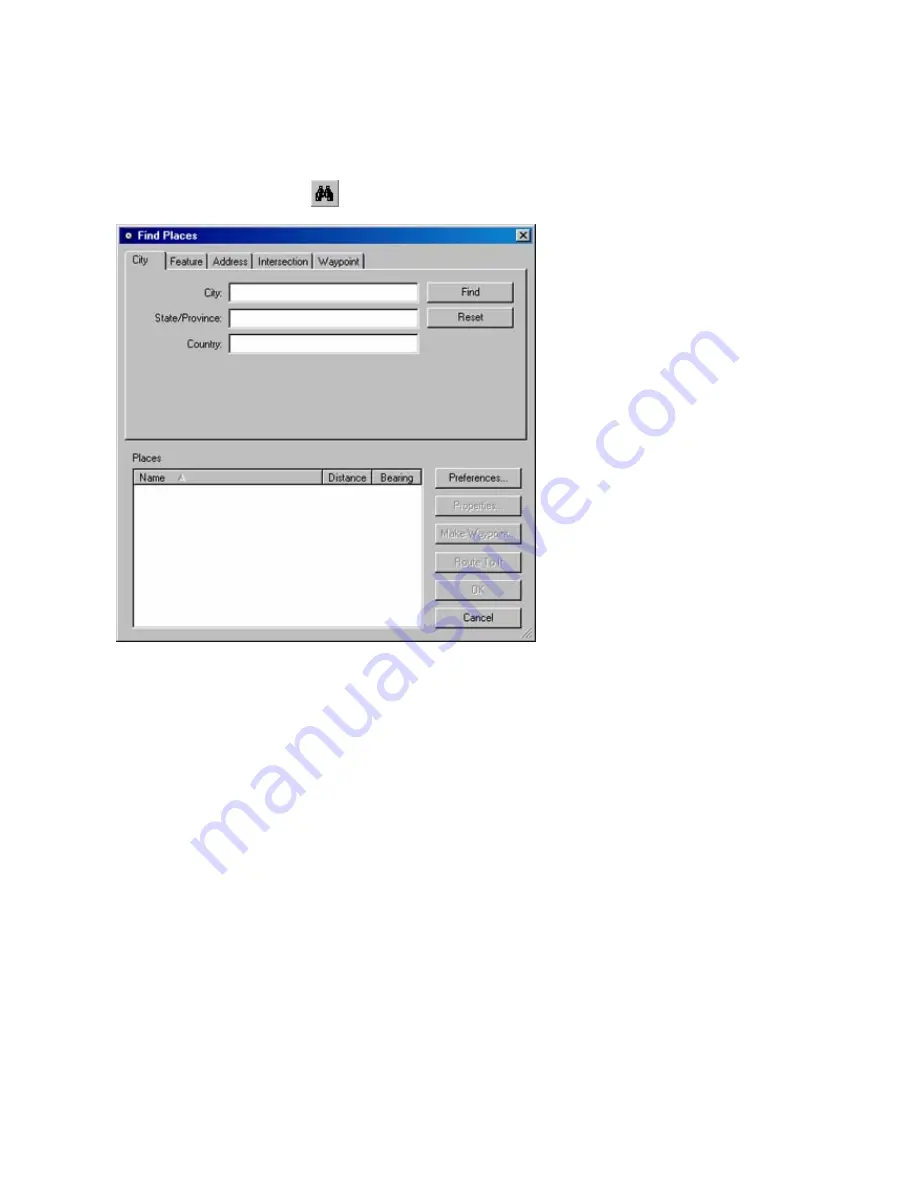
Finding Cities
Major cities are part of the basemap loaded on your computer.
To find a city:
1. Click
the
Find Places
button
, then click the
City
tab.
2. If you want to clear information you entered previously, click
Reset
.
3. Enter the name of the city in the
City
field. As you type, an Auto Complete list of nearest matches appears
below the field. You may type the entire name of the city or type the first few letters and select the name
from the list.
4. Enter the State/Province and Country to refine your search, if desired.
5. Click
the
Find
button. A list of cities appears in the
Places
field.
6. Click the desired city in the list. The selected city is centered on the Graphic Map.
7. After selecting the desired city, you can do any of the following:
•
To mark the city as a waypoint, click
Make Waypoint
. The Waypoint Properties window appears. See
Editing Waypoint Properties for more information.
•
To create a route to the city, click
Route To It
. nRoute generates a route from your current location to
the selected city.
•
To close the Find Places window and leave the selected city centered on the Graphic Map, click
OK
.
•
To close the Find Places window and return to the previous map display, click
Cancel
.
37
Содержание nRoute
Страница 1: ...nRoute GPS navigation software help contents...
Страница 32: ...Legend of Map Symbols Legend Businesses and Attractions 30...
Страница 33: ...Legend Points of Interest 31...
Страница 34: ...Legend Map Lines 32...
Страница 35: ...Legend Map Areas 33...
Страница 41: ...39...
Страница 43: ...41...
Страница 82: ...7 Click Close to exit the Vertical Profile window 80...
Страница 129: ......