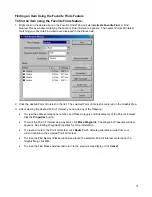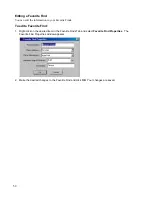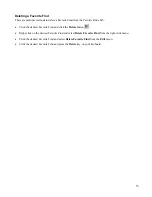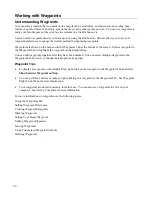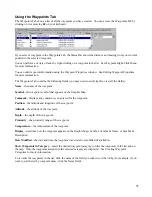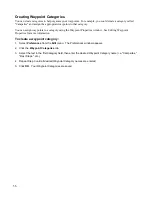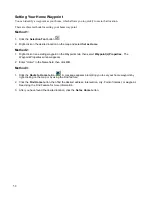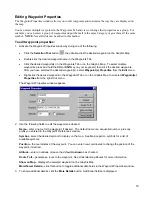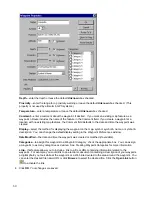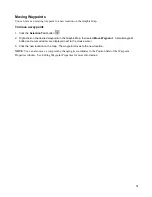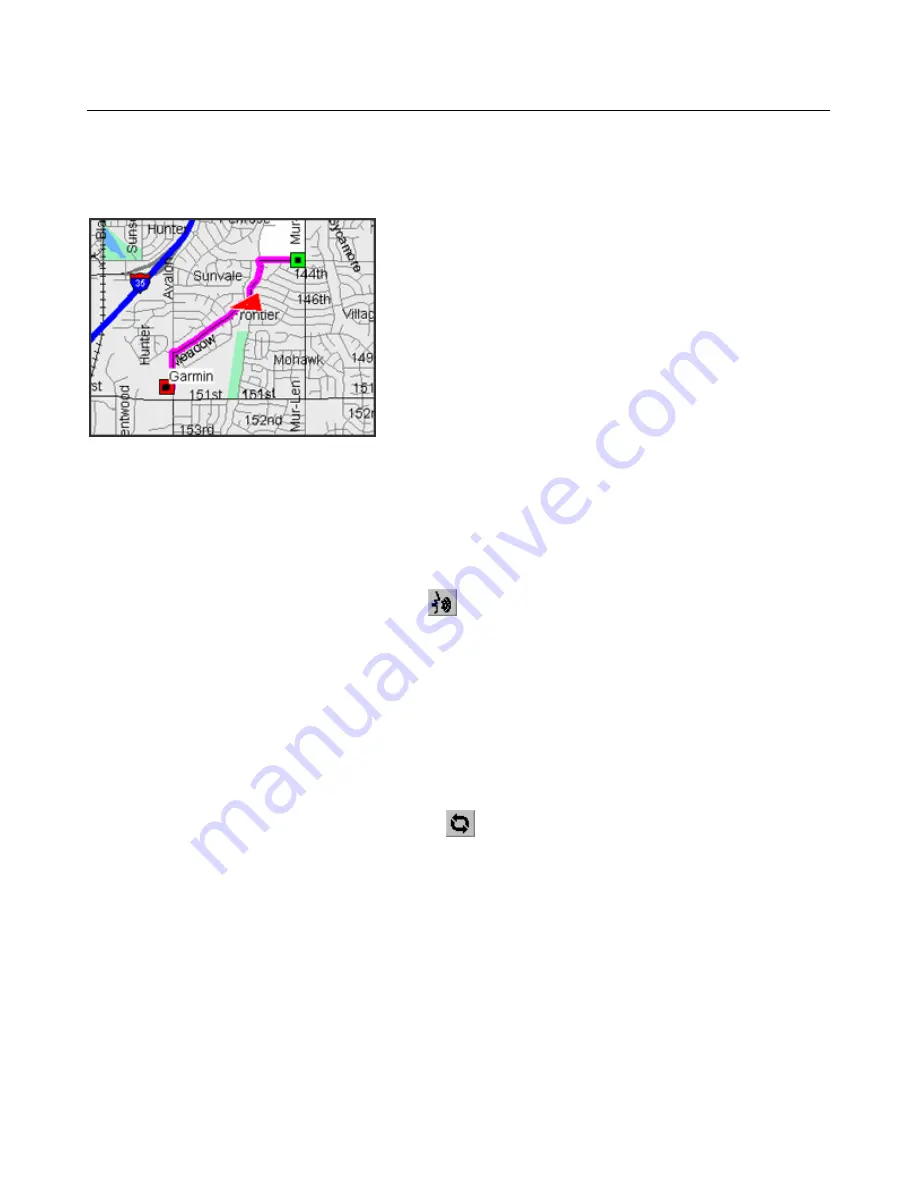
Routing
Understanding Routes
nRoute can generate a route from your current location to one or more waypoints, addresses, intersections,
Points of Interest, or any other points on the map. nRoute displays the active route as a colored line on the
Graphic Map. The beginning point of a route appears in green and the route destination appears in red.
The InfoBar and voice prompts inform you of upcoming maneuvers along the route and your arrival at the
route destination. nRoute also generates text-based driving directions to help you navigate.
After you have created a route, you can use the Route Properties window to edit the route as desired, including
adding, removing, or changing the order of the points along the route.
Route Tips:
•
Press the
Space Bar
or click the
Speak
button
to activate the voice prompt.
•
nRoute generates a list of driving directions for each route. You can view this list by clicking the Driving
Directions Tab at the bottom of the screen or by pressing
F9
. See Using the Driving Directions Tab for
more information.
•
The Status Tab provides you with information about the route and navigation tools to help you reach your
destination. See Using the Status Tab for more information.
•
When you go off-course from an active route, nRoute automatically recalculates the route from your
current position.
•
You can also click the
Recalculate Route
button
to manually recalculate the route at any time.
•
A route remains active until you deactivate it or activate a new route. See Activating and Deactivating a
Route for more information.
•
If there is a route active when you close nRoute, the route will be reactivated the next time you open
nRoute.
•
In addition to auto-routes (automobile routes that follow streets and highways), nRoute allows you to
create direct routes (straight line, "as the crow flies" routes). See Setting Route Preferences for more
information.
•
Routes you have created and saved are displayed in the Saved Routes Tab along the bottom of the screen
and stored in memory for future use. You can also save routes in a file on your computer. See Saving Your
Data for more information.
65
Содержание nRoute
Страница 1: ...nRoute GPS navigation software help contents...
Страница 32: ...Legend of Map Symbols Legend Businesses and Attractions 30...
Страница 33: ...Legend Points of Interest 31...
Страница 34: ...Legend Map Lines 32...
Страница 35: ...Legend Map Areas 33...
Страница 41: ...39...
Страница 43: ...41...
Страница 82: ...7 Click Close to exit the Vertical Profile window 80...
Страница 129: ......