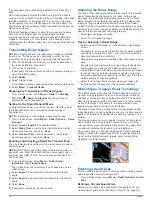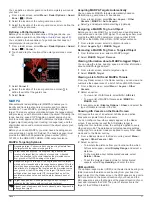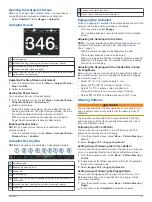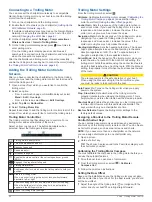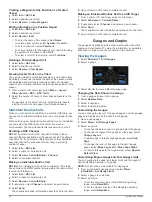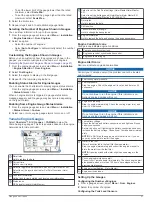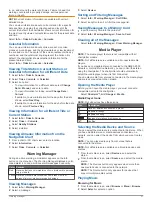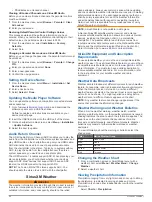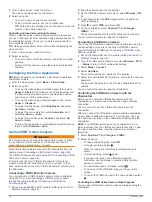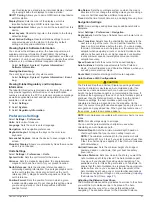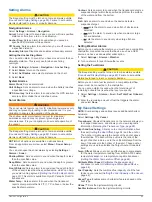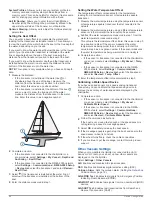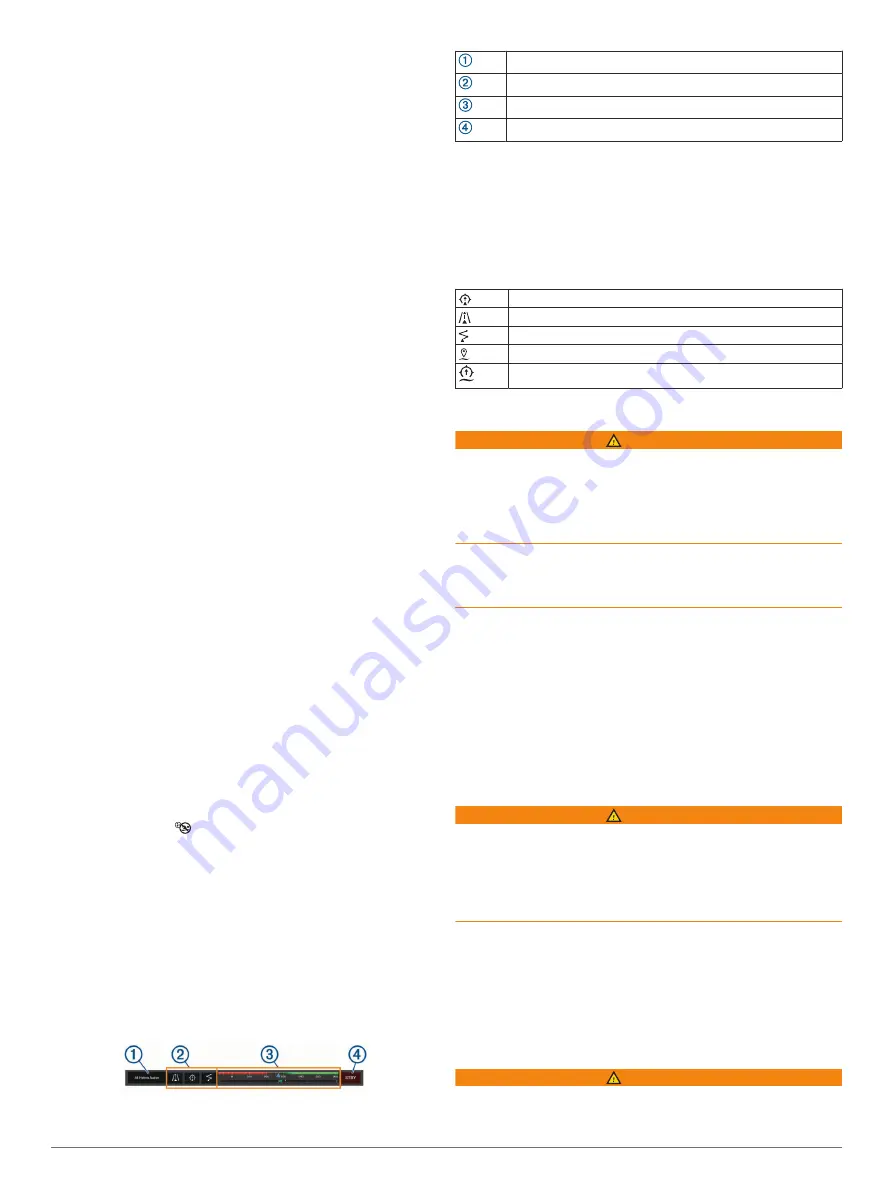
Replying to an inReach Message
You can reply to an inReach message with a pre-written
message.
1
From the
InReach®
page, select
Messages
.
A list of sent and received messages appears.
2
Select a received message.
3
Select
Reply
.
4
Select a message.
5
Select
Send
.
Digital Switching
Your chartplotter can be used to monitor and control circuits
when a compatible system is connected.
For example, you can control the interior lights and navigation
lights on the vessel. You can also monitor live well circuits.
To access the digital switching controls, select
OneHelm™, A/V,
Gauges
>
Switching
.
For more information about purchasing and configuring a digital
switching system, contact your Garmin dealer.
Adding and Editing a Digital Switching Page
You can add and customize digital switching pages to the
chartplotter.
1
Select
OneHelm™, A/V, Gauges
>
Switching
>
Menu
>
Setup
.
2
Select
Add Page
or
Edit Page
.
3
Set up the page as needed:
• To enter a name for the page, select
Name
.
• To set up the switches, select
Edit Switches
.
• To add an image of the boat, select
Add BoatView
Image
.
NOTE:
You can load an image of your vessel into the
device to use for the image, or use a default image. You
can also adjust the view and placement of the image.
Dometic
®
Optimus
®
Features
When connected to a compatible Optimus system, the
chartplotter allows you to access and control the system. You
can enable the Optimus overlay to control the Optimus system
(
Activating the Optimus Overlay Bar
).
When necessary, the Optimus system provides messages with
information, instructions, and alerts about faults and hazards.
A no swimming icon
indicates that you should not swim when
certain Optimus modes are active. In these modes, propeller
control is automatic and could injure someone in the water.
Activating the Optimus Overlay Bar
1
From a chart, select
Menu
>
Edit Overlays
.
2
Select
Top Bar
or
Bottom Bar
.
3
Select
Optimus Bar
.
Optimus Overlay Bar Overview
To use the overlay bar, you must connect your Optimus system
to your chartplotter and add the overlay bar to the necessary
screens (
Activating the Optimus Overlay Bar
).
Control mode
Optimus control buttons
Rudder
Standby button
You must press a mode button on the overlay bar to engage or
disengage the mode. When the mode is engaged, the button is
illuminated.
The overlay bar configuration and buttons vary, based on
systems, modes, and equipment. Refer to your Optimus
documentation for more information.
Optimus Overlay Symbols
Autopilot heading hold
Autopilot track mode
Autopilot route mode
SeaStation position hold
SeaStation heading hold
Optimus Limp Home Mode
WARNING
In the event of a steering failure, Optimus Limp Home mode
becomes available. Limp Home mode is a system override that
may severely limit your boat's control. It should only be used in
an emergency if you are unable to call for assistance. Proceed
with extreme caution. Read the Optimus owner's manual and
always wear a personal flotation device (PFD).
You are responsible for the safe and prudent operation of your
vessel. Use of Limp Home mode does not relieve you of the
responsibility of safely operating your boat. Avoid navigational
hazards and never leave the motor controls unattended.
When available, the Limp Home button appears on the Optimus
overlay bar. Refer to the Optimus owner's manual before using
Limp Home mode.
To engage Limp Home mode from any screen, select
Info
>
Warning Manager
>
Steering Limp Home
.
Tide, Current, and Celestial
Information
Tide Station Information
WARNING
Tide and current information is for information purposes only. It
is your responsibility to heed all posted water-related guidance,
to remain aware of your surroundings, and to use safe judgment
in, on, and around the water at all times. Failure to heed this
warning could result in property damage, serious personal
injury, or death.
You can view information about a tide station for a specific date
and time, including the tide height, and when the next high and
low tides will occur. By default, the chartplotter shows tide
information for the most recently viewed tide station, present
date, and past hour.
Select
Info
>
Tides & Currents
>
Tides
.
Current Station Information
WARNING
Tide and current information is for information purposes only. It
is your responsibility to heed all posted water-related guidance,
to remain aware of your surroundings, and to use safe judgment
50
Digital Switching
Содержание GPSMAP 87 Series
Страница 1: ...GPSMAP 84XX 86XX 87XX Owner sManual...
Страница 85: ......
Страница 86: ...support garmin com GUID 25CCEC48 337E 47C0 8B89 5C35CCDB65AC v17 March 2021...