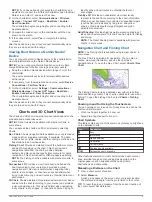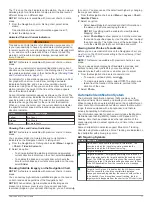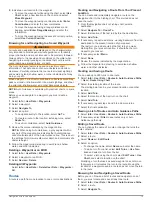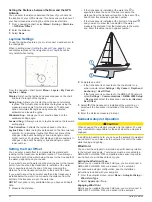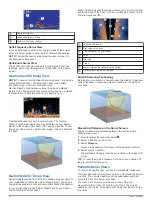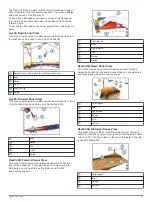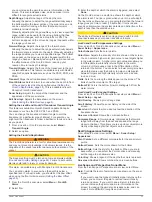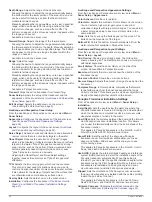4
Indicate a new location for the waypoint:
• To move the waypoint while using the chart, select
Use
Chart
, select a new location on the chart, and select
Move Waypoint
.
• To move the waypoint using coordinates, select
Enter
Coordinates
, and enter the new coordinates.
• To move the waypoint using a range (distance) and
bearing, select
Enter Range/Bearing
, and enter the
information.
• To move the waypoint using the vessel's current position,
select
Use Current Position
.
Browsing for and Navigating to a Saved Waypoint
WARNING
All route and navigation lines displayed on the chartplotter are
only intended to provide general route guidance or to identify
proper channels, and are not intended to be precisely followed.
Always defer to the navaids and conditions on the water when
navigating to avoid groundings or hazards that could result in
vessel damage, personal injury, or death.
The Auto Guidance feature is based on electronic chart
information. That data does not ensure obstacle and bottom
clearance. Carefully compare the course to all visual sightings,
and avoid any land, shallow water, or other obstacles that may
be in your path.
When using Go To, a direct course and a corrected course may
pass over land or shallow water. Use visual sightings, and steer
to avoid land, shallow water, and other dangerous objects.
NOTE:
Auto Guidance is available with premium charts, in some
areas.
Before you can navigate to a waypoint, you must create a
waypoint.
1
Select
Info
>
User Data
>
Waypoints
.
2
Select a waypoint.
3
Select
Navigate To
.
4
Select an option:
• To navigate directly to the location, select
Go To
.
• To create a route to the location, including turns, select
Route To
.
• To use Auto Guidance, select
Auto Guidance
.
5
Review the course indicated by the magenta line.
NOTE:
When using Auto Guidance, a gray segment within
any part of the magenta line indicates that Auto Guidance
cannot calculate part of the Auto Guidance line. This is due to
the settings for minimum safe water depth and minimum safe
obstacle height.
6
Follow the magenta line, steering to avoid land, shallow
water, and other obstacles.
Deleting a Waypoint or an MOB
1
Select
Info
>
User Data
>
Waypoints
.
2
Select a waypoint or an MOB.
3
Select
Review
>
Delete
.
Deleting All Waypoints
Select
Info
>
User Data
>
Delete User Data
>
Waypoints
>
All
.
Routes
A route is a path from one location to one or more destinations.
Creating and Navigating a Route From Your Present
Location
You can create and immediately navigate a route on the
Navigation chart or the Fishing chart. This method does not
save the route.
1
From the Navigation chart or Fishing chart, select a
destination.
2
Select
Navigate To
>
Route To
.
3
Select the location of the last turn before the destination.
4
Select
Add Turn
.
5
If necessary, repeat to add turns, working backward from the
destination to the present location of your vessel.
The last turn you add should be the first turn you make,
starting from your present location. It should be the turn
closest to your vessel.
6
If necessary, select
Menu
.
7
Select
Done
.
8
Review the course indicated by the magenta line.
9
Follow the magenta line, steering to avoid land, shallow
water, and other obstacles.
Creating and Saving a Route
You can add up to 250 turns to one route.
1
Select
Info
>
User Data
>
Routes & Auto Guidance Paths
>
New
>
Route Using Chart
.
2
Select the starting location of the route.
The starting point can be your present location or another
location.
3
Select
Add Turn
.
4
Select the location of the next turn on the chart.
5
Select
Add Turn
.
6
If necessary, repeat steps 4 and 5 to add more turns.
7
Select the final destination.
Viewing a List of Routes and Auto Guidance Paths
1
Select
Info
>
User Data
>
Routes & Auto Guidance Paths
.
2
If necessary, select
Filter
to see routes only or Auto
Guidance paths only.
Editing a Saved Route
You can change the name of a route or change the turns the
route contains.
1
Select
Info
>
User Data
>
Routes & Auto Guidance Paths
.
2
Select a route.
3
Select
Review
>
Edit Route
.
4
Select an option:
• To change the name, select
Name
, and enter the name.
• To edit a turn from a list, select
Edit Turns
>
Use Turn
List
, and select a turn from the list.
• To select a turn using the chart, select
Edit Turns
>
Use
Chart
, and select a location on the chart.
Modifying a turn that uses a saved waypoint does not move
that waypoint, it relocates the turn in the route. Moving the
location of a waypoint used in a route does not move the turn
in the route.
Browsing for and Navigating a Saved Route
Before you can browse a list of routes and navigate to one of
them, you must create and save at least one route.
1
Select
Info
>
User Data
>
Routes & Auto Guidance Paths
.
2
Select a route.
3
Select
Navigate To
.
Navigation with a Chartplotter
19
Содержание GPSMAP 87 Series
Страница 1: ...GPSMAP 84XX 86XX 87XX Owner sManual...
Страница 85: ......
Страница 86: ...support garmin com GUID 25CCEC48 337E 47C0 8B89 5C35CCDB65AC v17 March 2021...