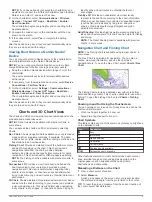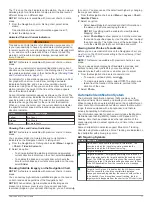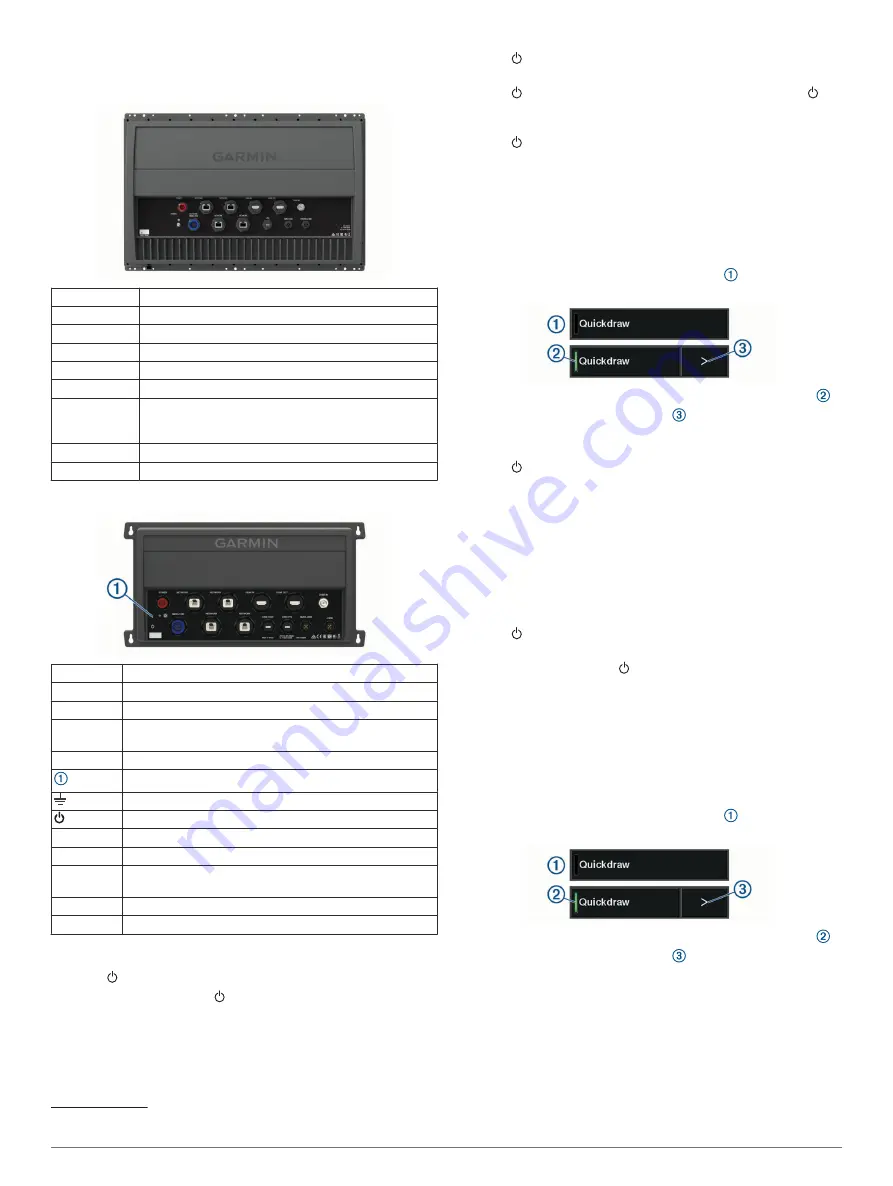
Connector View (8x17, 8x22, and 8x24 models)
The connectors and locations vary based upon the model. A
GPSMAP 8622 model is shown below.
POWER
Power
NETWORK
Garmin Marine Network
HDMI IN
HDMI in
HDMI OUT
HDMI out
CVBS IN
Composite video in
NMEA 0183
NMEA 0183 and audio out
USB
Micro-USB to connect a compatible Garmin card
reader, or to connect and control a computer using the
chartplotter touchscreen
NMEA 2000
NMEA 2000 network
ENGINE/J1939 J1939 engine network
Connector View (8700 models)
POWER
Power cable connection
NETWORK Garmin Marine Network
HDMI IN
HDMI in
HDMI OUT HDMI out to connect the chartplotter to a monitor.
Required for device functionality.
CVBS IN
Composite video in
Status LED
Power ground
Power button
NMEA 0183 NMEA 0183 and audio out
USB HOST Micro-USB output for connecting a touchscreen monitor
USB OTG
Micro-USB input from compatible Garmin card reader
1
,
computer, or other supported USB accessory
NMEA 2000 NMEA 2000 network
J1939
J1939 network
Tips and Shortcuts (MFD models)
• Press to turn on the chartplotter.
• From any screen, press repeatedly to scroll through the
brightness levels, if available. This can be helpful when the
brightness is so low you cannot see the screen.
• Select
Home
from any screen to return to the Home screen.
• Select
Menu
to open additional settings about that screen.
• Select
Menu
to close the menu when finished.
1
Only compatible Garmin card readers recommended. Third-party card readers
are not guaranteed to be fully compatible.
• Press to open additional options, such as locking the
touchscreen.
• Press , and select
Power
>
Turn Off System
, or hold
until the
Turn Off System
bar fills to turn off the chartplotter,
when available.
• Press , and select
Power
>
Sleep Station
to set the
chartplotter to standby mode, when available.
• On the home screen of some models, swipe up or down on
the category buttons along the right side of the screen to view
the additional buttons.
On some models, not all category buttons are visible. The
arrows at the top or bottom of the buttons indicate not all
buttons are visible.
• On some menu buttons, select the button to enable the
option.
A green light on an option indicates the option is enabled .
• When available, select the arrow to open the menu.
Tips and Shortcuts (8700 model)
• Press on the GPSMAP 8700 device to turn it on and off.
You can also turn the device off using a Garmin chartplotter
on the network, a GMM
™
monitor, or a GRID
™
remote.
You can put the device to sleep using the GRID 20 remote.
• Select
Home
from any screen to return to the home screen.
• Select
Menu
to open additional settings about that screen.
• Select
Menu
to close the menu when finished.
• When the device is sleeping, touch the screen to wake the
device.
• Press to open additional options, such as locking the
touchscreen.
• From any screen, press repeatedly to scroll through the
brightness levels when connected to a Garmin GMM monitor,
a GRID remote, or a GRID 20 remote. This can be helpful
when the brightness is so low you cannot see the screen.
• On the home screen, swipe up or down on the category
buttons along the right side of the screen to view the
additional buttons.
Not all category buttons are visible. The arrows at the top or
bottom of the buttons indicate not all buttons are visible.
• On some menu buttons, select the button to enable the
option.
A green light on an option indicates the option is enabled .
• When available, select the arrow to open the menu.
Accessing Owner's Manuals on the
Chartplotter
1
Select
Info
>
Owner's Manual
.
2
Select a manual.
3
Select
Open
.
2
Introduction
Содержание GPSMAP 87 Series
Страница 1: ...GPSMAP 84XX 86XX 87XX Owner sManual...
Страница 85: ......
Страница 86: ...support garmin com GUID 25CCEC48 337E 47C0 8B89 5C35CCDB65AC v17 March 2021...