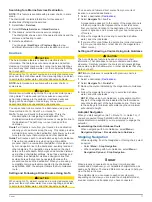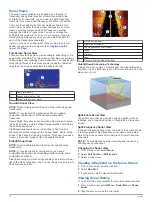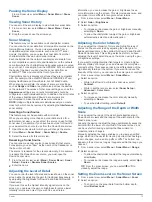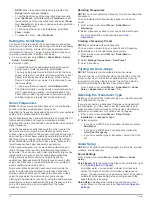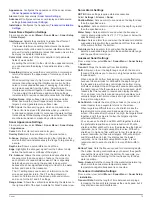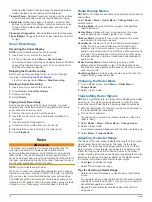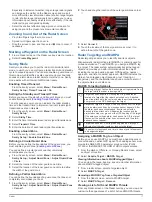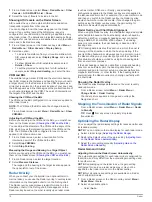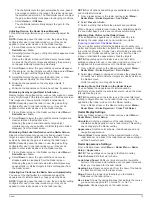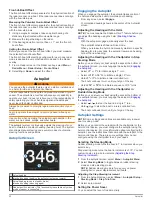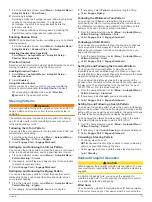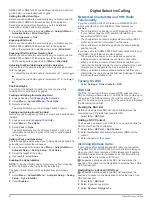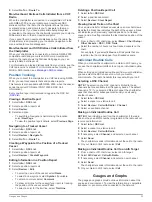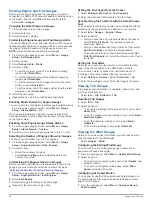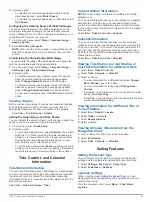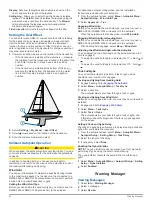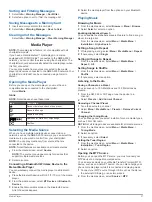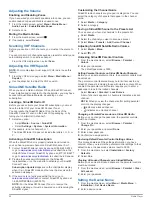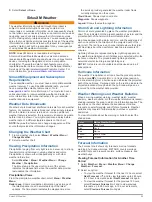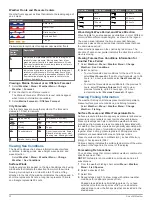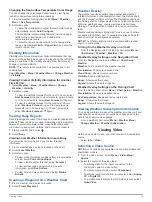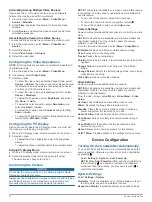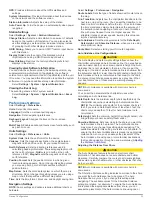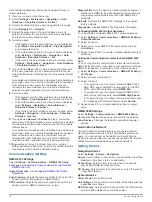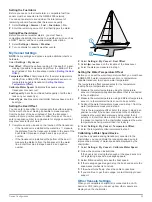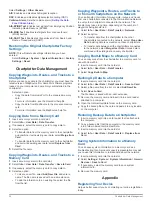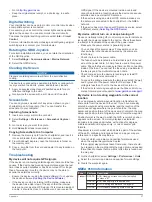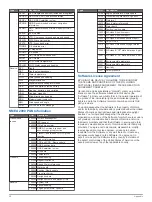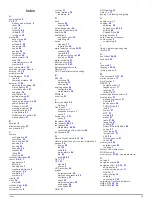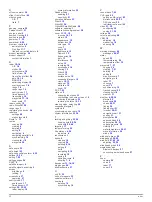2
Select an option:
• To calculate the vessel speed based on data from the
water-speed sensor, select
Water Speed
.
• To calculate the vessel speed based on GPS data, select
GPS Speed
.
Configuring the Heading Source of the Wind Gauge
You can specify the source of the heading displayed on the
wind gauge. Magnetic heading is the heading data received
from a heading sensor, and GPS heading is calculated by your
chartplotter GPS (course over ground).
1
From the wind gauge, select
Menu
>
Compass Gauge
>
Heading Source
.
2
Select
GPS Hdg
or
Magnetic
.
NOTE:
When moving at low speeds or when stationary, the
magnetic compass source is more accurate than the GPS
source.
Customizing the Close-Hauled Wind Gauge
You can specify the range of the close-hauled wind gauge for
both the upwind scale and the downwind scale.
1
From the wind gauge, select
Menu
>
Compass Gauge
>
Set Gauge Type
>
Close Hauled Gauge
.
2
Select an option:
• To set the maximum and minimum values that appear
when the upwind close-hauled wind gauge appears,
select
Change Upwind Scale
, and set the angles.
• To set the maximum and minimum values that appear
when the downwind close-hauled wind gauge appears,
select
Change Downwind Scale
, and set the angles.
• To view true or apparent wind, select
Wind
, and select an
option.
Viewing Graphs
Before you can view graphs of various environmental changes,
such as temperature, depth, and wind, you must have an
appropriate transducer or sensor connected to the network.
Select
Info
>
Trip & Graphs
>
Graphs
.
Setting the Graph Range and Time Scales
You can indicate the amount of time and the range of depth that
appear in the depth and water temperature graphs.
1
From a graph, select
Graph Setup
.
2
Select an option:
• To set a time-elapsed scale, select
Duration
. The default
setting is 10 minutes. Increasing the time-elapsed scale
allows you to view variations over a longer period of time.
Decreasing the time-elapsed scale allows you to view
more detail over a shorter period of time.
• To set the graph scale, select
Scale
. Increasing the scale
allows you to view more variation in readings. Decreasing
the scale allows you to view more detail in the variation.
Tide, Current, and Celestial
Information
Tide Station Information
You can view information about a tide station for a specific date
and time, including the tide height, and when the next high and
low tides will occur. By default, the chartplotter shows tide
information for the most recently viewed tide station and for the
present date and time.
Select
Info
>
Tides & Currents
>
Tides
.
Current Station Information
NOTE:
Current station information is available with certain
detailed maps.
You can view information about a current station for a specific
date and time, including the current speed and level of the
current. By default, the chartplotter shows current information
for the most recently viewed current station and for the present
date and time.
Select
Info
>
Tides & Currents
>
Currents
.
Celestial Information
You can view information about sunrise, sunset, moonrise,
moonset, moon phase, and the approximate sky view location
of the sun and moon. The center of the screen represents the
sky overhead, and the outermost rings represent the horizon.
By default, the chartplotter shows celestial information for the
present date and time.
Select
Info
>
Tides & Currents
>
Celestial
.
Viewing Tide Station, Current Station, or
Celestial Information for a Different Date
1
Select
Info
>
Tides & Currents
.
2
Select
Tides
,
Currents
, or
Celestial
.
3
Select an option.
• To view information for a different date, select
Change
Date
>
Manual
, and enter a date.
• To view information for today, select
Change Date
>
Current
.
• If available, to view information for the day after the date
shown, select
Next Day
.
• If available, to view information for the day before the date
shown, select
Previous Day
.
Viewing Information for a Different Tide or
Current Station
1
Select
Info
>
Tides & Currents
.
2
Select
Tides
or
Currents
.
3
Select
Nearby Stations
.
4
Select a station.
Viewing Almanac Information from the
Navigation Chart
1
From a chart or 3D chart view, select a location.
2
Select
Information
.
3
Select
Tides
,
Currents
, or
Celestial
.
Sailing Features
Setting the Vessel Type
You can select your boat type to configure the chartplotter
settings and to use features customized for your boat type.
1
Select
Settings
>
My Vessel
>
Vessel Type
.
2
Select
Powerboat
or
Sailboat
.
Laylines Settings
When in sailing mode (
), you can
display laylines on the navigation chart. Laylines can be very
helpful when racing.
From the navigation chart, select
Menu
>
Chart Menu
>
Laylines
.
Tide, Current, and Celestial Information
25
Содержание GPSMAP 8000 Glass Helm Series
Страница 1: ...GPSMAP 8000 Glass Helm Series Owner s Manual June 2014 190 01557 00_0C Printed in Taiwan...
Страница 47: ......