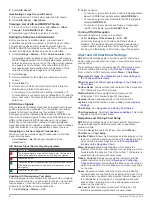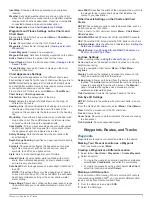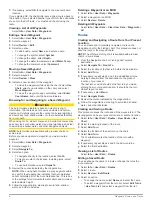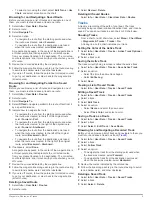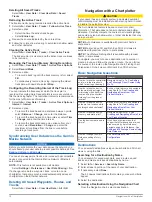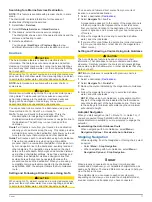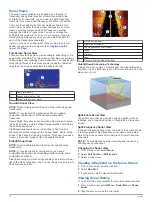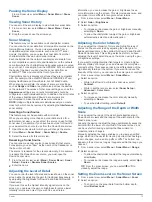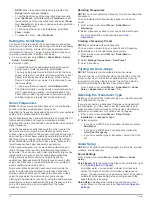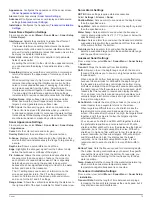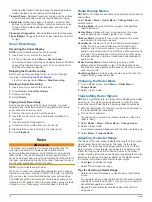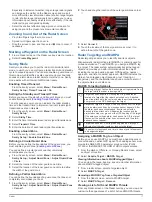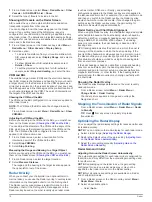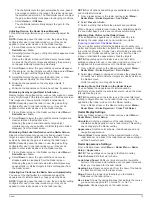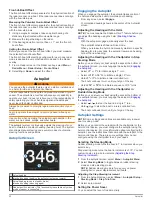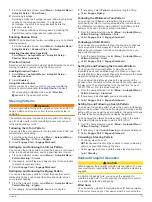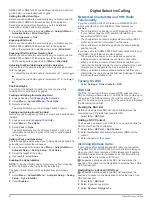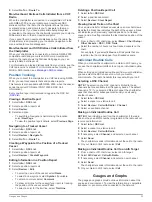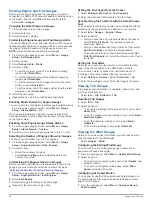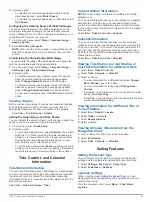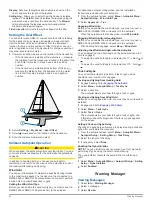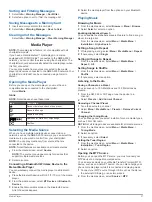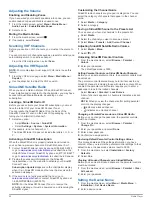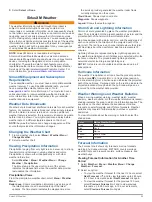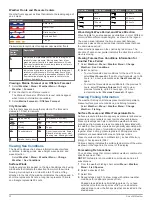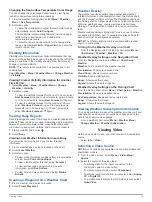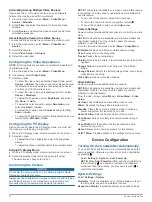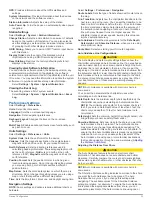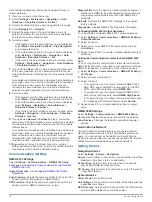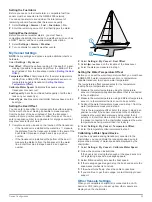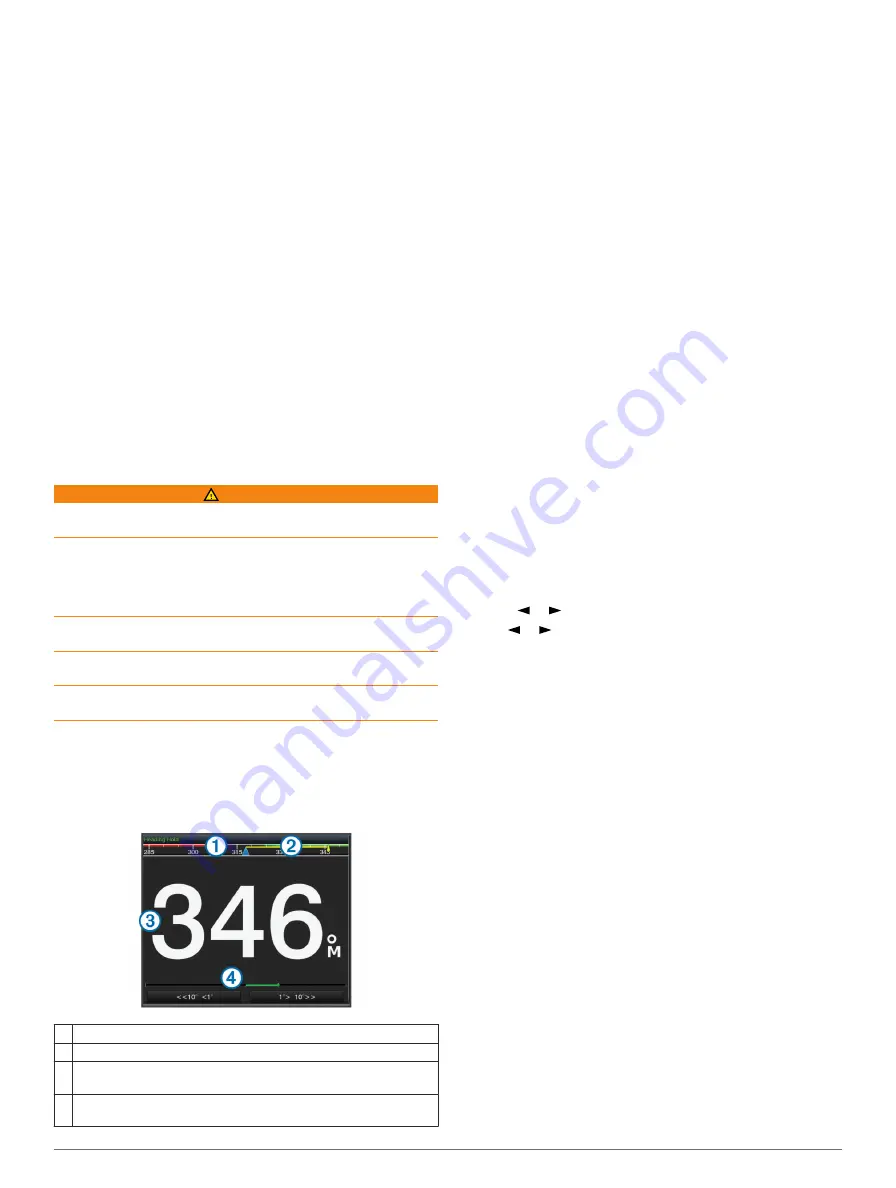
Front-of-Boat Offset
The front-of-boat offset compensates for the physical location of
the radar scanner on a boat, if the radar scanner does not align
with the bow-stern axis.
Measuring the Potential Front-of-Boat Offset
The front-of-boat offset compensates for the physical location of
the radar scanner on a boat, if the radar scanner does not align
with the bow-stern axis.
1
Using a magnetic compass, take an optical bearing of a
stationary target located within viewable range.
2
Measure the target bearing on the radar.
3
If the bearing deviation is more than +/- 1°, set the front-of-
boat offset.
Setting the Front-of-Boat Offset
Before you can set the front-of-boat offset, you must measure
the potential front-of-boat offset.
The front-of-boat offset setting configured for use in one radar
mode is applied to every other radar mode and to the Radar
overlay.
1
From a Radar screen or the Radar overlay, select
Menu
>
Radar Menu
>
Radar Setup
>
Front of Boat
.
2
Select
Up
or
Down
to adjust the offset.
Autopilot
WARNING
You can use the autopilot feature only at a station installed next
to a helm, throttle, and helm control device.
You are responsible for the safe and prudent operation of your
vessel. The autopilot is a tool that enhances your capability to
operate your boat. It does not relieve you of the responsibility of
safely operating your boat. Avoid navigational hazards and
never leave the helm unattended.
Always be prepared to promptly regain manual control of your
boat.
Learn to operate the autopilot on calm and hazard-free open
water.
Use caution when operating the autopilot near hazards in the
water, such as docks, pilings, and other boats.
The autopilot system continuously adjusts the steering of your
boat to maintain a constant heading (heading hold). The system
also allows manual steering and several modes of automatic-
steering functions and patterns.
Autopilot Screen
À
Actual heading
Á
Intended heading (heading the autopilot is steering toward)
Â
Actual heading (when in standby mode)
Intended heading (when engaged)
Ã
Rudder position indicator (This functionality is available only when
a rudder sensor is connected.)
Engaging the Autopilot
When you engage the autopilot, the autopilot takes control of
the helm and steers the boat to maintain your heading.
From any screen, select
Engage
.
Your intended heading shows in the center of the Autopilot
screen.
Adjusting the Heading with the Helm
NOTE:
You must enable the Shadow Drive™ feature before you
can adjust the heading using the helm (
With the autopilot engaged, manually steer the boat.
The autopilot activates Shadow Drive mode.
When you release the helm and manually maintain a specific
heading for a few seconds, the autopilot resumes a heading
hold at the new heading.
Adjusting the Heading with the Chartplotter in Step
Steering Mode
Before you can steer your boat using the keys at the bottom of
the autopilot screen, you must engage the autopilot (
).
• Select
<1°
or
1°>
to initiate a single 1° turn.
• Select
<<10°
or
10°>>
to initiate a single 10° turn.
• Hold
<1°
or
1°>
to initiate a rate-controlled turn.
The boat continues to turn until you let go of the key.
• Hold
<<10°
or
10°>>
to initiate a sequence of 10° turns.
Adjusting the Heading with the Chartplotter in
Rudder Steering Mode
Before you can steer your boat using the keys at the bottom of
the autopilot screen, you must engage the autopilot (
).
• Select or to steer the boat in a single 1° turn.
• Hold or to steer the boat in a rate-controlled turn.
The boat continues to turn until you let go of the key.
Autopilot Settings
NOTE:
Some settings and options are available only in power
boat or sailing mode.
Before you can control the autopilot with the chartplotter or the
helm control device, you must configure the autopilot using the
helm control device. For more information about configuring the
autopilot, see the instructions that came with the autopilot or the
helm control device. There are some settings that you can
configure using the chartplotter to suit your needs.
Selecting the Steering Mode
Rudder steering mode turns the boat in 1° increments when you
select a key.
Step steering mode turns the boat in increments of 10°. You can
customize step turn size increments (
).
1
From the autopilot screen, select
Menu
>
Autopilot Menu
.
2
Select
Steering Mode
to toggle between rudder steering
mode and step steering mode.
NOTE:
Rudder steering mode is for use only on power
planing hull or power displacement hull boats.
Adjusting the Step Steering Increment
1
From the Autopilot screen, select
Menu
>
Autopilot Setup
>
Steering Mode
>
Step Turn Size
.
2
Select an increment.
Setting the Power Saver
You can adjust the level of rudder activity.
20
Autopilot
Содержание GPSMAP 8000 Glass Helm Series
Страница 1: ...GPSMAP 8000 Glass Helm Series Owner s Manual June 2014 190 01557 00_0C Printed in Taiwan...
Страница 47: ......