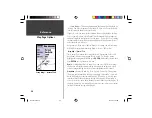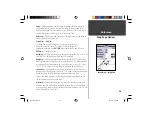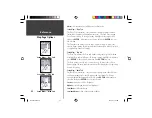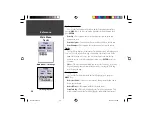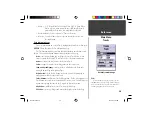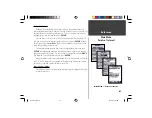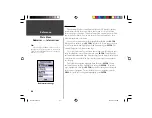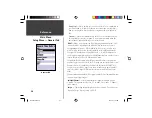42
Getting Started
42
Reference
Cities
When ‘Cities’ is selected, a list of cities is displayed with the nearest city listed
fi rst. If you press
MENU,
you will have the option of fi nding a city by name or
showing a list of the nearest cities. If you have MapSource CD map data loaded
in the unit, you can choose which map data you would like to use for creating the
Cities List. With a list of cities displayed, press
MENU
, highlight ‘Select Map’ then
press
ENTER
. You can now select from the available options.
To view information about a city on the list, highlight the city then press
ENTER
. An Information window will be displayed showing the city size (small,
medium or large) the name and country of the city, and the bearing/distance of
the city from your current location. To save the city as a waypoint, press
MENU
,
with ‘Save as Waypoint’ selected press
ENTER
.
Along the bottom of the Information Page are three buttons, ‘GoTo’, ‘Map’ and
‘OK’. ‘GoTo’ begins direct navigation to the point, ‘Map’ displays the city on the
Map Page and ‘OK’ returns the display to the Cities List.
Exits
When ‘Exits’ is selected, a list of exit options is displayed. The included
options are: All Types, Services, Rest Area, and Other. To select a exit option
from the list, highlight the selection then press
ENTER
. When an exit option is
selected a list containing the selected data will be displayed.
Exit Options
All Types —
Will display a list with data for Services, Rest Areas and Other.
Services —
Will display exits with services such as Filling Stations, Restau-
rants, Hotels Auto Dealership and Parts Suppliers, Hospitals, Banks, Shop-
ping, etc.
Rest Areas —
Will display a list of rest areas closest to your location.
Cities — By Nearest
Main Menu — ‘Exits’
Main Menu
Cities — Exits
190-00230-00.indd
03/15/01, 9:26 AM
42