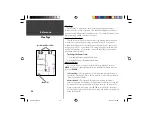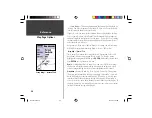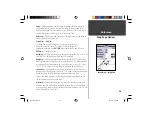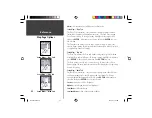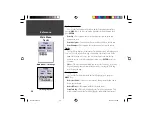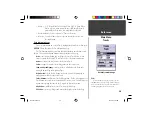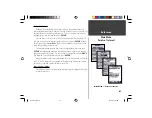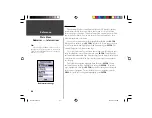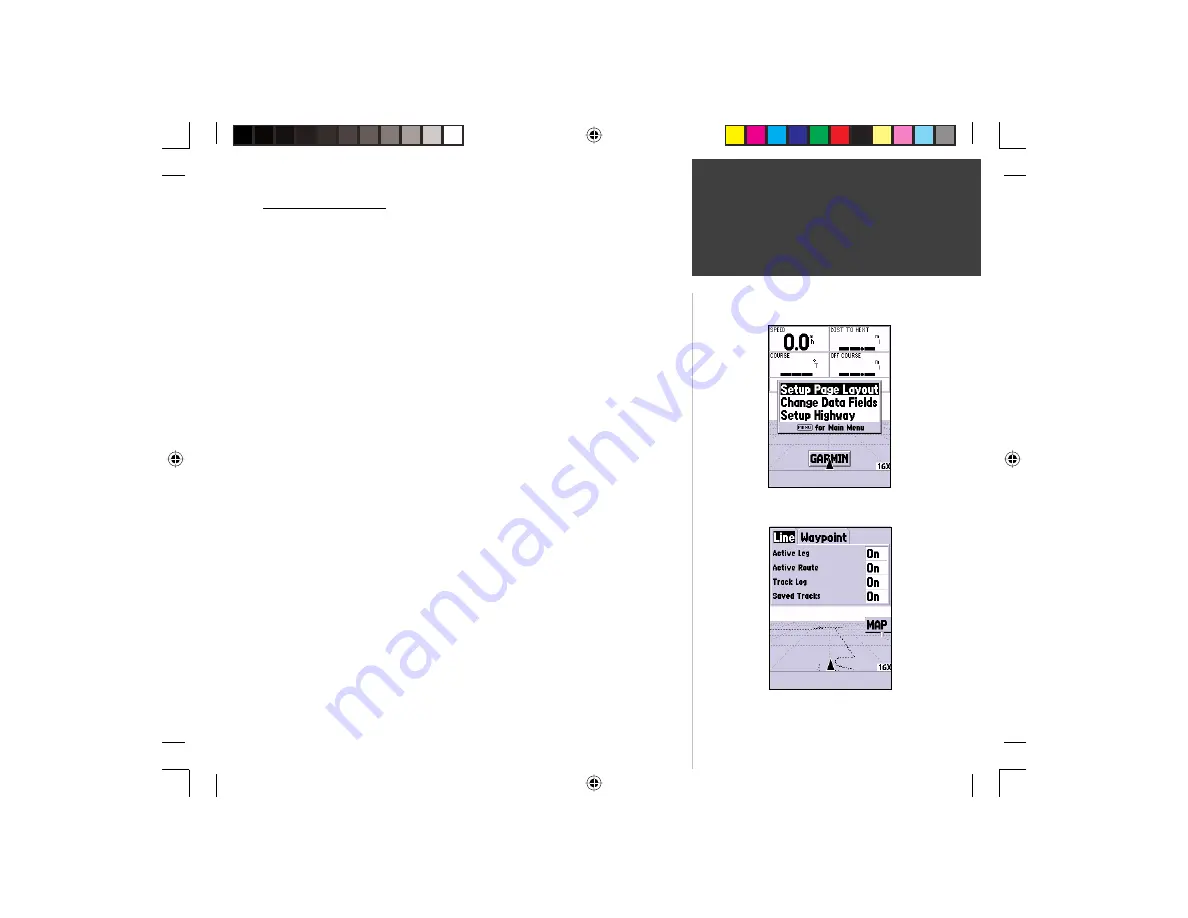
35
Getting Started
35
Reference
Highway Page Options
To access the Highway Page Options, with the Highway Page displayed press
the
MENU
Key. To select an option from the Menu, highlight the desired
selection then press
ENTER
.
Setup Page Layout —
This option allows you to select the text size and the
number of data fi elds rows. You have the option of displaying: None, Small
(1Row), Small (2 Rows), Small (3 Rows), Medium (1 Row), Medium (2 Rows),
Medium (3 Rows), Large (1 Row), or Large (2 Rows). To select an option,
highlight the desired selection then press
ENTER
. The new confi guration will
be displayed on the map.
Change Data Fields —
This option allow you to select the type of data you want
displayed in the data fi elds. To change a data type, place the highlight over
the desired data fi eld, then press
ENTER
. Using the
ROCKER
, scroll through
the available selections. With the data type highlighted, press
ENTER
to
accept the selection.
Setup Highway —
This option contains the Highway Setup features. The
features are arranged on a tab menu making it easy to locate the different
setup items. To select an option from a Menu Tab, highlight the desired
selection then press
ENTER
.
Setup Highway — ‘Line’ Tab
The ‘Line’ Tab contains the On/Off settings for Active Log, Active Route, Track
Log and Saved Tracks. To change a setting, highlight the appropriate fi eld
then press
ENTER
. Make your new selection, then press
ENTER
to accept
the selection.
Highway Page Options
Setup Highway Page
Highway Page
190-00230-00.indd
03/15/01, 9:25 AM
35