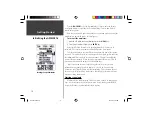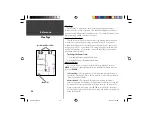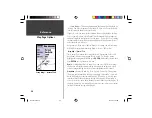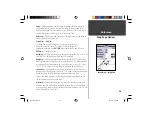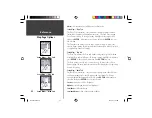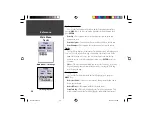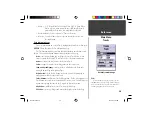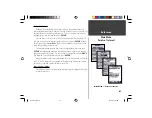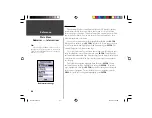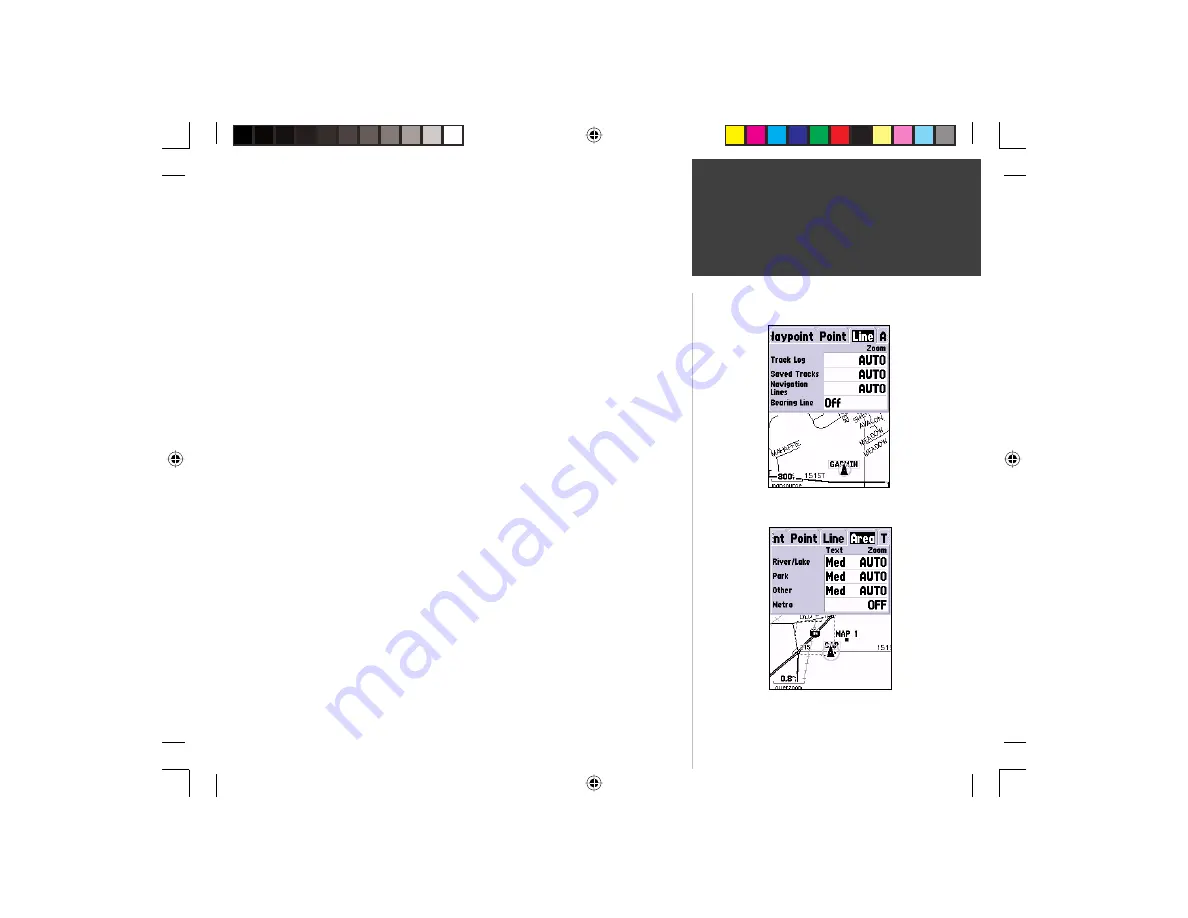
31
Getting Started
31
Reference
Setup Map — ‘Line’ Tab
The ‘Line’ Tab contains the ‘Zoom’ scale settings for Track Log, Saved Tracks,
Active Route, and a ‘Off/On setting for the Bearing Line. To change a setting,
highlight the appropriate fi eld then press
ENTER
. Make your new selection,
then press
ENTER
to accept the selection.
Track Log —
the Track Log is the bread crumb trail that is left behind as your
position changes on the Map Page.
Saved Tracks —
are Track Logs that have been saved in the units memory.
Navigation Lines —
controls the display of the Route Line and Bearing Line.
Bearing Line —
If set to ‘On’, the Bearing Line will show the bearing from your
current location to the active waypoint. This will show the shortest path to
the waypoint. When the Bearing Line is on the Course Line (original course)
will still be displayed.
Setup Map — ‘Area’ Tab
The ‘Area’ Tab contains the ‘Text’ and ‘Zoom’ settings for River/Lakes, Parks,
Other, and Metro. To change a setting, highlight the fi eld then press
ENTER
.
Make your new selection, then press
ENTER
to accept the selection.
River/Lake —
Rivers and Lakes will appear shaded on the map.
Park —
Area Parks will appear as a shaded area.
Other —
Geographical areas such as shopping centers, university campuses
will appear as a shaded area.
Setup Map — ‘Line’ Tab
Setup Map — ‘Area’ Tab
Map Page Options
190-00230-00.indd
03/15/01, 9:25 AM
31