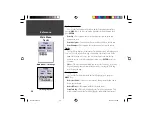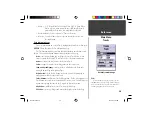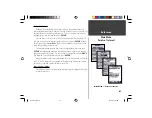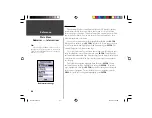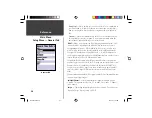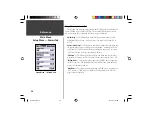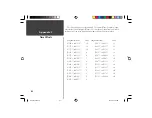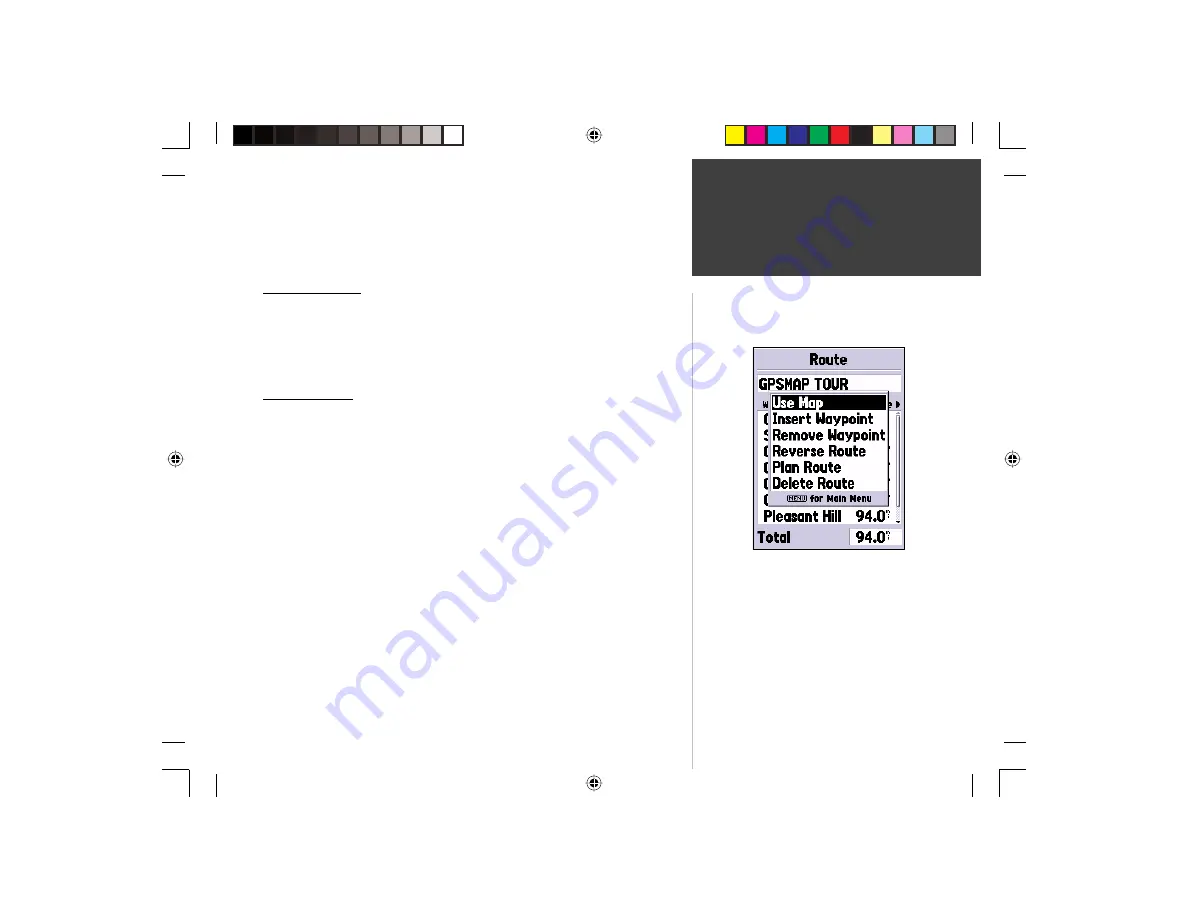
47
Getting Started
47
Reference
Naming the Route —
the GPSMAP 76 will automatically name the route
using the fi rst and last waypoint names as a reference. To change the Route
Name, place the highlight over the Name fi eld then press
ENTER
. When
you have fi nished, press
ENTER
to save the new name.
Editing a Route
To edit a route the unit must be on the Route Page. When editing a route
you can Insert a Waypoint, Remove a Waypoint, Reverse the Route, Delete the
Route or choose to edit the route on the Map Page. To display the Route Edit
Options, press the
MENU
Key.
Route Edit Options
Use Map —
This will display the Map Page with the Route Line active and
the Map Pointer located on the waypoint highlighted on the Route Page.
‘Review’ Route Waypoint —
To review information on a route waypoint, place
the Map Pointer on the waypoint then press
ENTER
. This will display
an options menu, highlight ‘Review’ then press
ENTER
to display the
waypoint information.
Inserting a New waypoint —
There are two methods that can be used to insert
a new waypoint into a route.
1. Place the Map Pointer on the route leg that you want to insert the new
point in, the line will turn to a small dashed line. Press
ENTER
, the
Map Pointer will have “Ins” under it. Move the Map Pointer dragging
the Route Line to the location that you want the new point at then press
ENTER
. If the new location is a Map Feature, the point will be inserted
in the leg. If the location is not on a Map Feature, the New Waypoint
Page will be displayed, press
ENTER
to save the new waypoint then
ENTER
again to insert the new waypoint in the route.
Route Edit Options
Main Menu
Routes
190-00230-00.indd
03/15/01, 9:26 AM
47