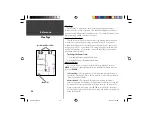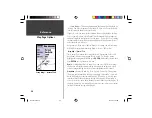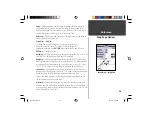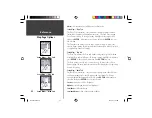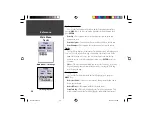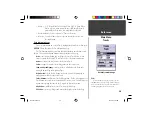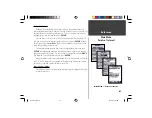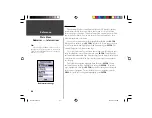34
Getting Started
34
Reference
Pointer Page Options
To access the Pointer Page Options, with the Pointer Page displayed press
the
MENU
Key.
Setup Page Layout —
This option allows you to select the number of data
fi eld rows and the size of text used in the fi elds. You have the option of
displaying, None, Small (1Row), Small (2 Rows), Small (3 Rows), Medium
(1 Row), Medium (2 Rows), Medium (3 Rows), Large (1 Row), or Large (2
Rows). To select an option, highlight the desired selection then press
ENTER
.
The new confi guration will be displayed on the map. Press
QUIT
to exit
the option.
Change Data Fields —
This option allow you to select the type of data that
you want displayed in the data fi elds. To change a data type, place the
highlight over the desired data fi eld, then press
ENTER
. Using the
ROCKER
,
scroll through the available selections. With the data type highlighted, press
ENTER
to accept the selection.
Highway Page
The Highway Page is best used for navigation when a straight line course can
be followed. The Highway Page has User Selectable Data Fields along the top, a
Status Bar, and the Highway Display.
The Highway Page shares many features with the Map Page. Any tracks, saved
tracks or waypoints that are within the display area will be shown, the Zoom
Level can be changed using the
IN
and
OUT
Keys, and the Triangle represents
your current location.
To navigate using the Highway, just follow the road. If the Highway moves to
the right, turn right until the triangle is aligned with the White Line in the middle
of the Highway, and the Highway is pointed toward the top of the display. When
you are approaching a turn, the message “Approaching Turn” will be displayed.
As you approach your destination, the message ‘Arriving at Destination’ will be
displayed.
Highway Page
Pointer Page Options
Pointer Page
190-00230-00.indd
03/15/01, 9:25 AM
34