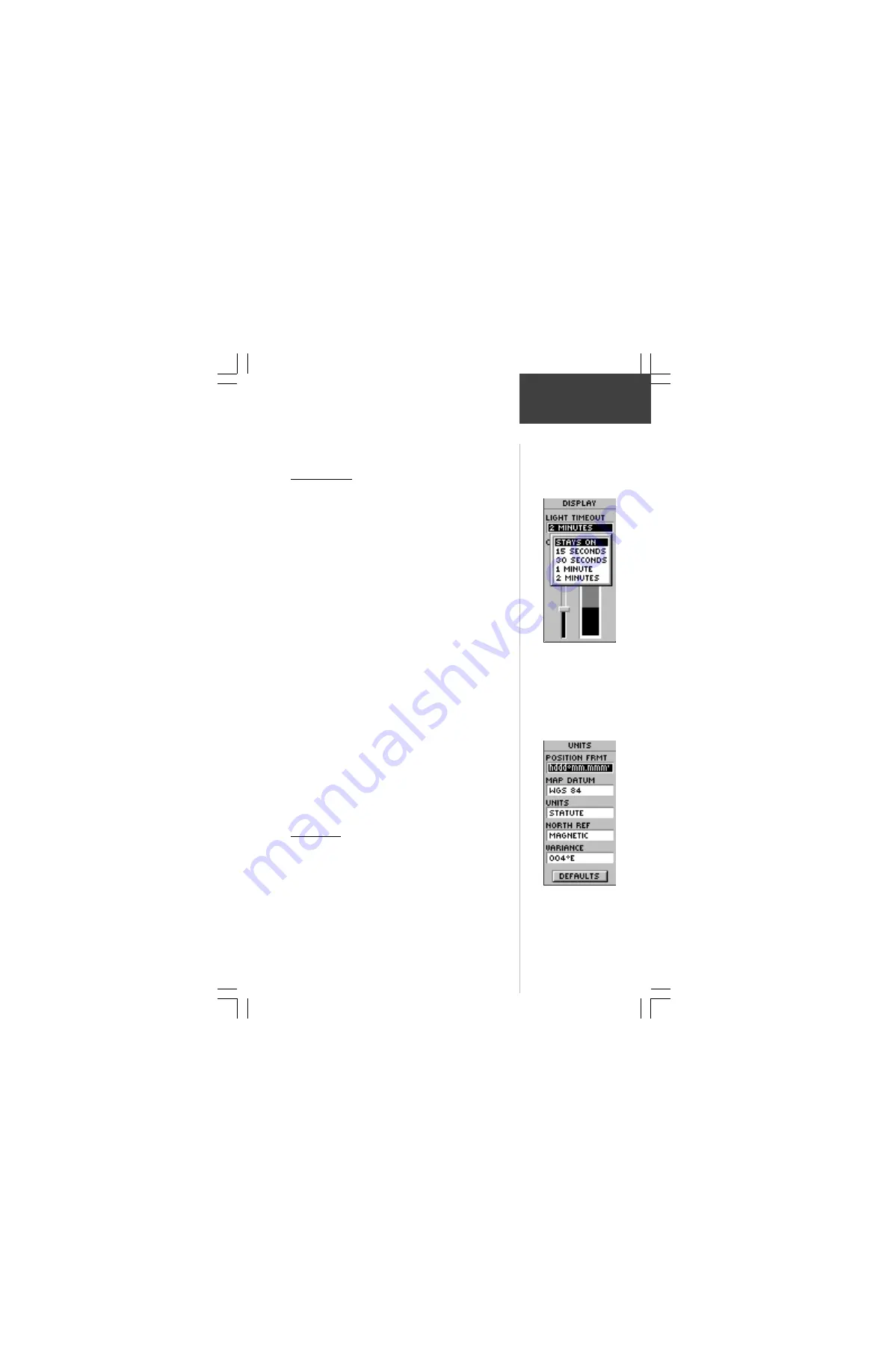
31
Display Page
The Display Page allows you to set the display
backlight timeout (on all the time, 15 or 30 seconds, and
1 or 2 minutes) and the display contrast.
To change the Light Timeout:
1. Press the
PAGE
Button and switch to the ‘MENU’
Page. Press the
UP
or
DOWN
Button and highlight
‘SETUP’. Press
ENTER
. The ‘SETUP’ Page appears.
2. Press the
UP
or
DOWN
Button and highlight
‘DISPLAY’ and press
ENTER
. Press
ENTER
on the
‘LIGHT TIMEOUT’ field.
3. Press the
UP
or
DOWN
Button and highlight your
selection and press
ENTER
. Press
PAGE
to get back
to the ‘SETUP’ page.
To adjust the display contrast:
1. Press the
PAGE
Button and switch to the ‘MENU’
Page. Press the
UP
or
DOWN
Button and highlight
‘SETUP’. Press
ENTER
. The ‘SETUP’ Page appears.
2. Press the
UP
or
DOWN
Button and highlight
‘DISPLAY’ and press
ENTER
. Press the
UP
or
DOWN
Button and highlight the ‘CONTRAST’ icon
and press
ENTER
.
3. Press the
UP
or
DOWN
Button and adjust the
contrast and
ENTER
. Press
PAGE
to get back to
the ‘SETUP’ page.
Units Page
Using your eTrex with a paper map increases the
navigation power of both. If you are going to use a map
in conjunction with the eTrex, you must select the
position format (grid), map datum, map units, and north
reference to match the map’s units. This is the purpose of
the Units Page. Regarding position format, the eTrex
allows you to choose from more than thirteen different
grids. The eTrex supports the UTM/UPS and latitude/
longitude grids because together they cover the world.
Display and
Units Pages
You can set the backlight
to stay on all the time, but
watch your battery
power!
The Units Page allows
you match the units of
the eTrex to the units of
a unique paper map you
may be using.
Reference






























