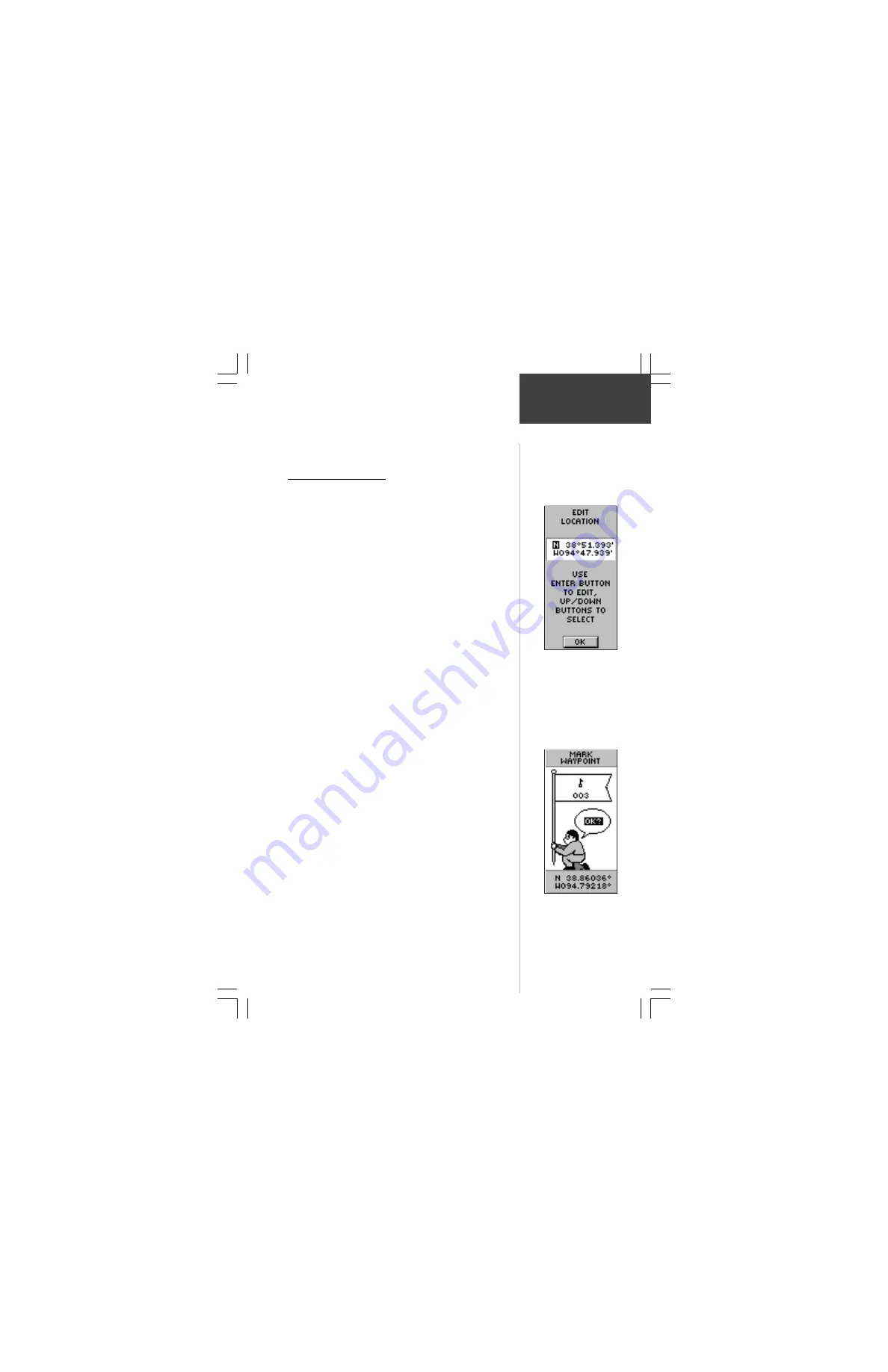
21
Mark Waypoint Page
The ‘MARK WAYPOINT’ page allows you to change the
waypoint symbol, name, and location (latitude and
longitude). The information on page 14 showed you how to
change the waypoint symbol and name.
To change the location (latitude/longitude):
1. Press the
PAGE
Button and switch to the ‘MENU’
Page. Press the
UP
or
DOWN
button and highlight
‘MARK’. Press
ENTER
. The ‘MARK WAYPOINT’ Page
appears.
2. Press the
UP
or
DOWN
button and highlight the
‘LAT/LON’ field and press
ENTER
. The ‘EDIT
LOCATION’ Page appears.
3. Scroll through the latitude and longitude position
places using the
UP
and
DOWN
button (
UP
button
to move right to left,
DOWN
button to move left to
right. When you reach the position place you want to
change, stop and press
ENTER
. Using the
UP
or
DOWN
button, scroll through the choices and
highlight the one you want. Press
ENTER
. The
position place is now changed.
4. Press the
UP
or
DOWN
button to highlight the ‘OK’
field and press
ENTER
. The ‘MARK WAYPOINT’ Page
appears.
5. Press the
UP
or
DOWN
button to highlight the ‘OK’
field and press
ENTER
. Your location with the new
latitude/longitude is now stored in memory.
The ‘EDIT LOCATION’
Page displays on-screen
instructions on how to
edit the waypoint
location.
Remember that pressing
and holding the
ENTER
button gives you the
‘MARK WAYPOINT’
Page where you can
mark a waypoint.
Mark Waypoint
Page
Reference






























